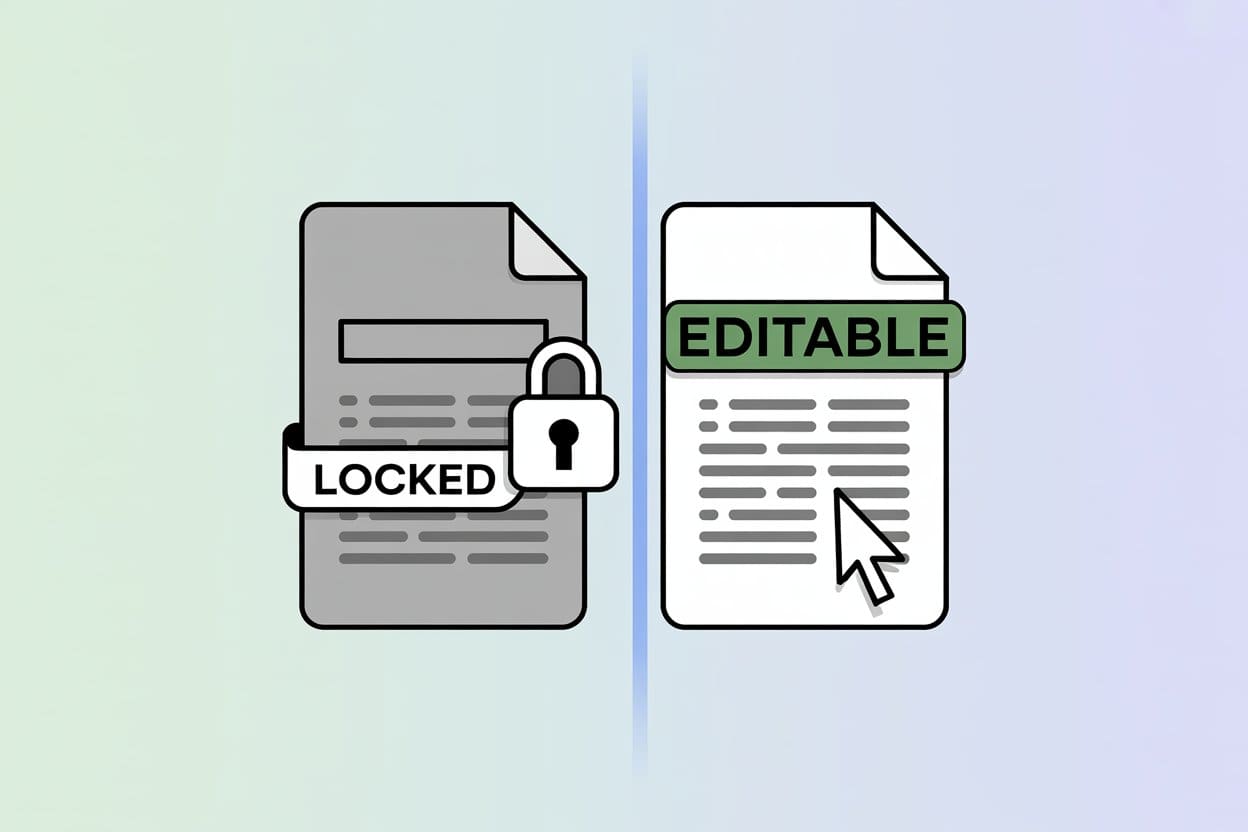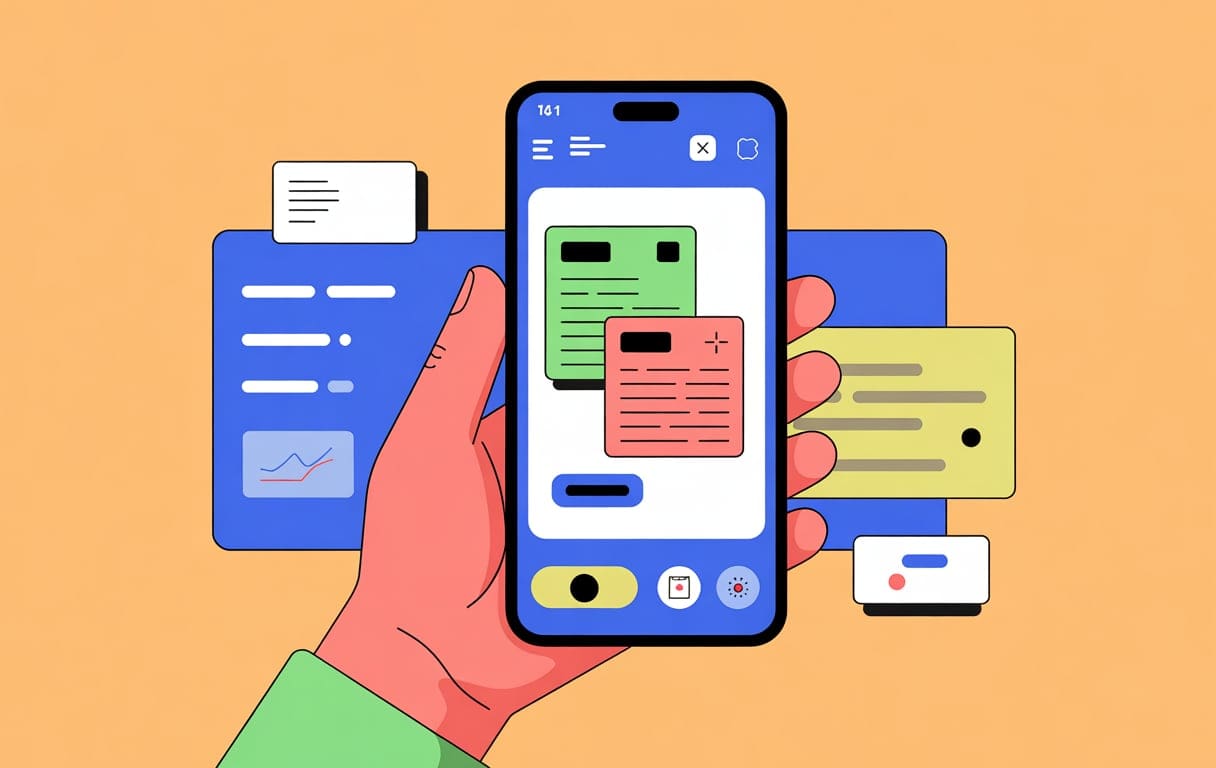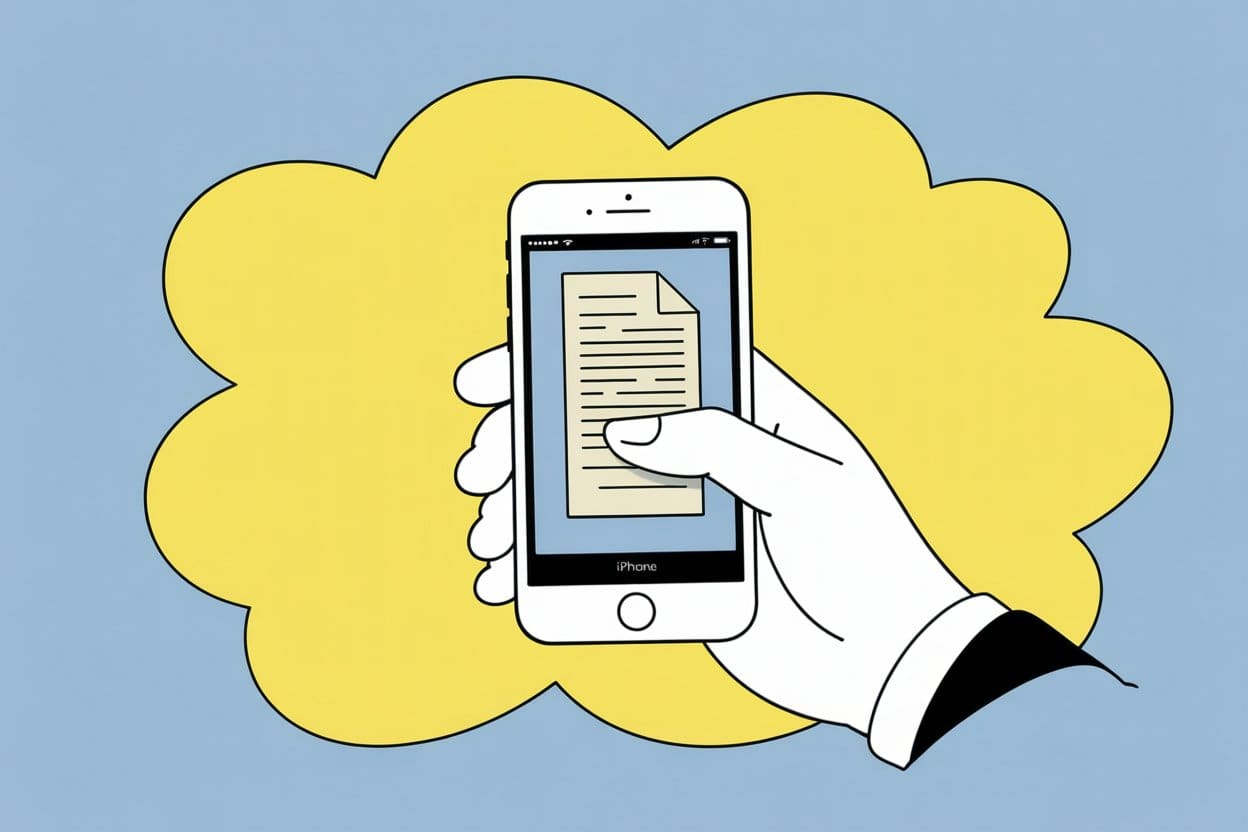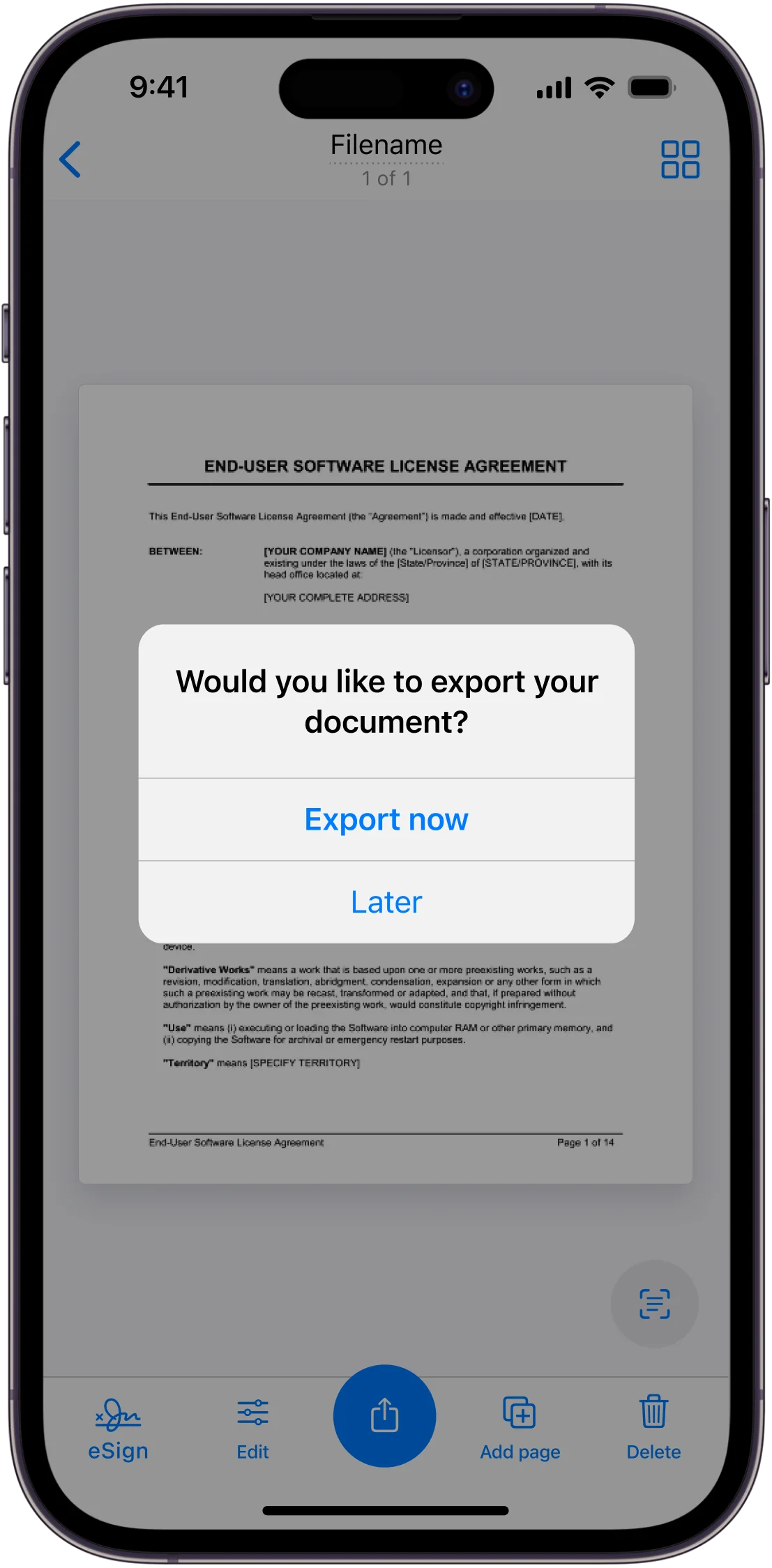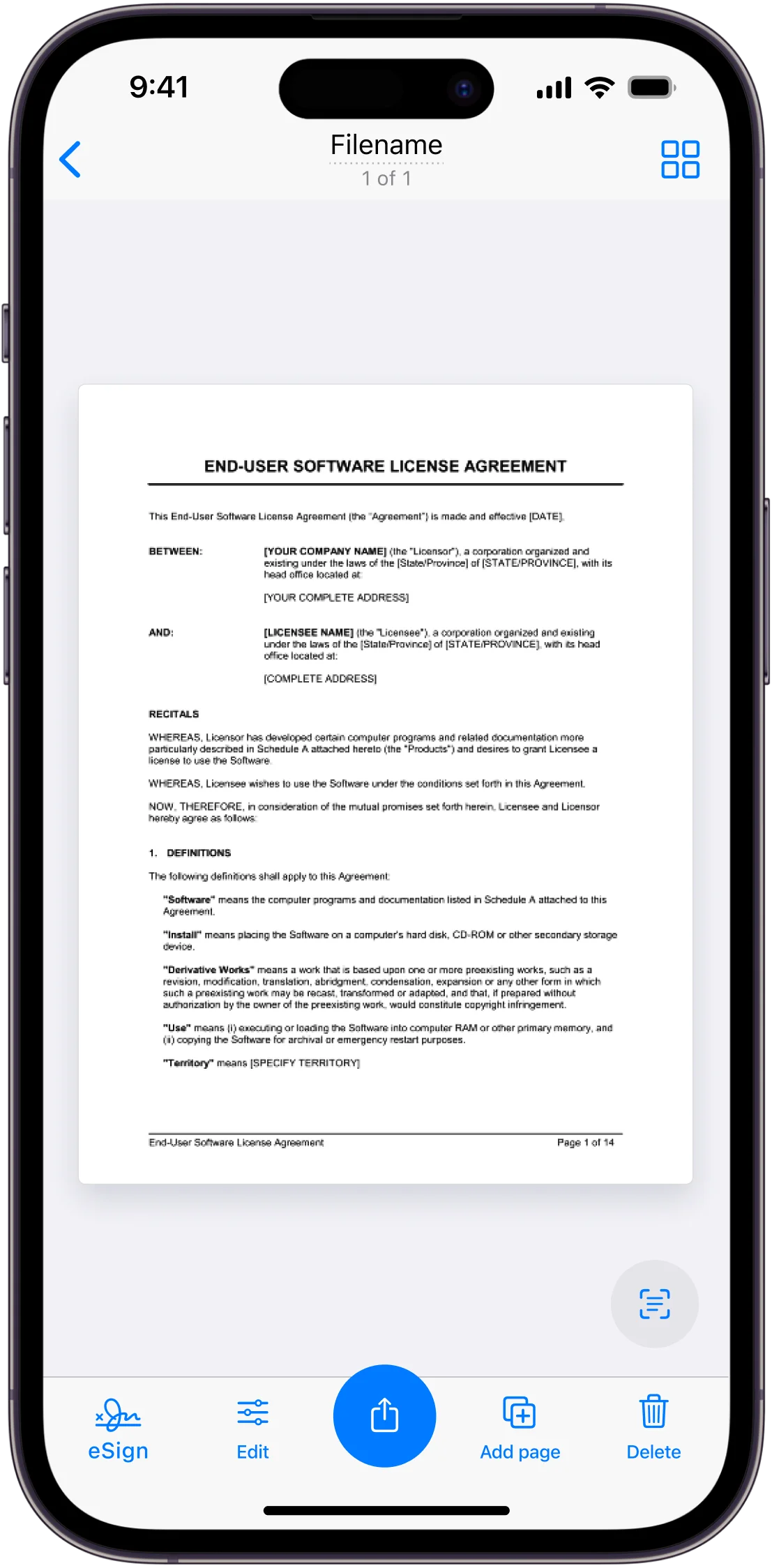Sharing documents is key for both personal and business use. Whether you’re sending business contracts, sharing class notes or distributing brochures, having a way to share a PDF as a link is essential. That’s where The Scanner App comes in, a simple solution to create and share PDF links to documents.
Using a scanner app like Scanner App you can scan a PDF document anywhere and anytime, so you can capture important info on the go. The app enhances the quality and clarity of your scans so your documents look professional and readable. And it organizes and gives you access to your digital documents so you can streamline your workflow and be more productive.
Here’s how to use The Scanner App to scan documents, convert to PDF and share as a link. From setting up the app to generating and managing shareable links we’ll show you how to send a PDF in seconds.
The Scanner App for PDF Sharing
The Scanner App is a simple tool to share a PDF. Easy to use interface to scan documents, convert to PDF and generate shareable links.
This app gets rid of physical scanners and complex software many people no longer have. But most people have a smartphone so this app is a mobile solution for a PDF file sharing service.
The app allows you to set permissions, add password protection and manage access levels so your documents are secure. For business, education or personal use the Scanner App simplifies PDF document sharing.
Scanner App Benefits
Using scanner apps has changed the way we handle documents, making scanning, storing and sharing information more efficient and accessible. Here are the benefits:
Ease
Scanner apps let you scan documents anywhere and anytime using your mobile device. So you can capture and share PDFs of documents on the go without a traditional scanner.
High Quality
These apps produce clear professional digital documents. Advanced features like auto edge detection and image enhancement keep scans sharp and readable.
Organization
With scanner apps you can name, categorize and store scanned documents for easy access. This keeps your digital workspace organized and you can find files when you need them.
Digital Storage
Storing documents digitally saves physical space and makes managing large amounts of information easier. Digital PDFs and files can be backed up and accessed from multiple devices so your data is safe and always available.
Shareability
Scanner apps make sharing a PDF document easy by generating shareable links. You can send the files shared through these links via email, social media and messaging apps and communicate seamlessly.
Security
Many scanner apps have features to add password protection and set permissions so you can control who can access your documents. Your sensitive info is safe.
Integration
These apps sync with popular cloud services like Google Drive, Dropbox and OneDrive so document management and access is easy across platforms and devices.
Eco Friendly
Digitizing a PDF document reduces paper usage and contributes to environmental sustainability and declutter your physical workspace.
Cost Effective
Using a scanner app eliminates the need for physical scanners and dedicated fax machines and reduces equipment and maintenance costs.
Versatility
Scanner apps have features like Optical Character Recognition (OCR) for text recognition and annotation tools to add notes and signatures. These features make your scanned documents more useful and interactive.
Get Started with The Scanner App

The Scanner App is easy to use. Download and install the app from your device’s app store. Once installed open the app and create your free account by following the in app prompts. This will ask for your email and password.
Once you have set up your account get familiar with the UI and features. The app’s design makes it easy to navigate the settings for scanning, editing and sharing documents.
With The Scanner App you can turn your mobile device into a document management and sending tool. Follow the steps below to start scanning and share a pdf as a link.
1. Scan Your Documents
Scanning and creating links with The Scanner App is easy. Open the app and select scan. Place your document on a flat surface and make sure it’s well lit for best results.
Use your device’s camera to capture the document. The app will auto detect edges and crop. You can manual adjust if needed. Once happy save the scan as a PDF.
The app also has options to enhance the image, apply filters and add annotations so your scanned documents are clear, professional and ready to share or store.
2. Edit and Enhance Your Scan
After scanning with The Scanner App you can edit and enhance for maximum clarity and professionalism. First crop and adjust the edges to remove any background.
Then use the app’s built in filters to adjust contrast and brightness to make the text more readable. You can also rotate the document if needed.
The app also allows you to add annotations, notes or signatures to the scan. These features help personalize and enhance your document and make it ready to share or store with a professional look.
3. Save and Organize Your PDF
Once you’ve scanned and edited your document saving and organizing is easy. After editing you can save your scan as a PDF.
Name your document so you can find it later. The app allows you to categorize your PDFs into folders so you can organize your digital workspace. You can also add labels or tags for easier searching.
With these features you can access and manage your documents quickly so they are always at your fingertips for work, study or personal use.
4. Share a PDF Link
One of the best things about using an app to scan a PDF is you can share a PDF as a link. To do this in The Scanner App go to your saved PDF in the app.
Select the document you want to share and tap share. Choose the option to generate a shareable PDF link. The app will create a link and copy to your clipboard.
Then paste this link into a messaging service to send to whoever you want. This way the recipient can access the PDF directly and you don’t need to send attachments.
5. Permissions and Access Levels
In The Scanner App you can set permissions and access levels so your shared documents are only accessible to who you want. After generating a shareable PDF link you can choose who can view or even edit the document.
You can choose to set the link to view only, allow editing or restrict to specific individuals by entering their email addresses. You can also set an expiration date for the link so it’s only accessible for a certain period.
For extra security add a password to the PDF link. These features give you control over your documents so they are shared safely and correctly.
Share the PDF Link
Once you’ve created a link to a PDF with The Scanner App you can share the URL link anywhere. Here are some ways you can share a PDF online:
Once you’ve generated the shareable link open your email client and compose a new message. Paste the link into the body of the email and add any context or instructions for the recipient.
This is great for professional communications so your documents are easily accessible without the need for attachments that can be big and increase email size. Once someone opens the shared link they can download the PDF document.
Social Media
Share a PDF on social media platforms like Facebook, LinkedIn and Twitter. Simply copy the PDF link and paste into a new post or message on your chosen platform.
This is great for sharing informational documents, marketing materials or announcements to a wider audience. Add a brief description or call to action to enhance the viewer experience and encourage them to open the document.
Messaging Apps
Use messaging apps like WhatsApp, Slack or Microsoft Teams to share quickly and directly. Once you’ve copied the shareable link open your messaging app and paste the PDF link into a chat or group conversation.
This is for instant communication and collaboration so the recipient can access the document straight away and comment or reply in real time.
Embedding in Websites
You can embed the link into a web page if you want to have your PDF documents on a website. Use HTML code to create a link or button that points to the PDF file. This is great for sharing downloadable resources like eBooks, reports or instructional guides on other pages of your site.
Download to Cloud Services
The Scanner App also allows you to upload your PDF file to cloud services like Google Drive, Dropbox or OneDrive. Once you’ve saved the PDF to the cloud generate a URL link from the cloud service and share as needed.
Download The Scanner App to Share PDFs
Using The Scanner App to create and share your PDF files online via links makes document management easy, secure and flexible. Whether you’re already sharing pdfs via email, social media, messaging apps, websites or cloud services The Scanner App makes a PDF document easily accessible and looks professional.
Start using these features today and get more productive and communicate better. Download The Scanner App now and try sharing your first PDF link and see how it can simplify your workflow and your PDF document management.