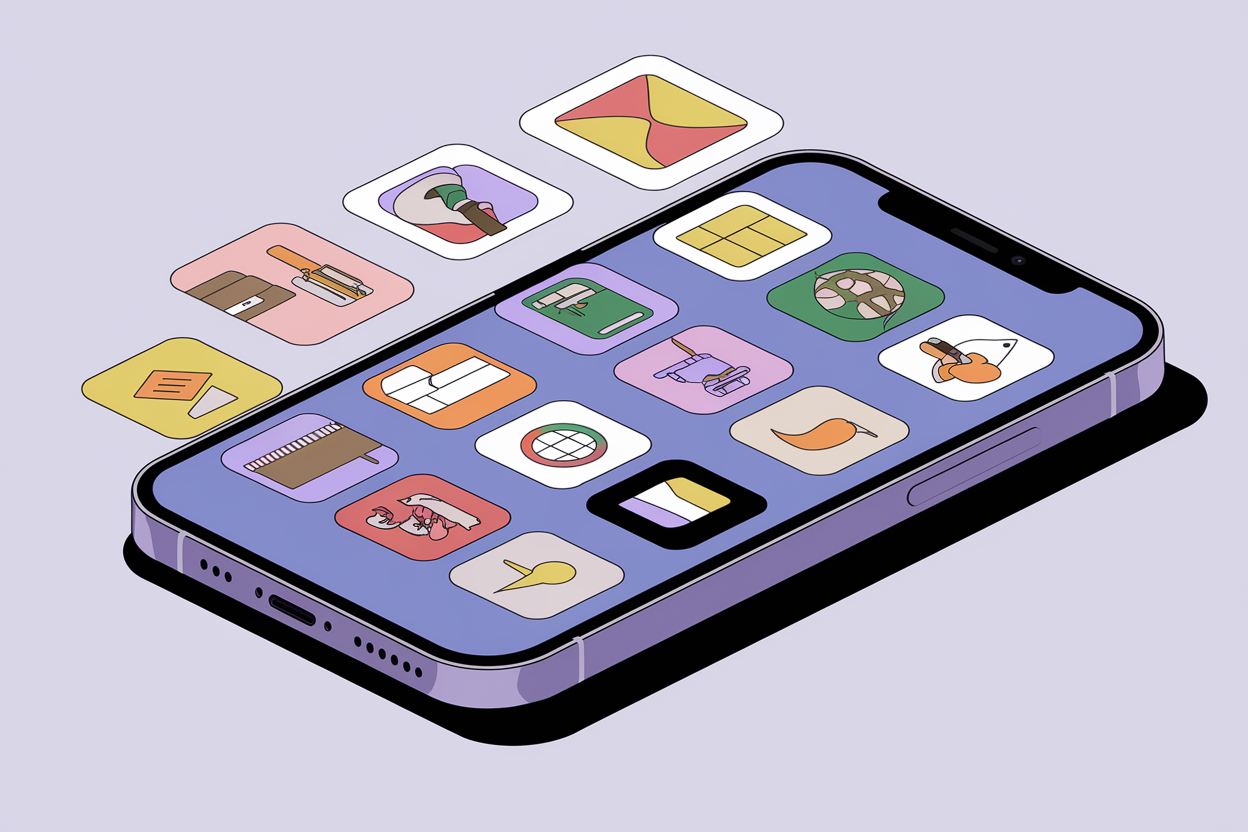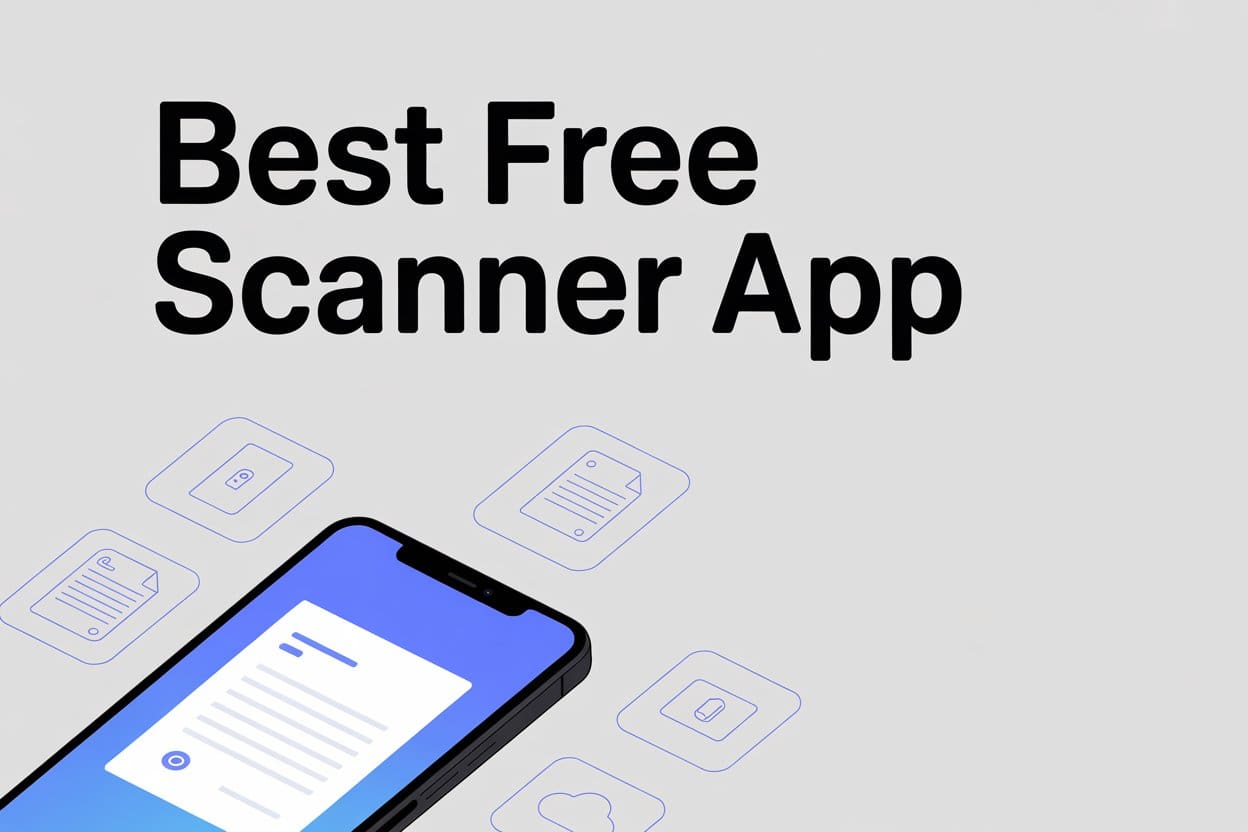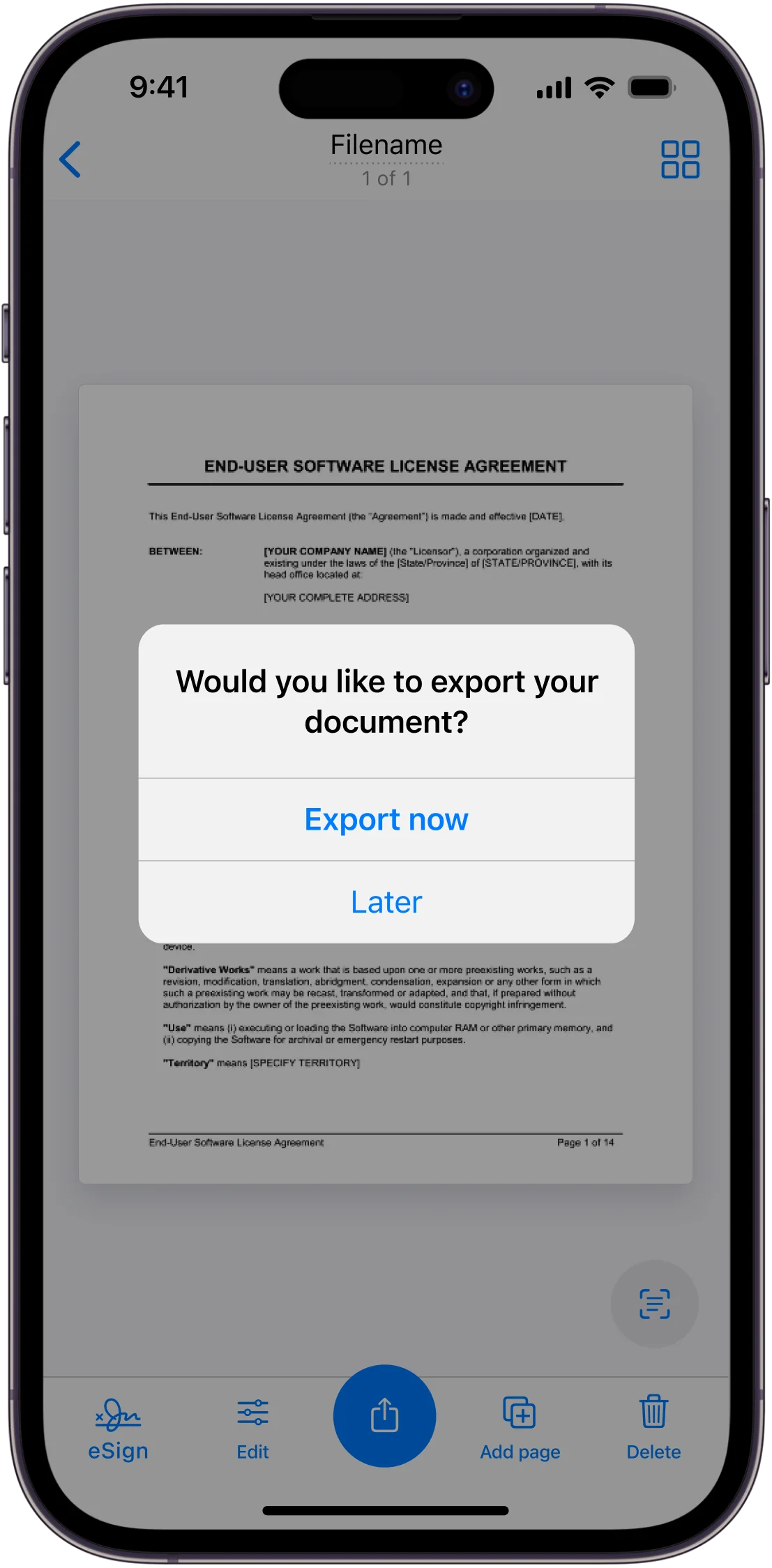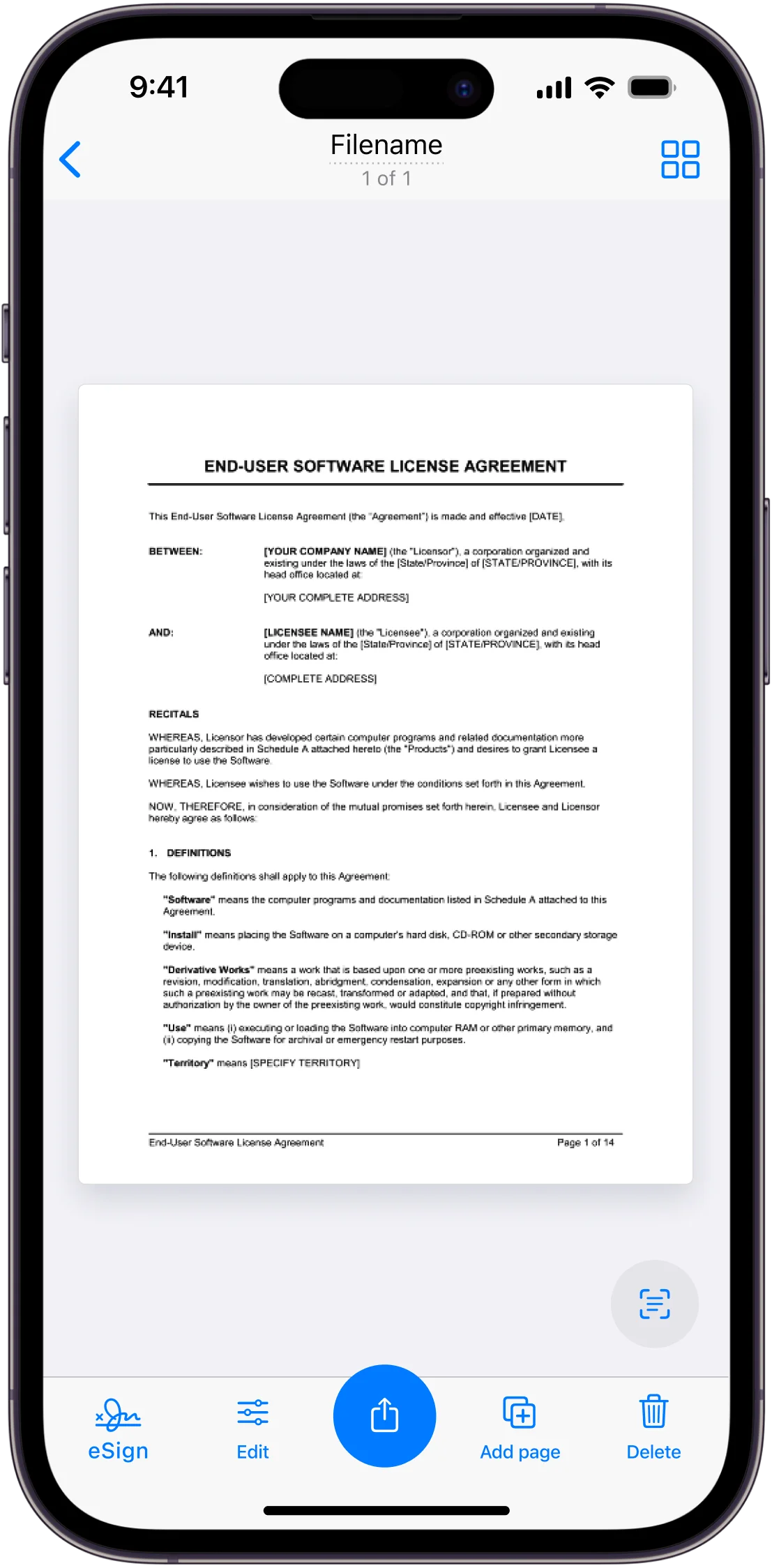The average person now carries about a million times more computing power in their pocket than NASA used to first land on the moon. One of the most increasing number of ways we are starting to use all this power in our daily lives, is by scanning and storing documents.
What used to be rooms full of paper can now be just a simple app on your mobile device, and the world is now slowly going paperless. In this transition period, we often find ourselves needing to scan and digitise a piece of paper we have, or convert a digital file such as a photo into a readable document format.
This is where a scanner app comes in – mobile apps which use the power of your smartphone to scan documents, recognise and change words using text recognition, and sign documents. Some scanner apps are even now starting to incorporate AI to save you time.
We’ve researched and tested dozens of these mobile apps to compile a list of the best ones – for every type of user. See our favourites below, as well as some honorable mentions that almost made the cut.
How Did We Choose The Best Scanner App?
We looked at dozens of app to create this list of 8, and judged each app by the following characteristics:
- Scan Quality – how readable and clear each scan we took was.
- Scan Adaptability – how well the scan did in low-light, for handwritten letters, and different-sized or lengthy documents.
- User-Friendliness – how easy it was to use.
- Features – how many different things each app can do.
- Customer Support – the wider ecosystem and support you receive from the creators.
- Cost – whether each app is worth the money.
- Security – whether your data is kept safe and private.
- Connectivity – how good each app was at connecting and integrating with other software.
The Best Overall Scanner App
Scanner App by Municorn
![3fb1f5dd-0893-4d04-9091-7cb7dc014aae[1] scanner app by Municorn interface screenshot](https://b3633632.smushcdn.com/3633632/wp-content/uploads/2024/12/Device_4-504x1024.webp?lossy=2&strip=1&webp=1)
Scanner App by Municorn is the best all-round choice we tested, for a number of reasons. First and foremost – the scan quality is top notch. The document scanner works perfectly in capturing the detail, format and size of the documents we tested. It even tells you when you should find better light if you try to use it in a dark room, making sure you get the best scan possible. The colour corrections came out on top when scanning documents which had different shaded areas, and it has every format possible for a document – from receipts and business cards to every size paper there is.
This powerful scanner app quickly converts scans into PDF and JPEG files – the PDF converter is so fast that it feels no different from opening a PDF you already have saved. This app was also the simplest and easiest to use – with no confusing menus. But that doesn’t mean it’s limited – you can do anything from message the support team, create custom folders, choose from over a dozen languages, and turn on dark mode (always a bonus) with a few touches.
Whether it’s quality, user-friendliness, features, or customer support – this app does everything well. It also comes at a very reasonable price, with weekly or monthly options, but also an annual cost of under $40 – making it one of the better options for your bank balance. For that price, you also get security and privacy – for example, Adobe Scan, another one of our top choices, tracks 7 different types of data linked to you, whereas this app doesn’t track any data linked to you.
It comes with all the features you might need – built-in optical character recognition (OCR) means it recognizes text automatically, like a lot of other apps, but this app excels at recognising even handwritten text, and allows you to do some really smart things beyond that – for example, you can copy text directly from scanned documents and link straight to your device contacts or even third-party apps like eBay or Amazon, or invoice-making apps if you’re running a small business. You can even save a variety of signatures for e-signing documents. The creators have truly thought of everything and everyone, and made all of it easy, which makes this our best overall choice.
The Top Choice For Professionals
Adobe Scan Scanner App by Adobe
![a404ceeb-4e51-434a-910c-bd2e2a5163ba[1] adobe scan](https://b3633632.smushcdn.com/3633632/wp-content/uploads/2025/03/adobe-scan.png?lossy=2&strip=1&webp=1)
We all know Adobe, and expect it to be on any list like this, and for a good reason. Adobe Scan is a powerful portable scanner, with more features than most people would ever need. The PDF scans generated by this app were equal to the best quality we tested, with automatic OCR, automated text recognition and border detection making scanning as simple as holding your phone up for one second, and letting Adobe do the rest.
This app can breeze through multiple pages in no time, and collate them into a powerful editing menu which allows you to make high-level and detailed changes to your scanned documents, including general color fixes, filtering, reordering pages and adjusting the borders of each page. You can even edit the text on what you’ve scanned in real-time, changing the fonts, colors and sizes if you like, with the premium package. You won’t need to fix much else – the auto-crop works very well generally and the colors were captured well on everything we tested.
The Adobe Scan scanner app benefits from being in the Adobe ecosystem, meaning seamless integration with Adobe Document Cloud, Adobe Acrobat Reader, and other professional ecosystems like Google Drive and Microsoft. If you’re a professional that uses Adobe, this app may be your best bet due to the power and range of features – but this is also the reason we don’t recommend it for everybody.
You might need a Formula 1 car to win a race at Monaco, but you don’t need it to drive to the store for milk. Adobe apps are powerful, feature-heavy, and most importantly – expensive. Yes, you get even more scanning power, but if you don’t need it, Adobe Scan doesn’t make much sense. Free users will feel limited using this as a free app, you need to pay to unlock most of it, and unless you already use other Adobe products, there are better and more simple options for your money. It’s also a bit harder to use than other apps we tested, Adobe has a habit of assuming that anybody using their apps has a background in computer science, and it can show sometimes when trying use the full features of this app.
We recommend this app as the most intelligent scanner app for professionals who want to pay more to get more.
Our Favorite Totally Free App
Microsoft Lens by Microsoft
![2d829c84-82d1-4f98-9f1c-ac586a03eaf9[1] microsoft Lens](https://b3633632.smushcdn.com/3633632/wp-content/uploads/2025/03/microsoft-Lens.png?lossy=2&strip=1&webp=1)
Microsoft Lens produces surprisingly high quality results for a totally free mobile scanner, and stood out particularly in low-light conditions. Our scanned documents looked almost the same when scanned in a dark room than they did in the daylight, with very readable scanned text.
Being a Microsoft app, it’s of course a great choice to link to your wider Microsoft ecosystem – this app stands out in being able to integrate with Microsoft Word and Outlook, and even put scans into PowerPoint file formats. Whatever the case, you’ll get a high quality pdf scan with this app which you can share using all the usual ways. If you’re looking for a basic mobile pdf scanner at no cost, this is our favorite.
This being said, it is a free app for a reason. The features are very limited compared to the other apps we looked at. It doesn’t have OCR capacity, so there’s no text recognition and no ability to copy or edit scanned text from inside the app. You can’t save or create signatures to sign documents, or create custom folders to keep your scanned documents organised. Overall the options are limited and very basic.
If you need to scan one document in a hurry one time only, and get a pretty good result without paying anything, this is our top recommendation. But if you might need to scan documents on a more regular basis, or need more features, we recommend other apps on this list.
Our Favourite “Alternative” Scanner App
TapScanner by Smart Media
![ed6ce0a1-b471-4646-ac44-955f593226ac[1] TapScanner by Smart Media](https://b3633632.smushcdn.com/3633632/wp-content/uploads/2025/03/TapScanner-by-Smart-Media.png?lossy=2&strip=1&webp=1)
TapScanner is a fun scanning app that tries to go further, and do a bit more than your usual PDF scanner. Firstly, this app does a reasonable job at producing high quality PDFs, and goes further by allowing you to compress and zip files from the app before sending.
There are some other thoughtful touches too, like the ability to merge separate files, add page numbers, measure the size of documents, add watermarks, or even remove coffee stains from letters you scan. Not every app we tested could do all of these things, so this app gets top marks for the sheer range of features.
WhereTapScanner stands out – and why we like it so much – is the other things it tries to do using AI. You can scan math problems and it will solve them, you can ask it to count objects, or get important details from IDs, and if you scan a plant it will even tell you what type of plant it is and how to look after it – we tried it! It also claims to be able to scan your face and recommend skincare products, or give you fashion advice. I tried this after shaving my face, and it told me to use tea tree oil – which I do in fact use to prevent shaving rash, so apparently this works really well. It also has a calorie counter.
All this being said – there are a few faults. The scans produced are not the highest quality of those we tested – part of this might be because it primarily used the wide-angle lens on the iPhone instead of the regular lens. There is logic to this, as it means you don’t have to move your phone so far away from the documents you scan – but the quality does suffer due to the lower quality lens. Also, using the free version is quite limited – you can’t remove the app’s watermark or sign documents, or even export to some other apps like Microsoft Word.
Price-wise – this is on the higher end of apps. The higher price might be worth it if you want to have some fun, and use the AI features – however if you just want to scan documents and edit or share the results, we’d recommend others on this list. That’s why TapScanner is our favourite “Alternative” app.
The Best of the Rest
We’ve gone through our favourites, but there were a few other scanner apps which stood out, either because of the scan quality, user-friendliness, features on offer, customer support, price, or connectivity. So in no particular order, here are some of our honorable mentions.
Genius Scan
Genius Scan is without a doubt one of the best scanner apps for user-friendliness and ease of use. It was the simplest and easiest to use of any app we tested, taking full advantage of the iPhone’s power to produce a high quality scan, which you can export to a huge number of third-party services, with native support for programs such as Expensify and SugarSync – something not all the apps we tested could do. You’ll get an easy and high quality PDF scan with Genius Scan.
The price is reasonable – not the most expensive or the cheapest we looked at. However it didn’t quite make our favorites list because of a few things. Firstly, it struggled at times with OCR and text recognition, especially with handwritten notes. Secondly, even when using the premium version, you need to download another app just to be able to sign documents that you’ve scanned – this feels unnecessary when other apps on the list can do both of these things in the same app.
Apple Notes App
The notes app is of course the first place iPhone users usually go when they need to scan documents. There are a few good reasons for this – first of all, scan quality. This scanning app was designed by Apple, and they know how to get the best out of their own camera technology. The daylight scans we tested with the notes app were amongst the best we looked at.
It’s also great for using in the wider Apple ecosystem – you can add notes to each scan, make annotations, and share between your Apple devices. Text recognition also performs really well – better than most, and a great feature is being able to translate any document you scan instantly across over a dozen languages.
Besides doing basic scans and text recognition however, the notes app is very limited with what you can do. For a free app included on your iPhone, this is a great choice, but if you want to do anything like sign documents, edit imperfections, rearrange lengthy documents or anything else – you should upgrade to a more specialised scanning app.
This app comes pre-installed on all iPhones.
iScanner
iScanner is a popular app for a reason – it can scan documents to a very high quality, even in low light, and is particularly good at automatic cropping, sizing and border detection – we never had to adjust the borders of anything we scanned using this app. It also supports a huge range of features, similar to TapScanner – you can add watermarks, page numbers, shapes, and blur or erase specific parts of your scan. There’s a huge range of functionality with iScanner, especially when it comes to the range of file formats you can save your scans as. Another thing we really loved was that the app measures the environmental impact of the paper saved by each user’s scans – reminding us that the paperless evolution is also good for the planet.
There are a few reasons TapScanner beat out this app on our favorite “Alternative” app. Firstly, the AI features on this app are still quite inconsistent – the app pushes lots of different AI functions, such as text refining, and when we tested it, sometimes it made the quality worse rather than better. This is something the creators need to work on. Also, the free version has lots of ads and pushes quite aggressively for users to subscribe to the premium version – it’s not very easy to use the free app. We also had some concerns about the amount of personal data this app analyses for iPhone.
Start Your Scan from the Files App
Initiate your scanning journey in the Files app with a simple tap on the ‘+’ button. Select ‘Scan Documents’ and watch as your iPhone becomes a digital scanner. Capture pages, and they’ll nestle right into your existing file structure, ready for whenever you need them.
It’s scanning made easy, with everything stored exactly where you want it.
Edit and Adjust Scans Within the App
After scanning, it’s time to make your documents shine. The Files app offers a suite of editing tools to perfect your scans. Crop, apply filters, adjust colors, or even retake a page—these in-app features ensure your scanned documents are polished and professional before you hit ‘Save’.
Share or Save Your Scanned PDF
Your scanned document or PDF is ready to meet the world. Whether you’re saving to a folder for future reference or sharing via email or social media, the Files app facilitates it all. Tap the Share button to distribute your documents across platforms or nest them into cloud services like Google Drive or Dropbox for universal access.
Why Should You Use a Scanning App?
Scanning apps are perfect for turning your mobile device into a quick and convenient scanner. If you don’t have access to a special scanning machine, an app is the next best thing, and often more cost-effective and convenient. We’d only recommend finding a specialised scanning machine for very long documents or for professional-grade scanning of important documents.
Scanning apps also use the power of your smartphone to do far more than regular scanning machines can do – such as text recognition, languages, digital file formats and editing or sharing, not to mention being able to store huge amounts of scanned documents on your mobile device.
But why not just take a picture? Well, there are several reasons for this.
- Firstly, as we’ve gone over in our list, scanning apps contain very powerful and specialised functions such as text recognition, signatures, border detection, file conversion, and a huge amount more that your camera app cannot do.
- Secondly, even if you just want a picture of a file and nothing else, it’s still better to use a scanning app. Phone cameras are very powerful, but the camera app is optimised to capture detail of people, things and places – if you take a picture of a document, your phone will still be trying to capture the texture of the paper, any details around the paper, and a million other things. A scanner app focuses all your camera’s power on capturing the text, and saves by using a much smaller amount of memory. It’s just more efficient.