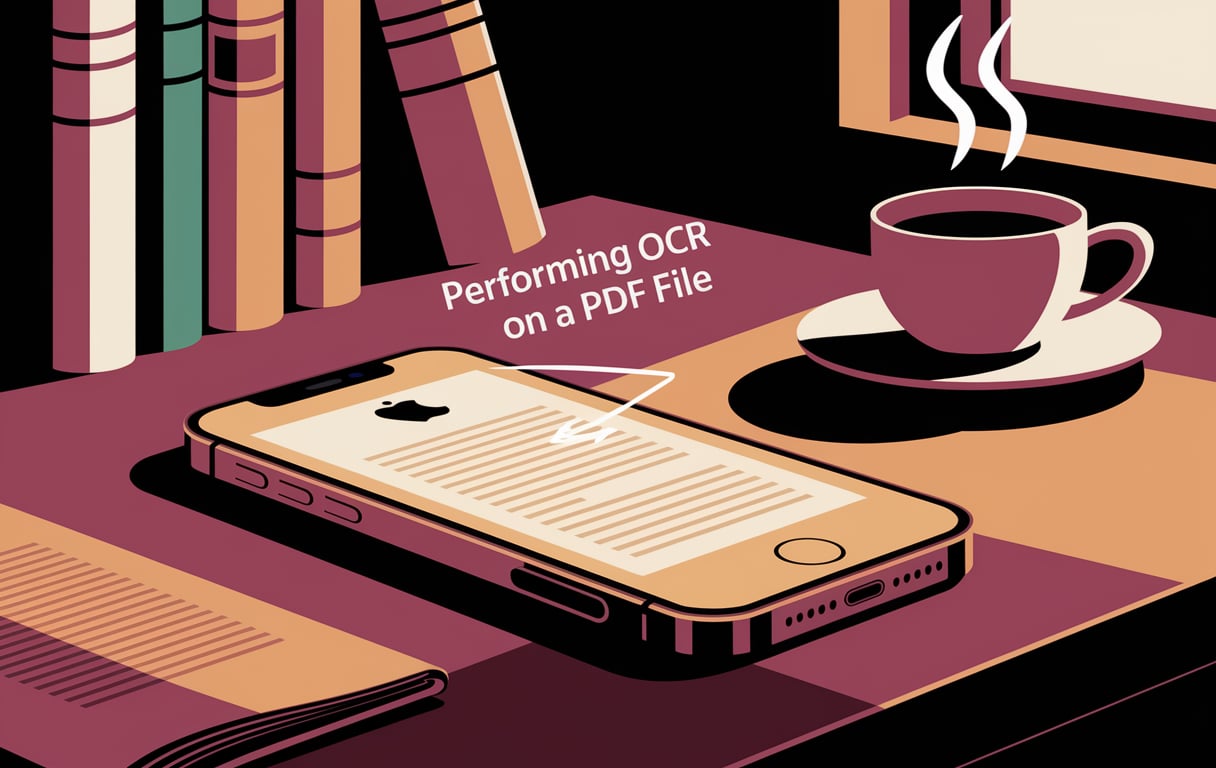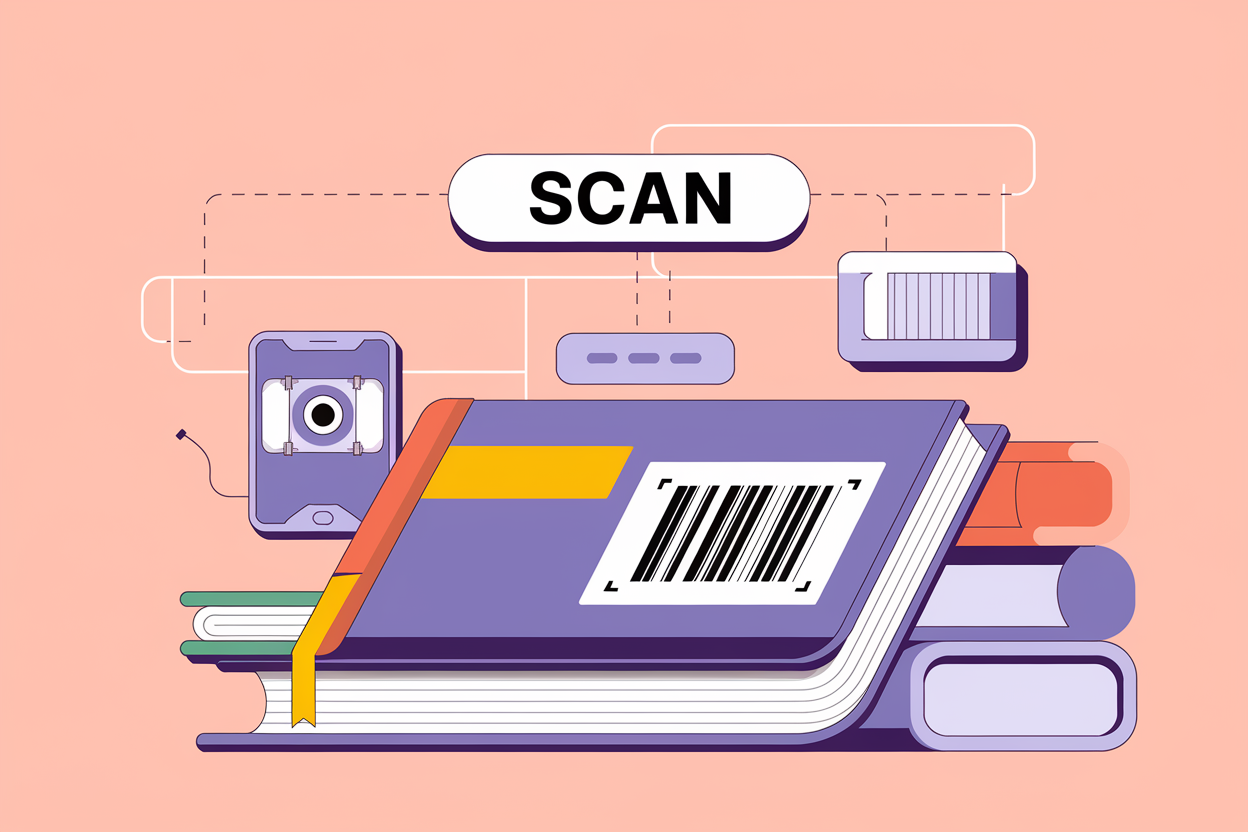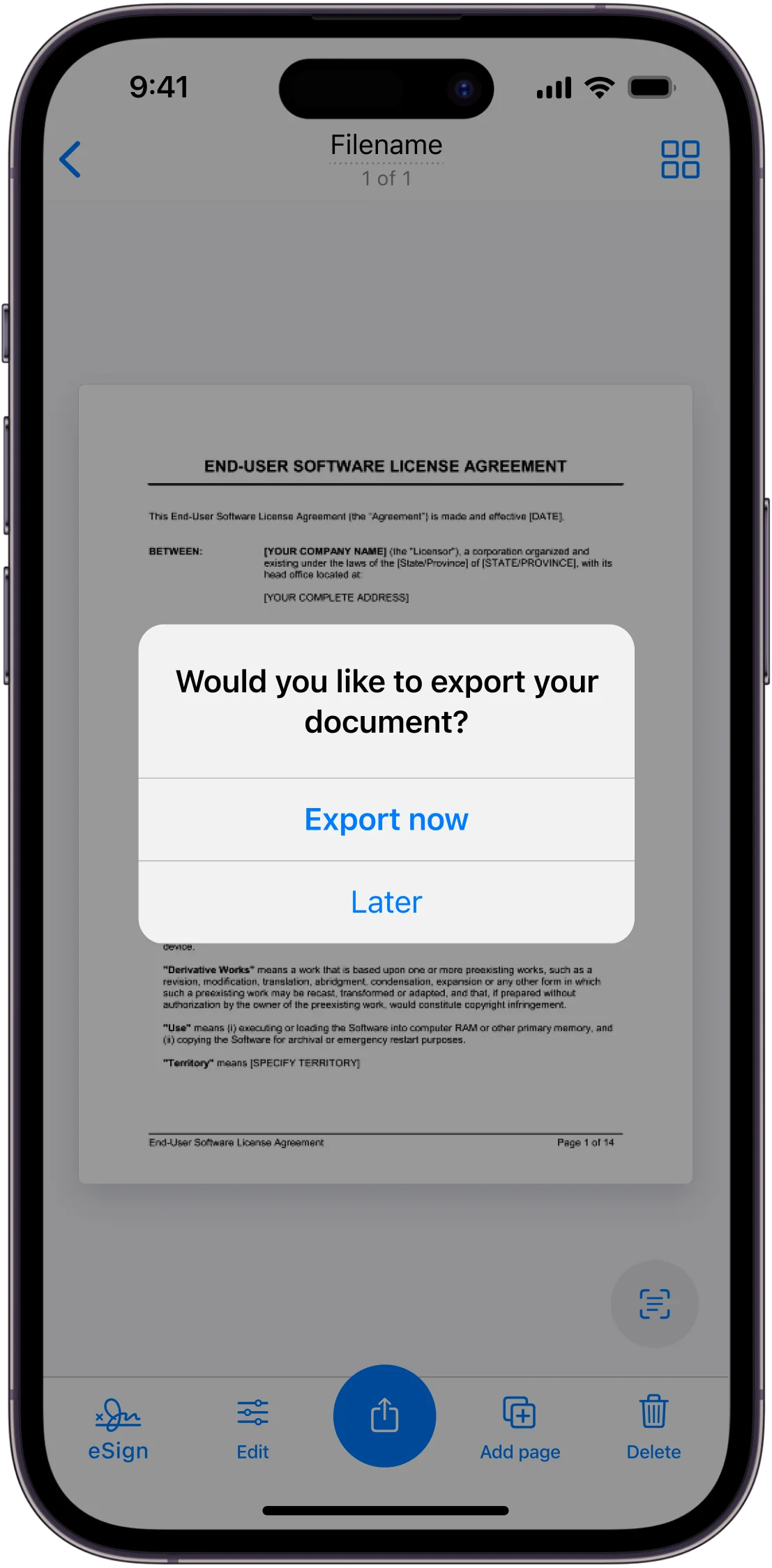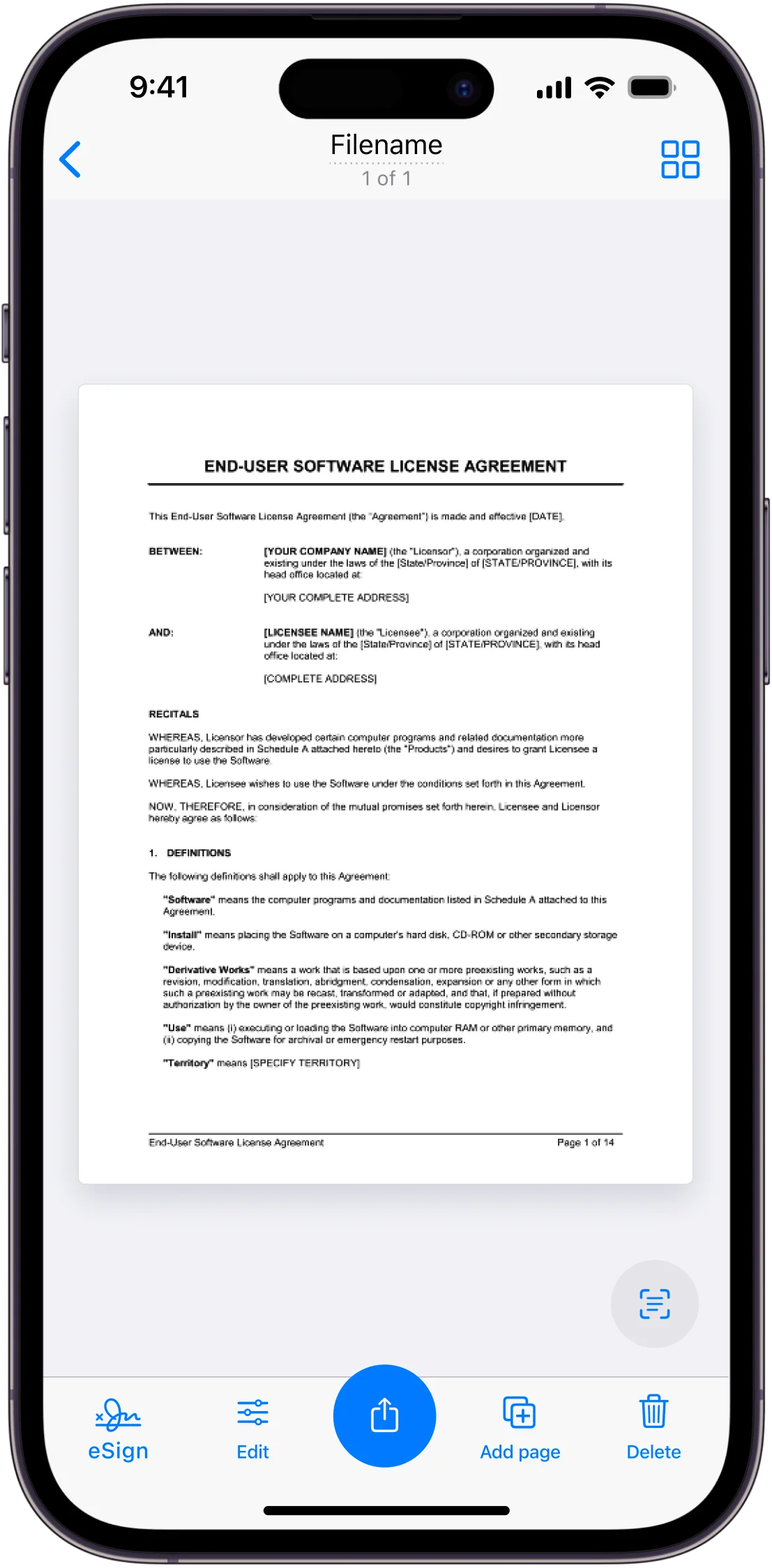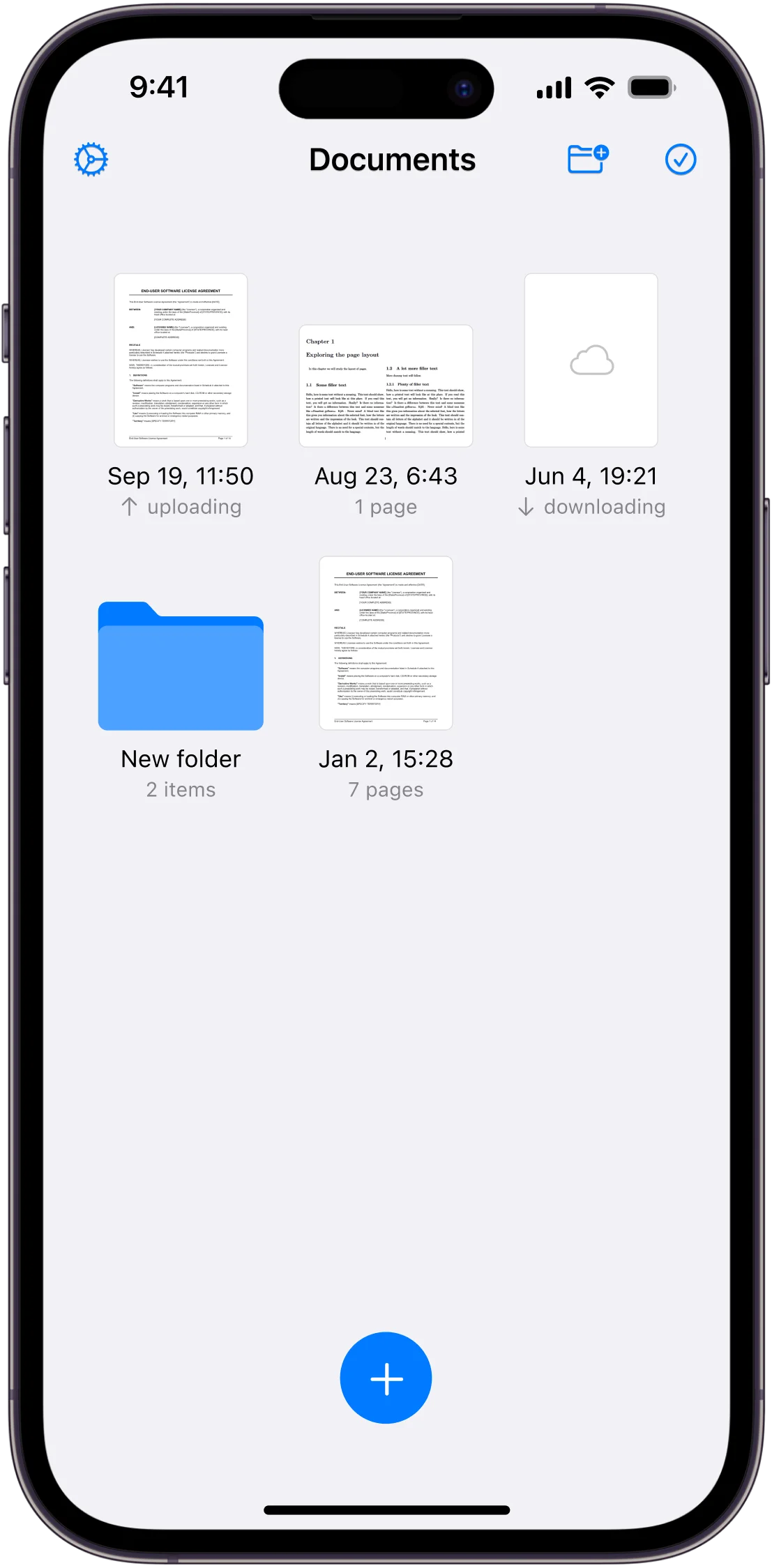Not so long ago, the scanning process consisted of several steps: switching on the computer, then the scanner hardware, placing the document on the glass plate, waiting for the software to start, and finally digitizing. Smartphone apps like the PDF Scanner App that are more simple to use have taken the place of this previously time-consuming and expensive process.
With the Scanner App, you can digitize physical documents like receipts, business cards, and handwritten notes by scanning them and creating high-quality PDF or JPG files. Using Optical Character Recognition (OCR) technology, the app can extract text from scanned documents so you can digitally edit, search, and reuse the content. The electronic signature feature further simplifies the process by allowing you to sign documents electronically without printing them.
In addition, the Scan App is characterized by the conversion of various file formats. You can turn images, screenshots, and existing PDFs into editable and shareable formats with ease. The app’s cloud integration features enable seamless document management and sharing across multiple platforms. With its user-friendly interface and robust functionality, the Scanner App aims to simplify your digital document needs.
How to Scan a PDF Document
In this section, you will learn how to scan a PDF document using the Scanner App.
Step-by-Step Guide to Scanning Documents
- Open the Scanner App: Begin by launching the Scanner App on your iOS or Android device. Upon opening, you’ll be greeted with an intuitive interface, allowing you to start a new scan immediately.
- Align and Capture the Document: Place your document on a flat surface and use your device’s camera to align the document within the frame. The app features automatic edge detection, ensuring the document is perfectly captured. For optimal results, ensure the document is well-lit and flat. Don’t worry about positioning, as the application will automatically help you with suggestions regarding the distance or the optimal angle.
- Adjust and Enhance the Scan: Once captured, you can enhance the scan using various editing tools. Adjust the brightness and contrast, and crop the image to remove any unwanted edges. These options help in producing a clean, professional-quality document ready for sharing or saving.
Using OCR to Extract Text
- Activating OCR: To extract text from your scanned document, tap on the OCR button within the app. This feature recognizes printed and handwritten text, converting it into editable digital text.
- Editing and Saving Extracted Text: After the OCR process, the text appears on your screen, ready for editing. Make necessary corrections and format the text as needed. Once satisfied, save the extracted text within the app or export it as a document file for further use.
E-Signing Documents Made Easy
- Adding Your Signature: To sign a document, open the scanned file and select the e-sign option. Use your finger or a stylus to create your signature directly on the screen.
- Positioning and Saving the Signed Document: Move and resize the signature to fit the appropriate section of the document. Once correctly positioned, save the signed document within the app. You can then share it via email or cloud storage, ensuring swift and secure document handling.
Converting Document Formats
- Choosing the Desired Format: To convert your scanned document, open the file within the Scanner App and select the conversion option. You’ll see a range of formats to choose from, including PDF, JPG, and others. Select your desired format based on your needs. For instance, PDFs are ideal for formal documents, while JPGs are suitable for images.
- Exporting and Sharing Documents: Once you’ve chosen the format, tap the export button. You can save the document locally or share it directly from the app. The Scanner App integrates seamlessly with cloud services like iCloud, Dropbox, and Google Drive, making it easy to upload and share your files. You can also send documents via email or messaging apps, ensuring you can distribute your converted files quickly and efficiently.
Benefits of a Digital PDF Scanner App
Switching to a digital document workflow offers numerous advantages that go beyond mere convenience. The Scanner App empowers users to seamlessly realize the full potential of this transition.
Convenience and Accessibility
One of the most significant benefits of the Scanner App is the ability to scan and e-sign documents anytime, anywhere. With this mobile solution, you no longer need to be tethered to a physical scanner or printer. Whether you’re in the office, traveling for business, or working remotely, the app ensures that you can capture and process documents with ease.
This level of accessibility streamlines your workflow, allowing you to stay productive and responsive, regardless of your location. The e-signing feature further enhances this convenience by enabling you to legally approve and finalize documents without the need for printing, manual signatures, or physical mail.
Security and Confidentiality
Safeguarding sensitive information is important for both private and corporate users. The Scanner App prioritizes security and confidentiality by offering robust data protection measures. Your scanned documents are stored locally on your device, eliminating the risk of unauthorized access or data breaches.
Additionally, the app employs advanced encryption protocols to ensure that your files remain secure and private, even when shared or transmitted over the internet. With the Scanner App, you can have peace of mind knowing that your confidential documents, contracts, and sensitive information are protected from prying eyes, giving you the confidence to conduct private and business matters securely.
Cost-Effectiveness
By using the Scan App’s digital document capabilities, you can significantly reduce the operating costs associated with traditional office equipment and supplies. The elimination of specialized scanners, printers, and consumables such as ink and paper results in significant cost savings, especially for businesses or individuals with high document processing needs.
In addition, the app’s paperless approach contributes to environmental sustainability by reducing paper waste and minimizing your carbon footprint, which aligns with eco-friendly practices that benefit both your bottom line and the planet.
Comparison with Other PDF Scanner Apps
Scanner App vs. iPhone Notes App
| Feature | Scanner App | iPhone Notes App |
| OCR | Yes | No |
| E-Signing | Yes | No |
| Format Conversion | Yes | No |
| Ease of Use | User-friendly, intuitive | Basic, lacks advanced features |
| Speed | Fast, automatic edge detection | Slower, manual adjustments needed |
The Scanner App offers advanced features like Optical Character Recognition (OCR), e-signing, and format conversion, which are not available in the iPhone Notes app. While the Notes app allows basic document scanning, it lacks the comprehensive functionalities that make the Scanner App a more powerful tool for handling various document types and enhancing scan quality. Both apps are user-friendly, but the Scanner App excels in speed and efficiency. The automatic edge detection and image enhancement features ensure quick, high-quality scans with minimal effort. Users will find that the Scanner App provides a smoother, more efficient scanning experience, particularly for multi-page documents and complex tasks.
Scanner App vs. iPhone Notes App
| Feature | Scanner App | Adobe Products |
| Cost Efficiency | Free to use with in-app purchases available for extra services | Higher subscription fees |
| Performance | Optimized, fast, no bloatware | Resource-intensive, slower |
| Features | Comprehensive scanning and editing | Advanced but includes unnecessary features |
| Ease of Use | Streamlined, mobile-optimized | Complex, desktop-oriented |
The Scanner App is more cost-effective compared to Adobe products, which often come with higher subscription fees and additional costs for premium features. The Scanner App provides a range of essential scanning and editing tools at a lower price point, making it an attractive option for budget-conscious users. Adobe products, while powerful, can be resource-intensive and include unnecessary features that slow down performance. The Scanner App, on the other hand, is optimized for mobile use, offering a streamlined experience without the bloatware. This results in faster operation and a more responsive interface, ensuring users can complete their tasks quickly and efficiently.
Conclusion
With its intuitive interface and robust features, the Scanner App further enhances the way we capture, edit, and share documents on the go. From the state-of-the-art OCR technology that extracts text from scanned documents to the seamless e-signature capabilities, this PDF scanner app offers users unparalleled convenience and productivity. The ability to convert documents between different formats, including PDF and JPG, increases the versatility of the app and makes it an indispensable tool for professionals and individuals alike.
In addition, the Scanner App places great emphasis on security and confidentiality, ensuring that sensitive information remains protected through advanced encryption protocols and local storage options. Its cost-effectiveness and eco-friendly approach make it an attractive choice for anyone looking to reduce their operating costs and minimize their environmental impact.
Experience the future of document management today by downloading the Scanner App. Open up a world of efficiency, convenience, and versatility and change the way you manage your digital documents.