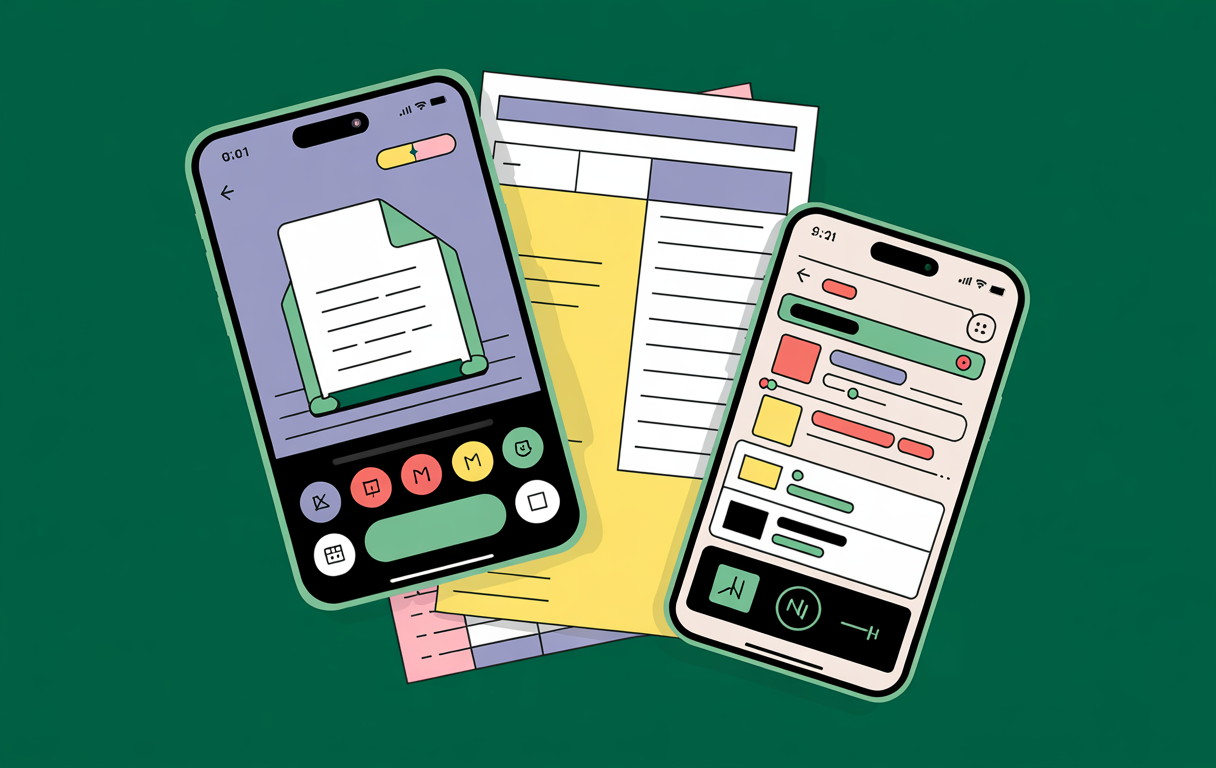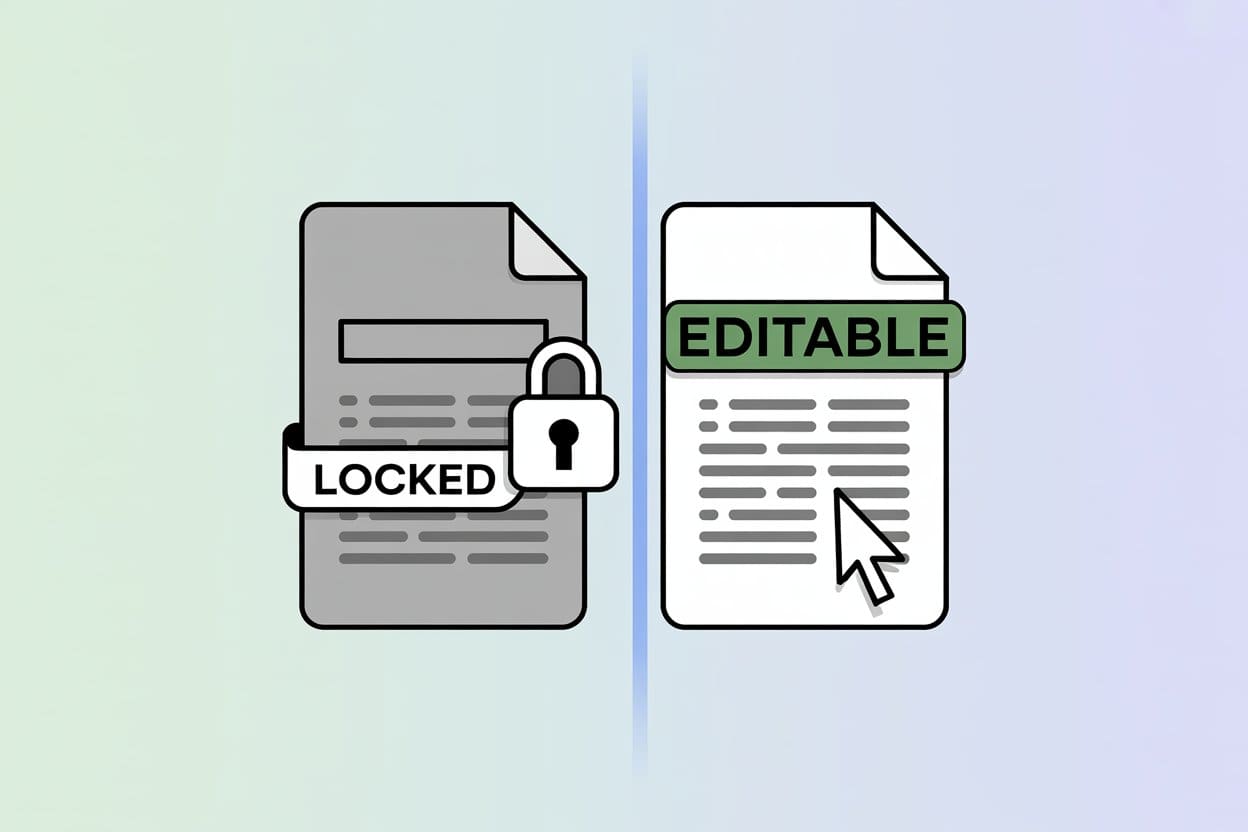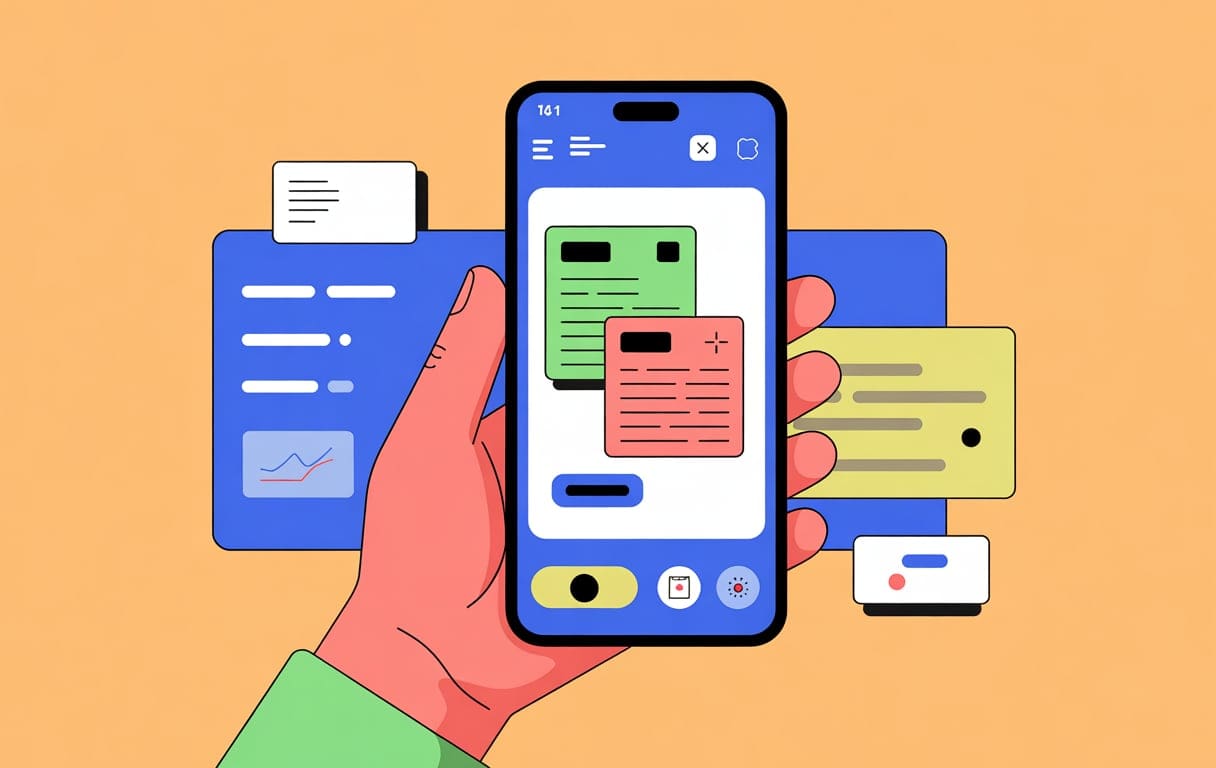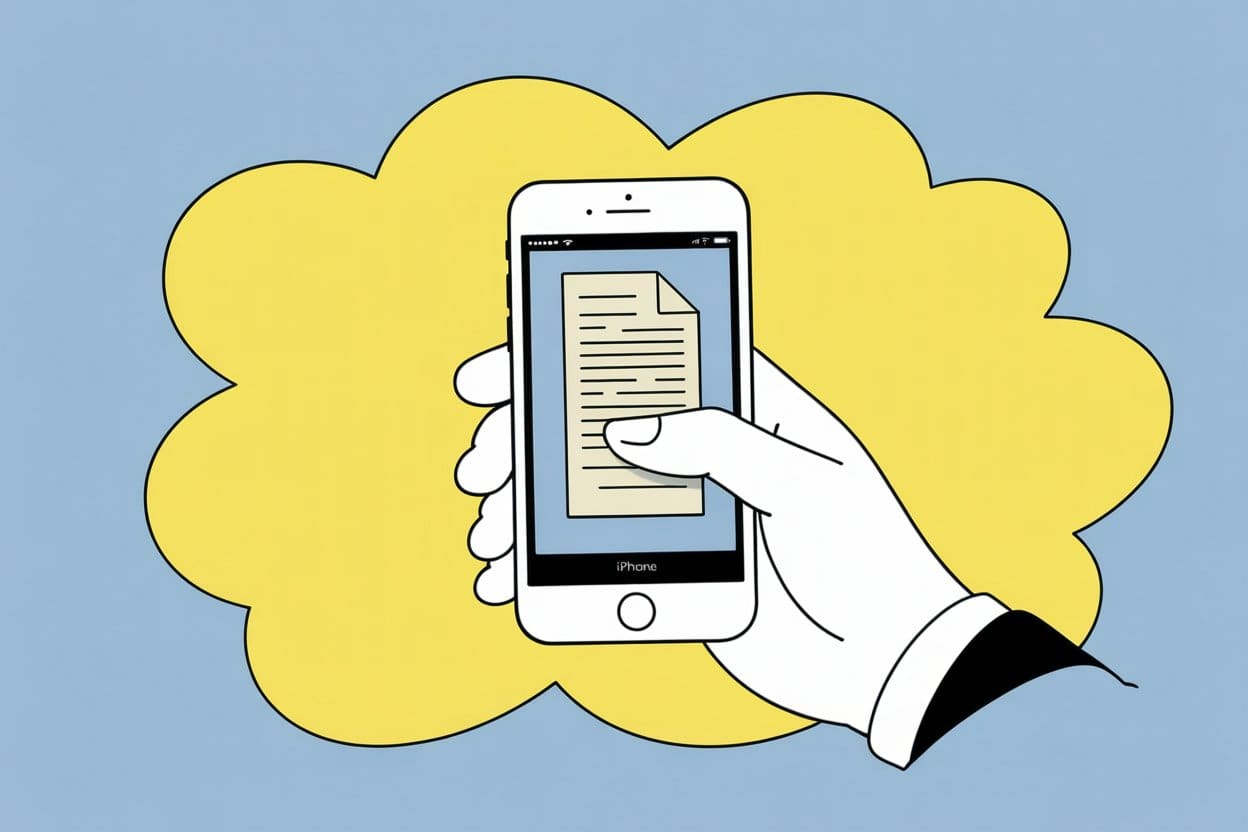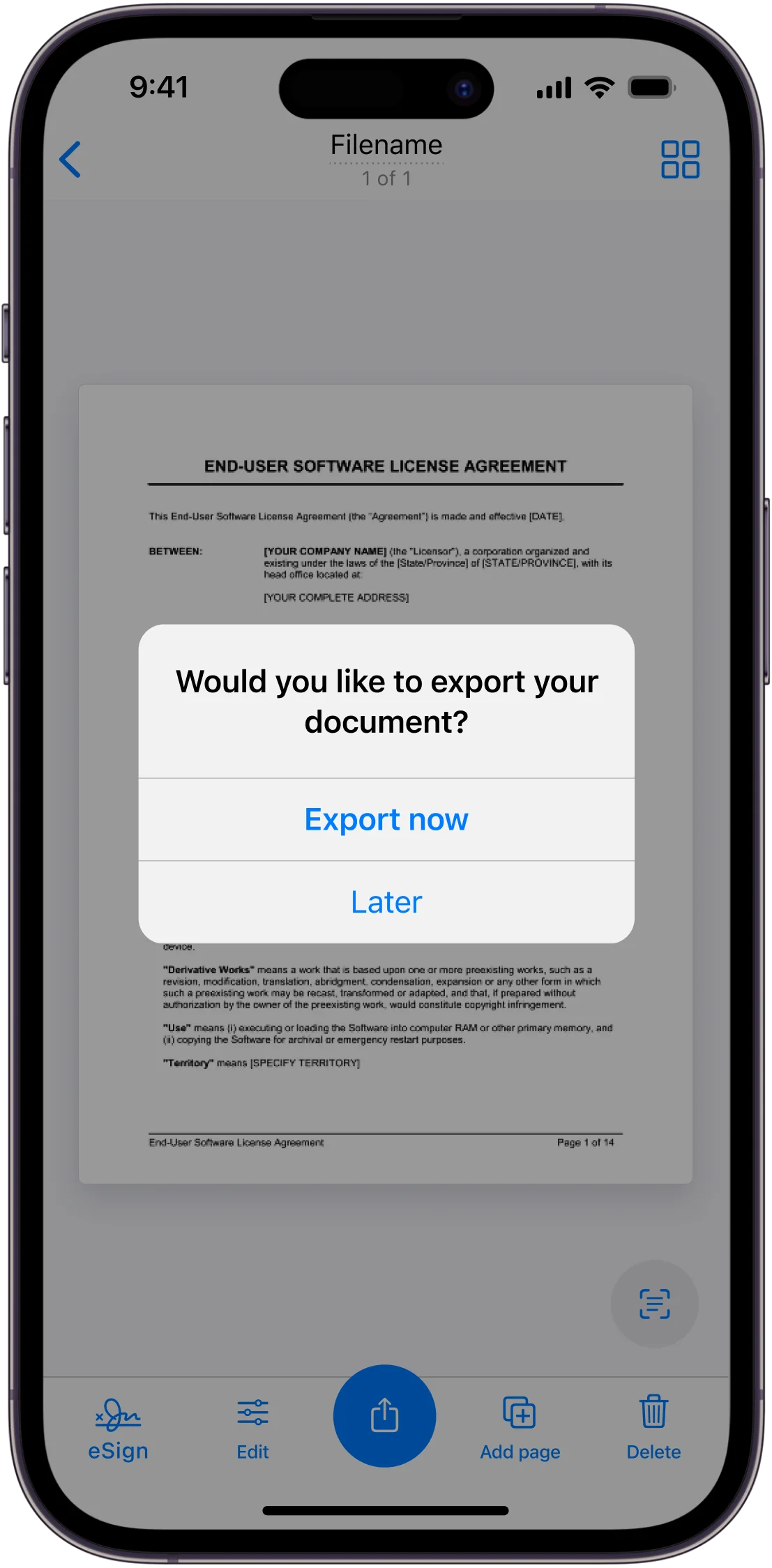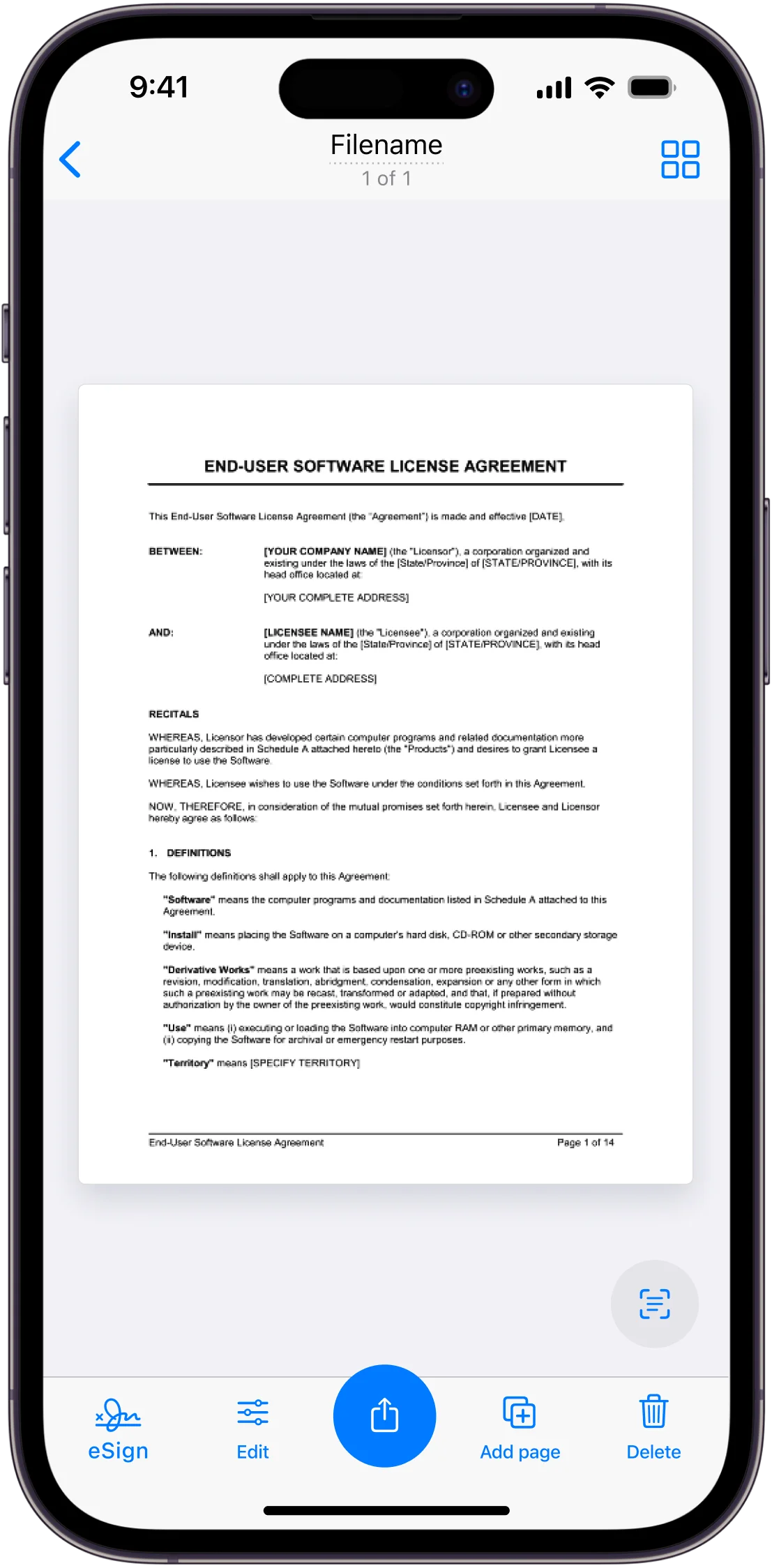Need to digitize your paper documents quickly? Traditional methods like filing cabinets are outdated, occupying valuable office space and complicating access to important documents. This guide covers the best ways to digitize paper documents, from desktop scanners and mobile apps to digital cameras and outsourcing services. You’ll learn how to do it and how to manage your digital files using a document management system.
Quick Summary
- Desktop scanners provide high quality, flexibility and efficiency in digitizing paper documents, choosing the right scanner and following best practices is key to getting the best results.
- Mobile scanning apps is a convenient and portable solution for digitizing documents, apps like Scanner App and Microsoft Lens have features to enhance scan clarity and organization.
- Outsourcing document digitization is a cost effective solution for large projects, professional handling and advanced technology to ensure high quality, secure digitization and free up internal resources.
- Optical character recognition is crucial in enhancing the quality and usability of digitized documents, making text searchable and editable.
Mobile Scanning Apps to Digitize Paper Documents
For a convenient and portable solution to digitize paper documents mobile scanning apps is the way to go. Using your smartphone camera and OCR technology, these apps can do the same job as a traditional scanner, you can scan documents anywhere, anytime. This is perfect for scanning a few documents quickly without the need of special equipment.
The scans from mobile apps have clearer text and crisper borders compared to regular photos thanks to features like auto-capture and automatic document recognition. This makes mobile scanning apps a versatile solution to convert paper documents into high quality digital files.
Mobile Scanning Apps
Several mobile scanning apps are popular for their features and usability. Scanner App auto-captures, auto-crops and auto-recognizes text in documents making it a powerful tool to digitize paper documents. It allows you to capture various types of documents and sync with most of the popular Cloud drives for easy access.
Microsoft Lens is another great option, known for its accurate OCR results especially when exporting scans to Microsoft Office formats like Word and PowerPoint.
Google Drive mobile app also has a scanning feature that saves the scanned documents directly to your Drive storage so they are easily accessible and organized with cloud storage.
Mobile Scanning Tips
Make sure you have sufficient lighting to avoid shadows and glare on your documents. Proper lighting can make a big difference in the quality of the scanned image. Place the document on a flat and contrasting background so the app can detect the edges accurately. Hold your smartphone steady and parallel to the document to prevent blurriness.
Using the advanced features of scanning apps like auto-crop and filters can further improve the clarity and readability of your scans. These tips will help you get the most out of mobile scanning apps and your digitized documents will be of high quality. Additionally, leveraging image enhancement tools can significantly improve the overall quality of your scanned documents.
Photographing Paper Documents for Quick Digitization
Without special equipment, a quick and easy way to digitize documents is by photographing paper documents. Using a mobile device or digital camera you can easily capture images of documents, this method is cost effective and convenient. This is perfect for large documents that are hard to scan with a traditional scanner. In fact digitizing documents has become popular because of its many benefits.
With modern technology you can already get high quality digitization with just a camera, a viable option for individuals and businesses. This is a temporary or supplementary solution for document digitization and if you are looking for a more permanent solution, consider a dedicated scanner app, like these ones.
Set Up the Shot
To capture clear and readable images of documents:
- Place the document in a well lit area and consider the lighting conditions to improve image clarity and avoid shadows.
- Place the document on a flat surface.
- Take the photo head-on to avoid distortions.
- Make sure the entire document fits in the frame to capture all the details.
By doing this you will have clear and readable document images.
Following these tips will set up the perfect shot and you’ll have high quality digital images that can be stored and managed.
Editing and Converting Photos
Once you have taken the photos, editing tools can enhance readability by adjusting brightness, contrast and sharpness. Scanning apps have features like auto-crop and filters that can further improve the scanned document in PDF format.
Some apps and software also allow you to convert photos of documents to PDF or other formats so you can store and share your digitized files. Using these tools and methods will make your photographed documents clear, readable and manageable.
Scanning Paper Documents with a Desktop Scanner
One of the more traditional ways to convert paper documents into digital files is to scan them with a desktop scanner. Having your own scanner means you can digitize documents including paper records anytime, and handle bulk scanning efficiently, saving on outsourcing document scanning services. Using apps like the Scanner App is still going to be a more cost-effective way to do the job.
Scanning with a desktop scanner gives you high quality, high resolution digital files so your documents are preserved perfectly. The flexibility and convenience of in-house scanning is quite high since you can manage the digitization process as you want and as you need.
Choosing the Right Desktop Scanner
A smooth and efficient digitization process depends on the right desktop scanner. When choosing a scanner consider the model’s ability to handle large volumes of documents quickly and efficiently. High-speed scanners with ADF can save you time in scanning.
Also make sure the scanner produces high resolution digital files that meet your quality requirements. Whether you need to digitize documents for archival or daily use, choosing a scanner that fits your budget and specific needs will make the process more effective.
Best Practices for Scanning
Proper preparation and collecting metadata are key to getting the best results when scanning. Start by sorting and organizing your documents, make sure they are staple free, paper clip free and free of any debris that can interfere with the scanning process. Collecting metadata and setting up indexing can also help in digitization and make it easier to retrieve and manage digital files later on.
During scanning decide if you need to scan partially or fully the documents and predetermine file names to make organization easier. Follow these best practices and your scanned documents will be of high quality and easy to manage in your electronic document management system.
Outsource Document Digitization
Outsourcing to a professional document scanning service is a good option for large scale document conversion and digitization projects. This will simplify the process by allowing businesses to focus on core activities and leave the paper heavy tasks to the experts. Professional services can do digitization projects faster and more cost effective than in-house efforts.
Outsourcing has many benefits:
- No need to invest big on scanning equipment and trained personnel
- High quality results
- Peace of mind knowing your documents are in the hands of professionals.
Professional Digitization Services Benefits
Professional digitization services has many benefits:
- Automation of processes to increase productivity and reduce human error
- Use of advanced technology to ensure accurate and fast document processing
- Scalable for short term and long term projects
These will improve your document management and workflow especially for legal documents.
By outsourcing you can free up office space by removing the bulky scanning equipment and have better protection against data loss and easier data recovery. This makes professional digitization services a cost effective and efficient way to manage large volume of documents.
Choosing a Document Scanning Service
When choosing a document scanning service consider:
- Experience and track record in similar projects
- Ability to scale the scope of your digitization project according to your business needs
- Cost, make sure the pricing fits your budget and meets quality standards
Also evaluate the security protocols of the service providers to ensure your documents are protected during the digitization process. These will help you choose a trustworthy document scanning service.
Scanned Documents in Third-Party Apps
While the Notes and Files apps are great for managing scanned documents, specialized third-party scanning apps offer more features and functionality. Apps like Scanner, Adobe Scan and Microsoft Office Lens improve scanning quality and offer more advanced editing options. These apps store your scanned documents within the app itself so you can easily organize and manage your scans.
In the following sections we’ll show you how to find your scanned documents in these popular third-party apps. From navigating the app’s interface to using the search function you’ll learn how to find your scans.
Scanner App
To find your scanned documents in Municorn’s Scanner:
- Open the app and go to ‘Files’
- This will show you all your scanned documents, categorized into PDFs and images for easy access.
Scanner App has:
- Auto categorisation of scanned documents
- Quick access to what you need
- Simple interface to manage and retrieve scans
With Scanner App you can manage your scanned documents with just one tap of the camera button.
Adobe Scan
Finding your scanned documents in Adobe Scan is easy. Here’s how:
- Open the app and go to the ‘Recent’ tab on the home screen to see your latest scans.
- For all your scanned documents go to the ‘All Scans’ tab.
- Here you can sort your files by name or date so you can find specific documents.
Adobe Scan has:
- Scan documents with your smartphone camera
- Edit and improve scanned documents
- Convert scanned documents to editable text
- Organise and categorise scanned documents
- Search for scanned documents by keyword or filename
These features make Adobe Scan a great tool for managing and accessing your scanned documents including a signature box.
Microsoft Office Lens
Find your scans in Microsoft Office Lens:
- Open the app.
- Go to ‘My Files’
- This will show you all your captured documents so you can manage them.
The app’s scanning power scans and saves for you so you can save high quality scans with just one tap.
Managing Digitized Documents
Once digitized, it’s important to organize and manage your documents through file indexing. Here are some tips to keep your digital files organized:
- Create a folder structure, by year, document type or other logical criteria.
- Use consistent file naming conventions.
- Use tags or file properties to make it easy to find files later.
File Naming System
For easy retrieval and organization of digital files, a consistent and descriptive file naming system is required. File names should include dates and document descriptions to make it easy to identify. Include version numbers if possible to facilitate version control.
Don’t use special characters in file names as it will cause issues in saving and searching files. Proper organization and labeling of both digitized documents and paper files will make it easy to find and access later.
Securing Digital Files
To protect sensitive information, you must store digital files securely. Cloud storage provides scalability and remote access to digital files, convenience and flexibility. Local backup is also important for data redundancy and protection against data loss due to cloud failure.
Back up files using external hard drives, cloud services or dedicated backup services to ensure data safety. Centralized document storage in EDMS ensures consistent backups and keeps business critical information secure.
Data Security in Digitization
During digitization, data security is top priority. Common security risks are physical materials not stored properly and digital files not indexed properly. Physical security measures like camera monitoring and segmented work areas can prevent unauthorized access during digitization.
Digital security measures like data encryption, encrypted storage and delivery, and regular auditing and monitoring can prevent unauthorized access and data corruption. Having robust security protocols will protect your digital documents in digital format throughout the digitization process.
Encryption and Password Protection
To secure digital files, encryption and password protection is required. Encrypted storage uses 256 AES encryption to store scanned materials in digital vaults. Encrypted delivery can be done via FTP or encrypted hard drives to protect sensitive digital files during transit.
Secure file transfer should be applied using software tools like Microsoft Word’s ‘Encrypt with Password’ feature and password should be strong and stored safely to protect the document. These will keep your digitized documents secure.
Conclusion
In summary, digital transformation through digitizing paper documents is the first step to efficient and secure document management. Whether you use desktop scanner, mobile scanning apps or even photograph your documents, each has its own advantages and best practices. For large scale projects, outsourcing to professional document scanning services can save time and resources and get high quality results.
Remember, organizing and storing your digitized documents is just as important as the digitization process itself. Having a robust file naming system, using secure storage solutions and ensuring data security through encryption and access control is key to having a well organized and secure digital archive. Follow these expert tips and turn your paper clutter into a streamlined, accessible and secure digital document management system.