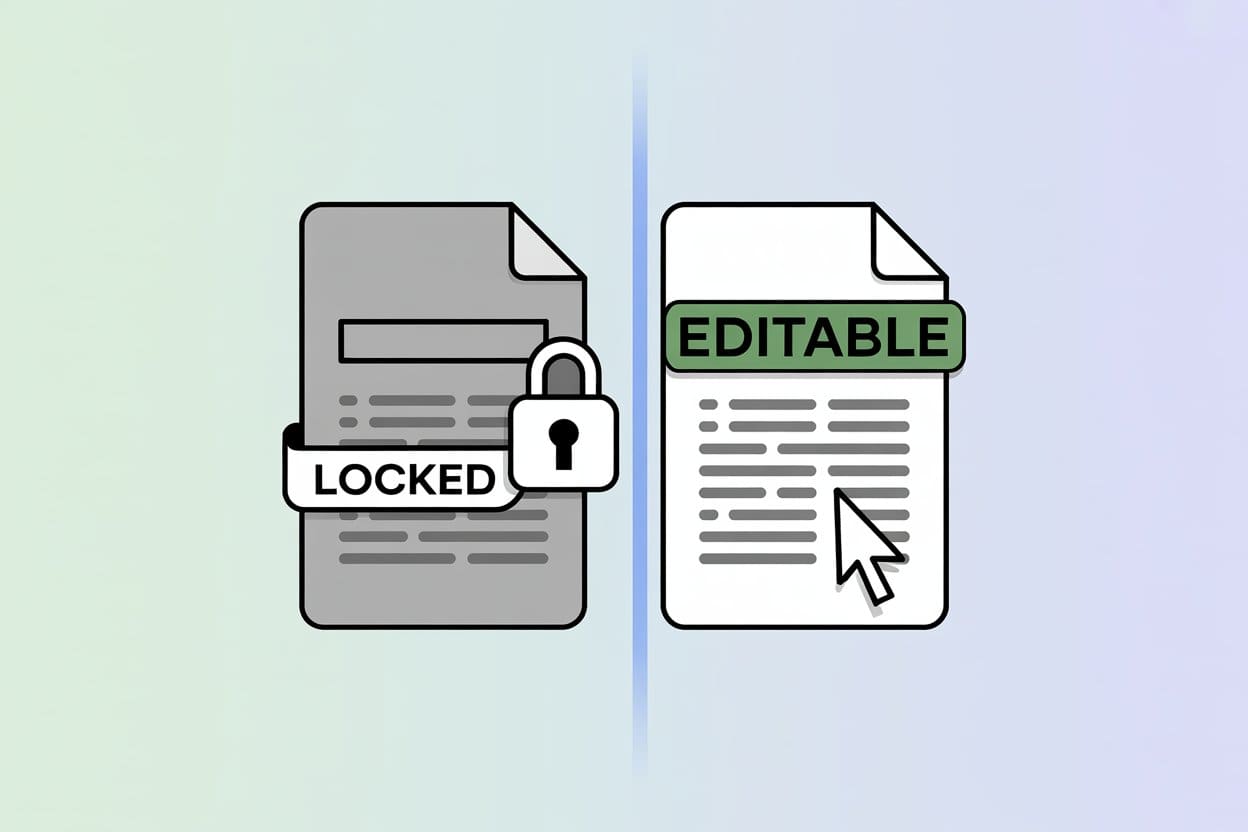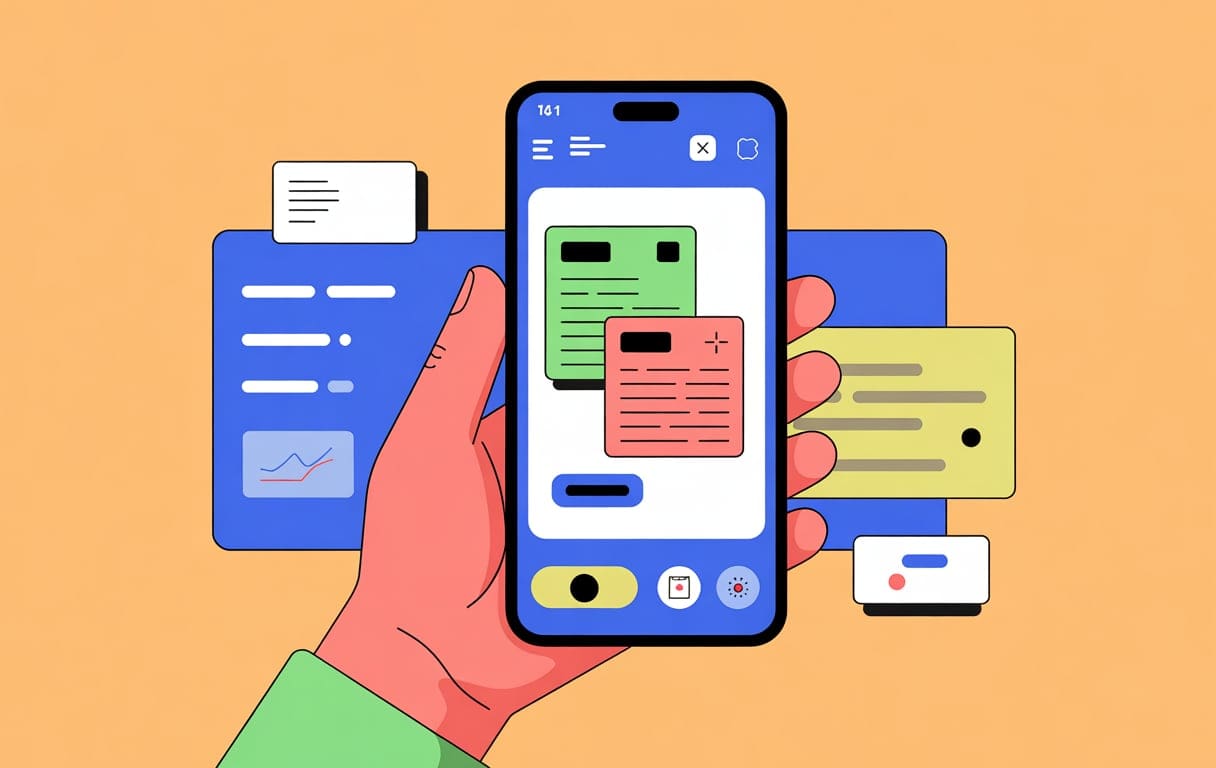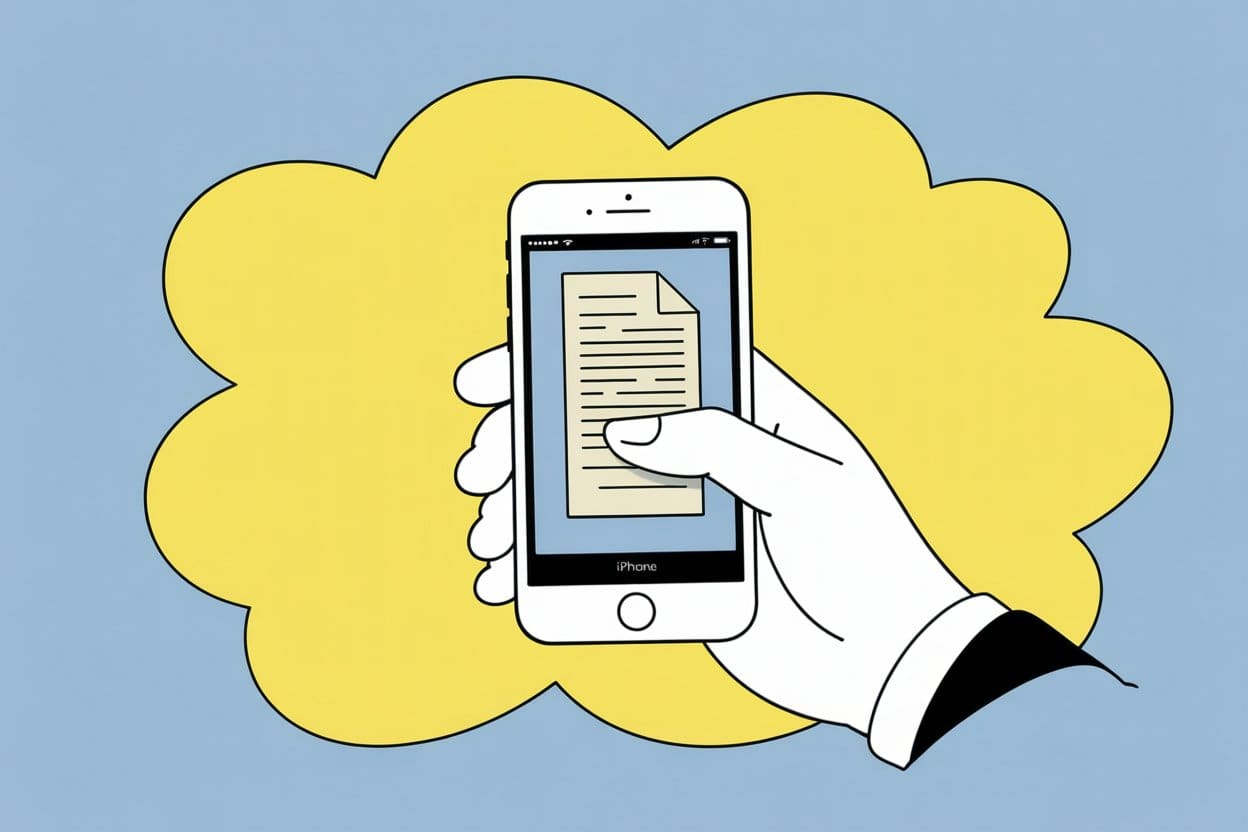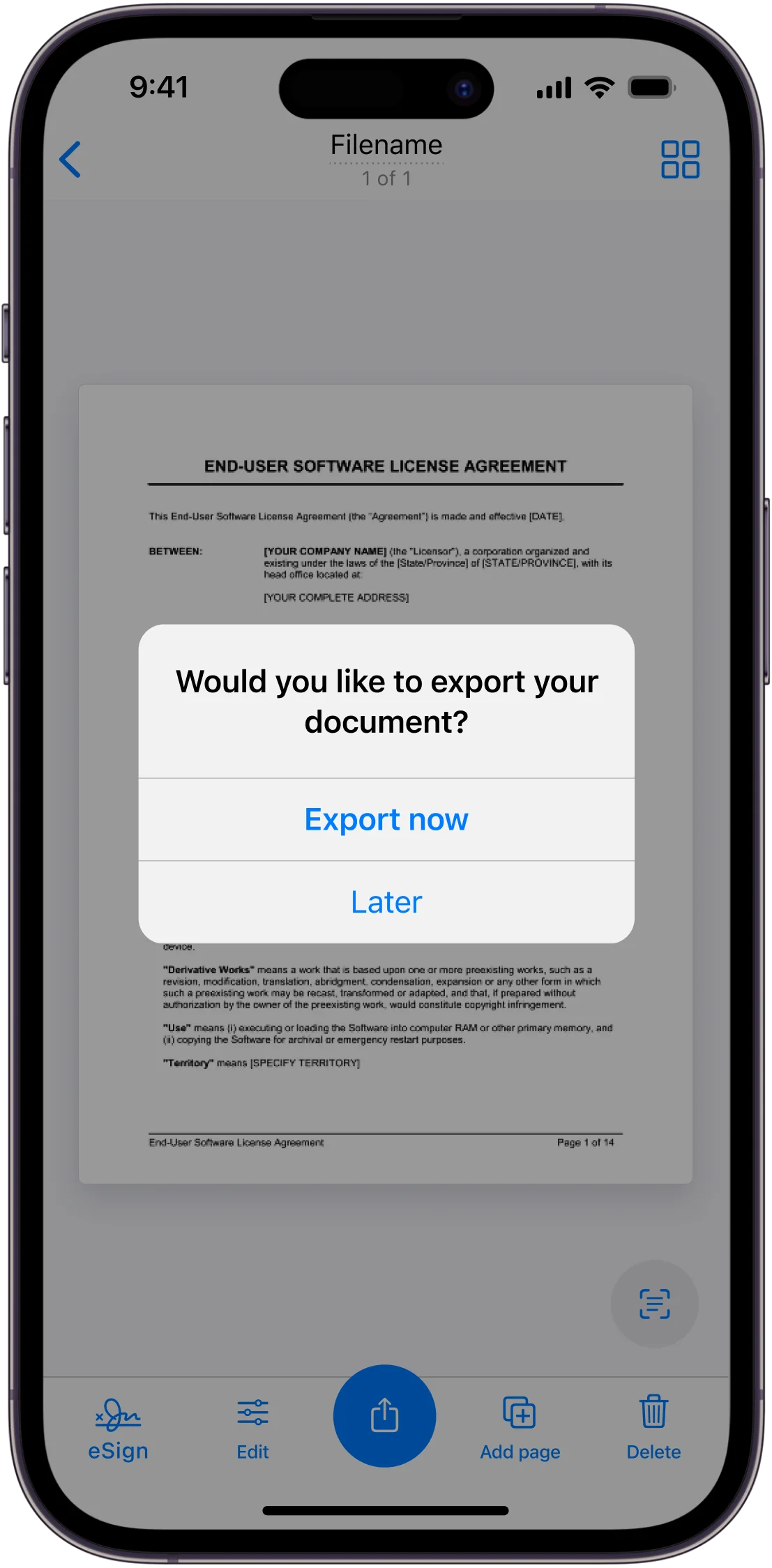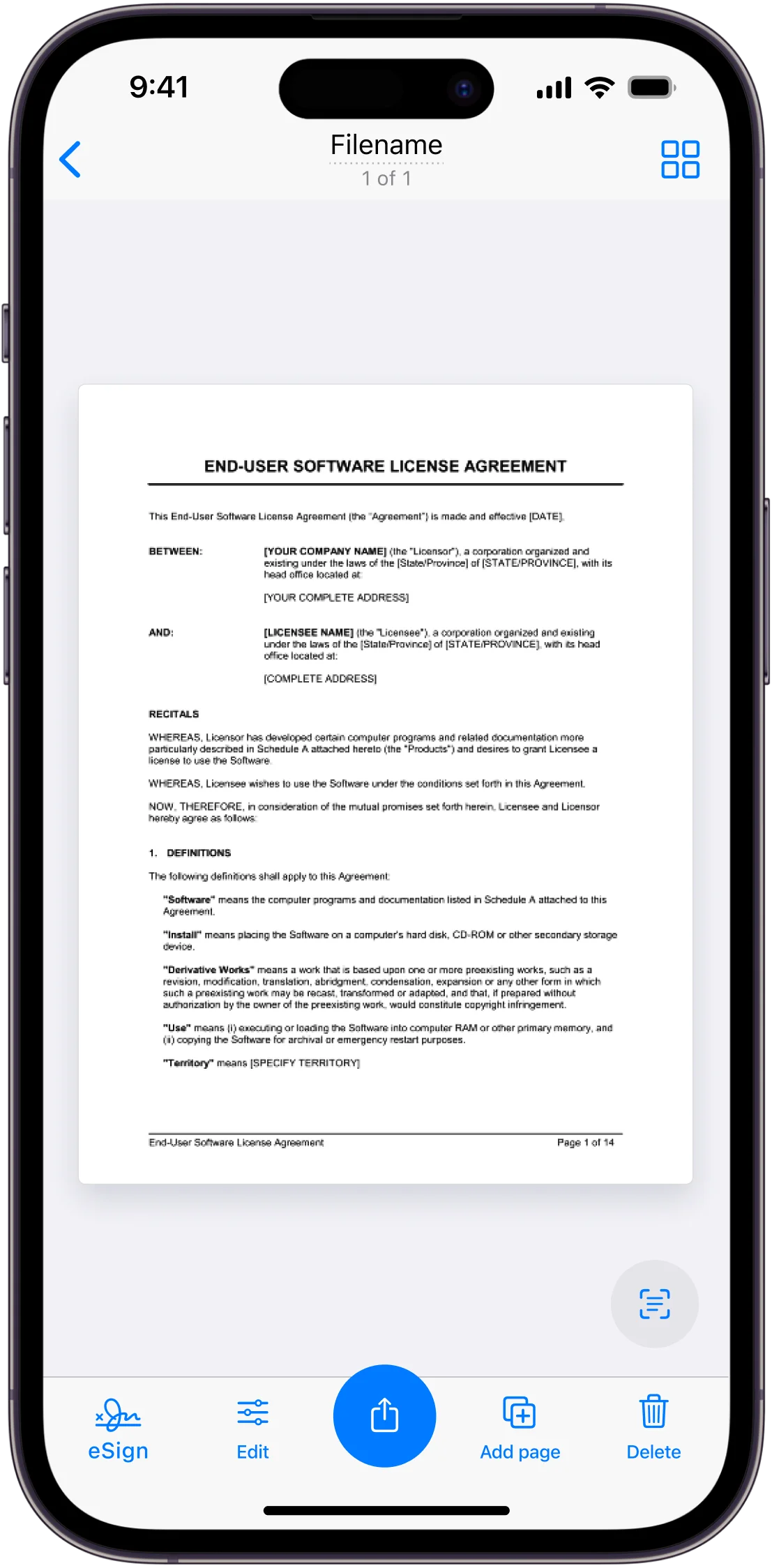Editing PDFs sometimes feels like chiseling words into stone. They’re made to freeze things in place—great for contracts, not so great when you spot a typo or need to sign your name.
You can make any PDF editable with free online tools, desktop programs, or by converting it to a format like Word. The best way depends on your PDF’s type and how much you want to change. Some PDFs are ready for edits, while others—especially scanned ones—need extra steps.
Got a form that won’t let you type? Scanned a document from your phone? Or just have a PDF that seems totally locked? There are plenty of ways to open them up for editing. The trick is picking the right tool and understanding which kind of PDF you’re dealing with.
Why Some PDFs are Editable And Some are Not
Editable PDFs let you change text, images, and other stuff after the file’s made. They’re super handy for everything from business forms to group projects—way more flexible than those stubborn, unchangeable PDFs.
What Makes a PDF Editable
An editable PDF has special formatting that lets you tweak its content. Instead of being locked down, these files have text fields, form elements, or sections you can change.
How the PDF was created makes all the difference. If you use certain software, the file keeps its editability. Other times, you get there by converting or using editing tools.
Text layers matter most. If you can select the text in a PDF, you can usually edit it—way easier than dealing with a scanned image, which is more like trying to erase pen from paper.
Form fields are another piece. These might be:
- Text boxes (think: name, address)
- Checkboxes
- Dropdowns
- Signature spots
Some PDFs have both fillable forms and editable body text. They’re ideal for contracts needing both fixed and custom info.
Common Uses for Editable PDFs
Business folks use editable PDFs for contracts and agreements. Instead of building a new file every time, they just update names, dates, and a few details.
Schools love them too. Teachers make worksheets students fill out digitally, and assignment sheets get fresh due dates each semester.
Government forms are a big one. Tax docs, applications, permits—these are way easier when you can fill them out at home instead of printing and handwriting everything.
Healthcare? Tons of editable patient forms. Medical histories, insurance info, consent forms—they all need regular updates, and digital editing beats paper shuffling every time.
Marketing teams build templates for campaigns. Brochures and flyers get reused, with just the details swapped out for each client or season.
Tools for Making a PDF Editable
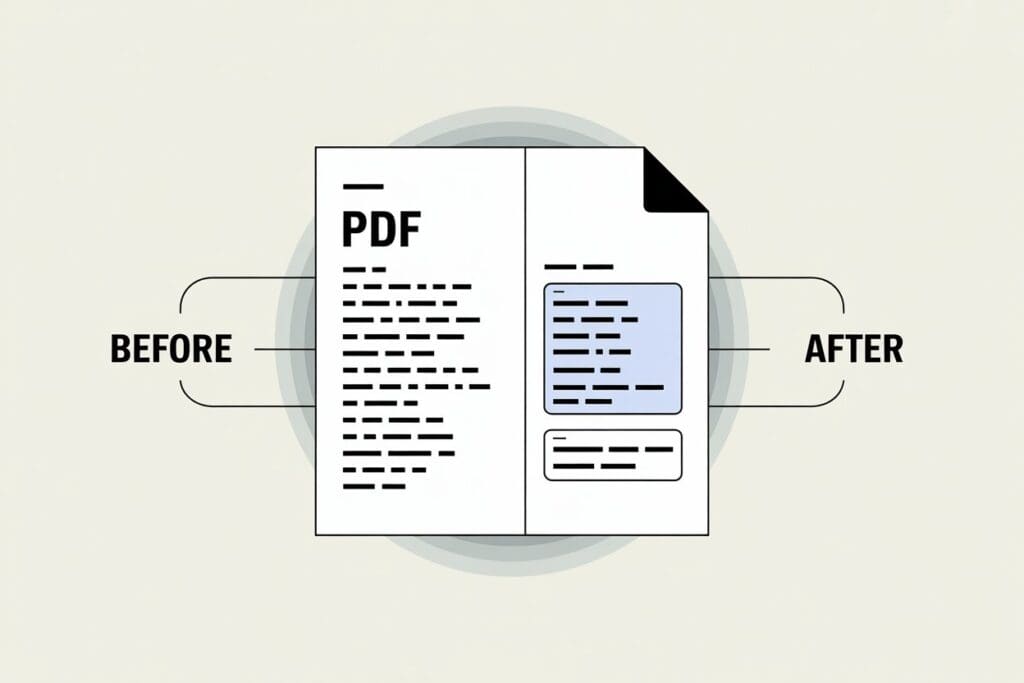
Lots of tools can turn locked PDFs into editable ones, from free online editors to pro desktop software. What you pick depends on your needs, budget, and how tricky your edits are.
Overview of PDF Editors
PDF editors come in three main flavors, each with its own strengths.
Online PDF editors run in your browser—great for quick fixes, no downloads needed. Most can handle basic text changes, form creation, and simple annotations.
Desktop software brings more muscle. These programs handle bigger files and tougher edits, and often include OCR for scanned docs.
Mobile apps let you tweak PDFs on your phone or tablet. Scanner apps like Scanner App build in PDF editing, so you can scan and edit right away.
Online tools keep things simple, while desktop programs dig into heavy-duty editing.
Popular Online PDF Editors
Adobe Acrobat online is a go-to for many. It covers text edits, forms, and e-signatures, and the interface feels familiar.
Canva’s PDF editor brings design into the mix. Add graphics, try new fonts, and make docs look sharp. It’s especially nice for marketing stuff.
Lumin PDF is built for teamwork. Several people can work on the same doc at once, with comments and changes syncing live.
Most online editors handle common file types and usually have free versions with some limits or watermarks.
Desktop PDF Editing Software
Adobe Acrobat Pro is still the gold standard. It covers everything—advanced forms, batch tasks, file security, and keeps layouts perfect.
Foxit PDF Editor offers similar power for less money. It has OCR, collaboration tools, and a layout that feels a lot like Microsoft Office.
PDFelement finds a sweet spot between features and price. It covers forms, text edits, and conversions, and even has templates for common docs.
Desktop apps usually handle big files better and don’t need the internet, which is good for privacy.
Many scanner apps now have basic PDF editing built in. Scanner App, for example, lets you scan and edit without jumping between programs. That saves time and keeps things tidy.
Editing Text and Images in PDFs
Once you’ve made a PDF editable, you can change text, swap images, and tweak the layout. The process and tools you use depend on how complex the document is.
How to Edit Text in a PDF
Most PDF editors make text editing pretty straightforward. Click the text, type your changes, and the software tries to keep the look consistent.
Adobe Acrobat gives you the most control—add paragraphs, delete sections, or change a single word. Spacing adjusts as you go, which is nice.
Free online editors are fine for simple fixes, like typos or updating contact info. If your doc has complex formatting, though, things might get a little wonky.
Editing PDFs gets tricky with scanned docs. You’ll need OCR to turn those images into real text. Some tools do this automatically, but sometimes you have to turn it on yourself.
Text edits work best on PDFs made from word processors, since their structure is easier to change.
Modifying PDF Images
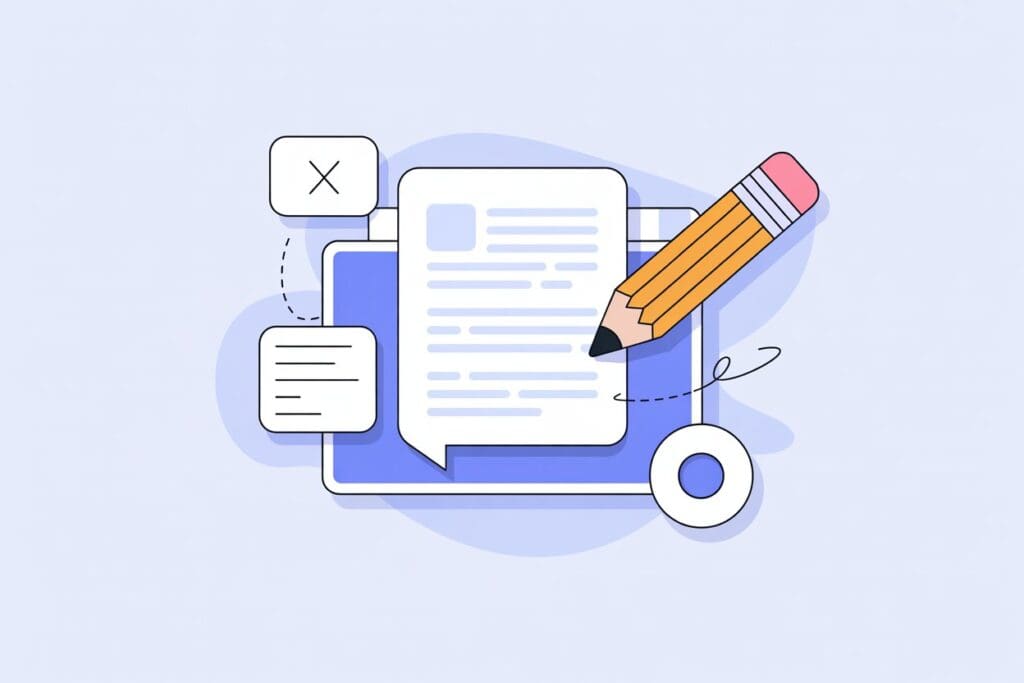
Editing images in PDFs isn’t like using Photoshop. Usually, you can swap, resize, or remove images, but for serious tweaks, you’ll want a separate editor.
Most PDF tools let you select an image, drag to resize, or rotate it a bit. Some give you more options, but don’t expect miracles.
To replace an image, just upload a new one—it drops right into place. The quality depends on the new image’s resolution.
Editing PDFs with images often means right-clicking to see options—delete, copy, or change it. Pro tools give you more control, but there’s always a limit.
Scanner apps usually create PDFs full of embedded images from photos. You can swap these out for better versions or ditch them if they’re not needed.
Formatting and Layout Adjustments
Changing layout can mess with the whole document. Moving text blocks or resizing stuff might shift content across pages.
Changing fonts can get weird. Some PDFs use fonts you can’t edit, so your tool will sub in a lookalike—which might change the vibe.
Margins are easiest to adjust in simple docs. If you’ve got columns or lots of text boxes, margin tweaks can break things. Always preview before saving.
Most editors let you change colors for text and backgrounds. Sticking to a consistent palette keeps things looking pro.
Switching page orientation (portrait to landscape) means you’ll need to move stuff around. It’s doable, but works best with short, simple documents.
Converting Files to Editable PDFs
Switching files to and from PDF lets you work across platforms and apps. The most common move is between Word and PDF, but you can turn lots of file types into editable PDFs.
Word to PDF Conversion
Converting Word docs to PDF keeps the formatting and gives you a polished, shareable file. Most word processors have PDF export built in, so you keep your layout, fonts, and images.
If you’re using Microsoft Word, just hit “File,” then “Save As,” and pick PDF. You’ll get a file that matches your original doc.
Google Docs works the same way—”Download” as a “PDF Document” and you’re done. The result is clean and works on any device.
Scanner apps changed the game for mobile. Now you can scan handwritten notes or printouts and turn them straight into PDFs—no need to retype everything.
The main plus? Word to PDF keeps your formatting and makes sharing easy. Anyone can open your file, no special software required.
PDF to Word Conversion
Turning PDF files back into Word docs makes editing way easier. This works best with text-based PDFs—if your file’s packed with images, results can get weird.
Online pdf converter sites like SmallPDF or PDF24 are fast and simple. You just upload your PDF, wait a moment, and download the Word file. If your PDF has a lot of formatting or images, don’t expect perfection every time.
With Microsoft Word 2013 or newer, you can open PDFs right in Word. It tries to rebuild the original layout, but complex designs sometimes throw it off. Tables and images might end up in odd places.
OCR technology is a must for scanned PDFs. Scans are just pictures of text, not real text. OCR scans these images and turns them into editable words, so you can work with them in Word.
If you need serious reliability, Adobe Acrobat and similar pro tools usually handle pdf to word conversion better than free apps. They’re especially handy for business docs where layout matters.
Other File Conversions
You can convert Excel sheets, PowerPoint slides, and even images into PDFs—or vice versa—but each type needs a different approach for best results.
Excel to PDF is great for making printable reports. It locks in your formulas and formatting, so nobody accidentally messes up your calculations.
To make image files editable, you’ll need OCR. Scanner apps shine here—they snap a photo, recognize text, and output a searchable, editable PDF in one go. Super convenient if you’re digitizing paperwork on the fly.
PowerPoint slides convert easily to PDF for sharing, but going from PDF back to PowerPoint? You’ll lose animations and fancy transitions, so don’t count on a perfect round trip.
Here’s what usually works best for common conversions:
- Text documents: Direct conversion keeps quality high
- Scanned papers: OCR pulls out the editable text
- Spreadsheets: PDF preserves your calculations
- Images with text: Mobile scanner apps get the cleanest results
The best convert pdf method depends on what you start with and what you need at the end.
Handling Scanned and Non-Editable PDFs
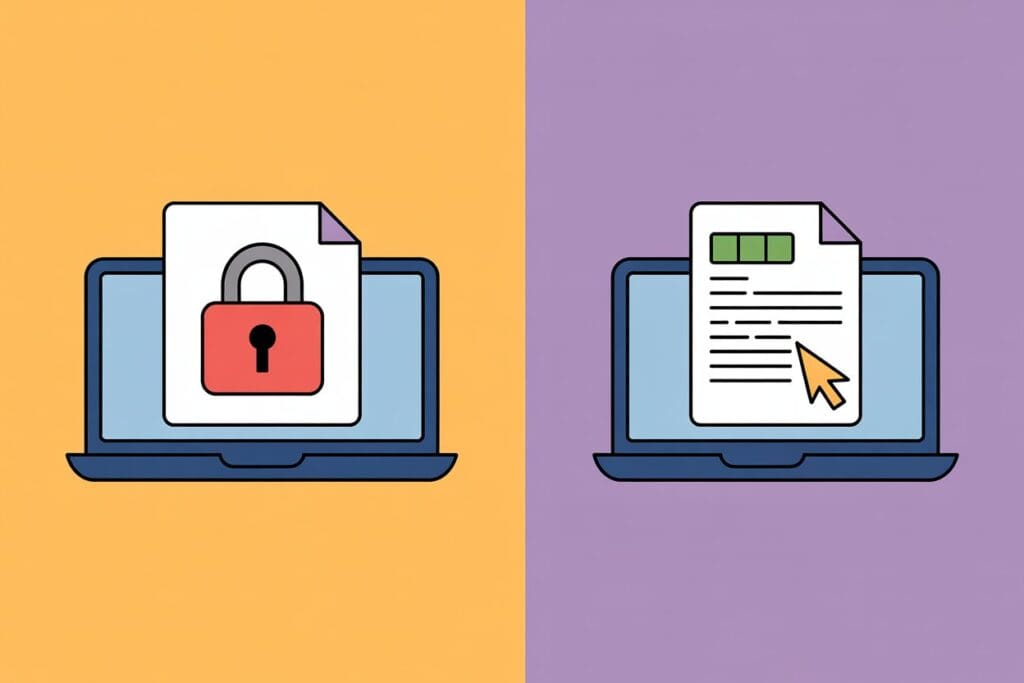
Scanned PDFs are a special beast—they’re just pictures, not real text. To make them editable, you need OCR. Different docs need different tricks, but OCR is the usual first step.
Using Optical Character Recognition (OCR)
OCR lets your computer “read” text from images and turn it into real, selectable words. It’s like teaching your device to see letters where there were just pixels before.
Most scanning apps now have OCR built in. Scan a document with your phone, and the app picks out the text automatically—no extra steps needed.
OCR accuracy depends on a few things. Clear, sharp scans work best. Handwriting or fancy fonts? Not so much. Bad lighting during scanning can also throw things off.
OCR works well for:
- Typed docs in standard fonts
- Business letters and reports
- Forms with printed text
- Books and magazines
OCR struggles with:
- Handwritten notes
- Decorative or weird fonts
- Fuzzy, low-quality scans
- Pages with complicated layouts
Converting Scanned Documents
To edit scanned PDFs, you need to turn those images into real text. How you do it depends on what you want from the document.
Adobe Acrobat usually does a solid job with scanned PDFs, running OCR as soon as you open the file. Word can convert PDFs too, but it’s a bit hit or miss with tricky layouts.
Google Drive has a built-in OCR feature—just upload a scanned PDF and open it in Google Docs. It won’t nail every detail, but it’s decent for simple stuff.
Many mobile scanner apps handle OCR right after scanning, making searchable PDFs on the spot. No need for extra steps later.
Conversion quality depends on:
- How clear the original is
- Scanner settings
- Which file format you pick
- The OCR app or software you use
Sometimes, you’ll have to fix things by hand after converting. Messy layouts, tables, or mixed images and text often need a little cleanup.
Editing Scanned PDFs
Editing scanned PDFs isn’t the same as editing regular PDFs. Since you’re working with images, you can’t just click and type unless you’ve run OCR first.
Adobe Acrobat is probably the most complete tool for this. After OCR, you can edit text right in the PDF, and it tries to match fonts and formatting. Not always perfect, but pretty close.
If you want to make big changes, converting the file to Word is usually easier. It gives you full control, though you might need to tidy up the layout. Google Docs can do this too, if you’re okay with a few quirks.
For quick stuff—adding a signature or a comment—you don’t need OCR. Those sit on top of the image. But if you want to change the actual words, OCR comes first.
Common editing tasks include:
- Fixing OCR mistakes
- Updating addresses or contact info
- Adding or deleting paragraphs
- Changing up the layout
On mobile, lots of scanner apps like our own Municorn Scanner App let you tweak scanned PDFs right there. They’re not as powerful as desktop programs, but great for quick edits when you’re out and about.