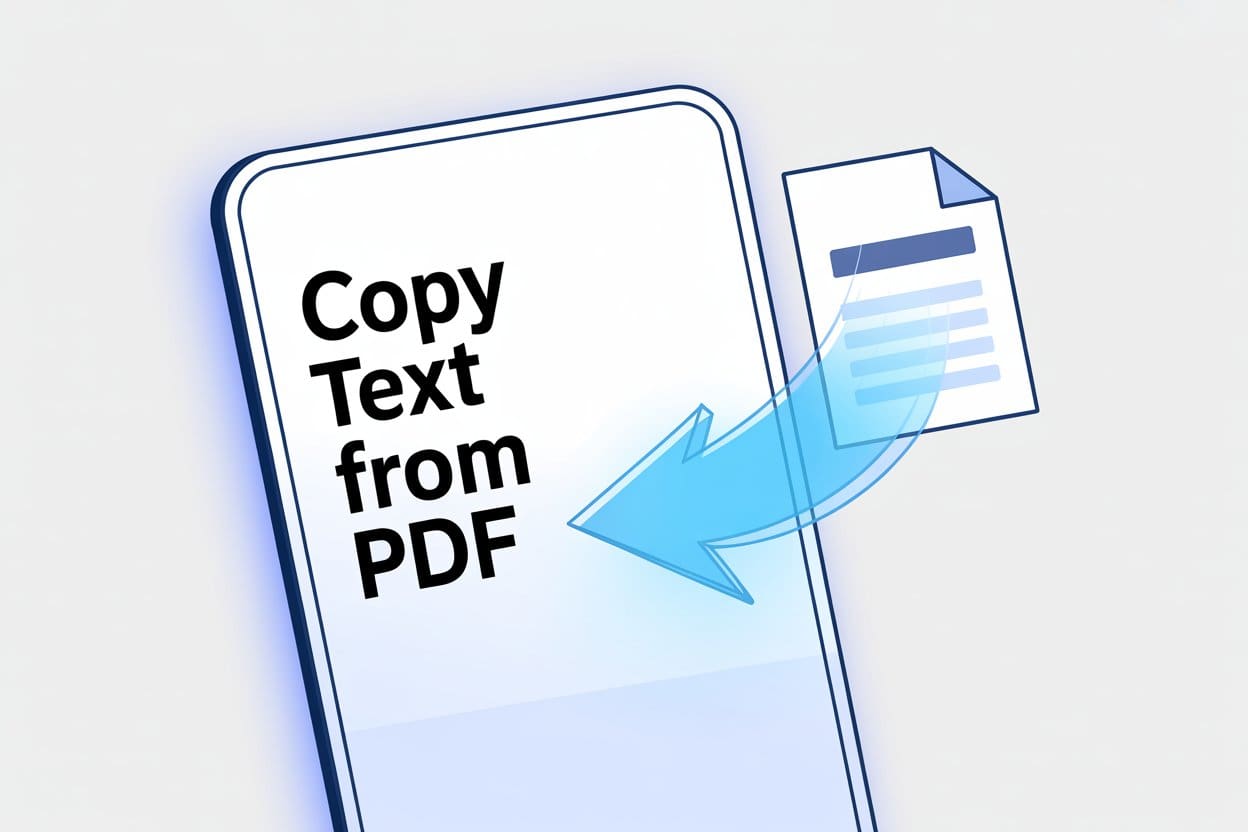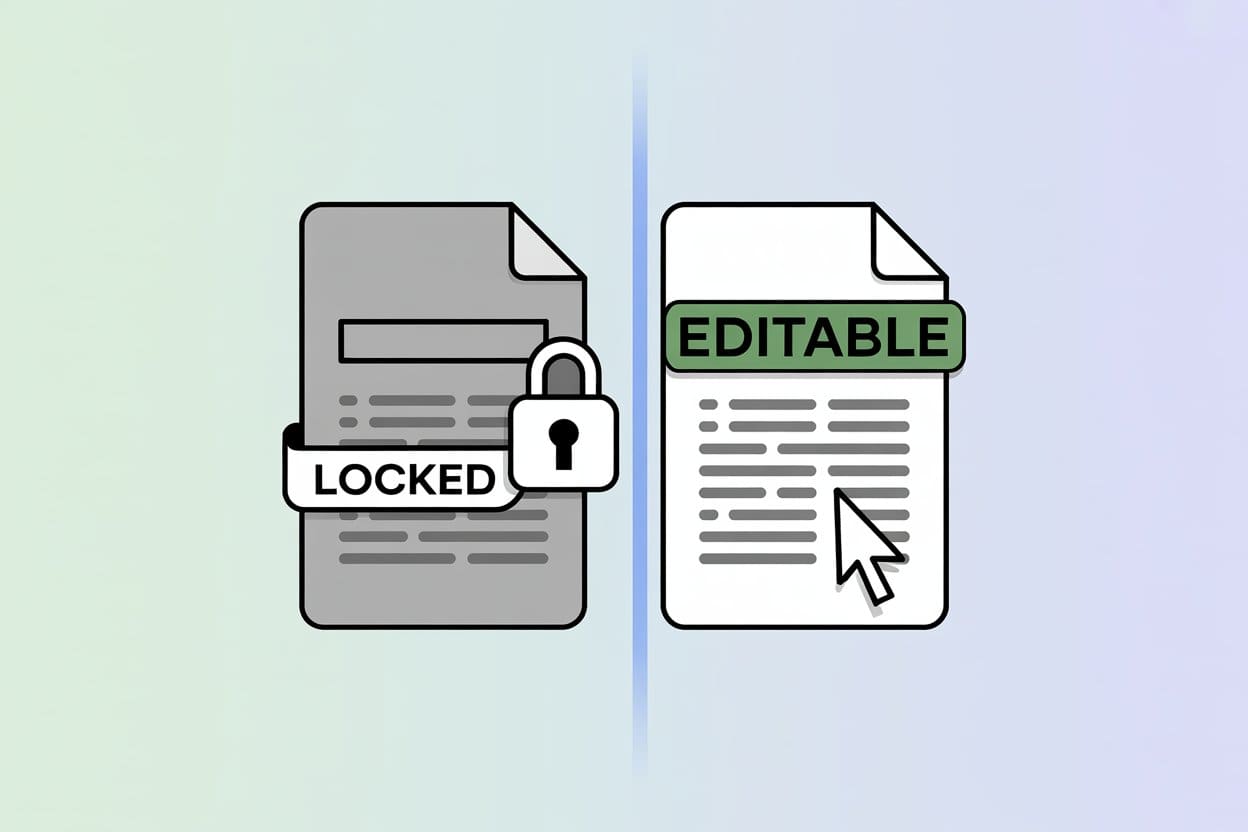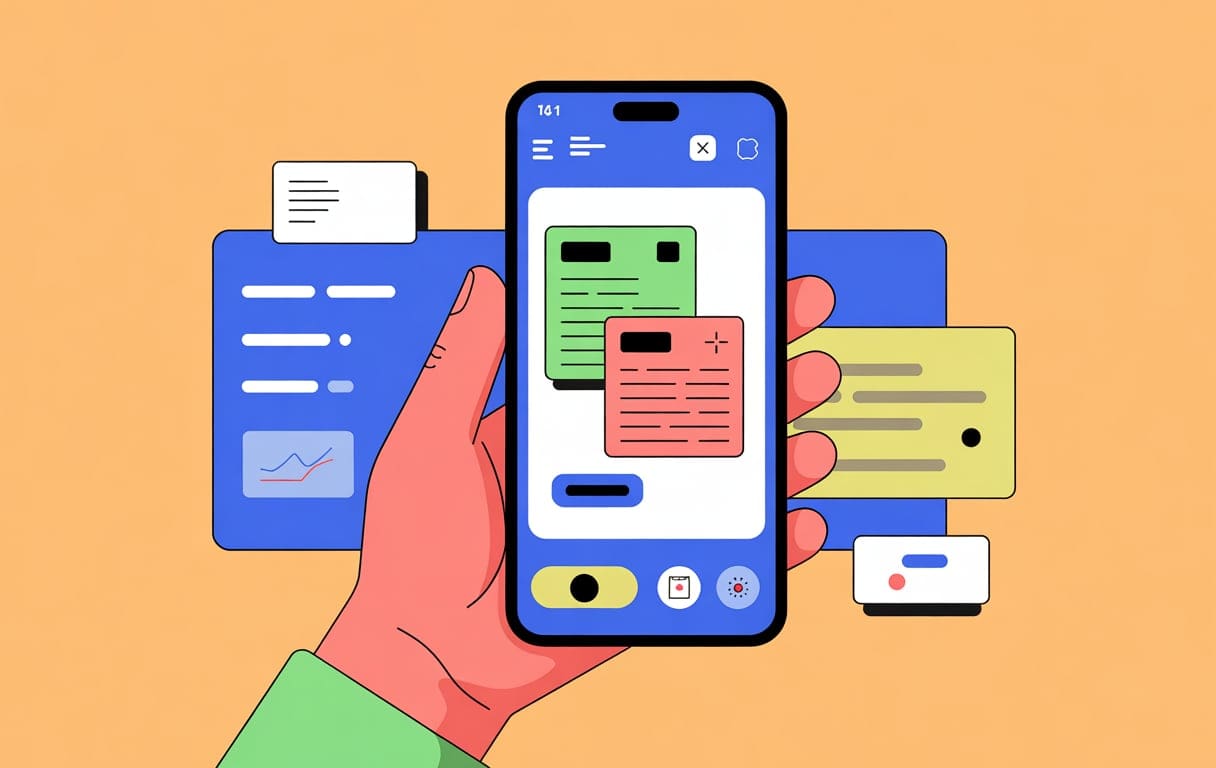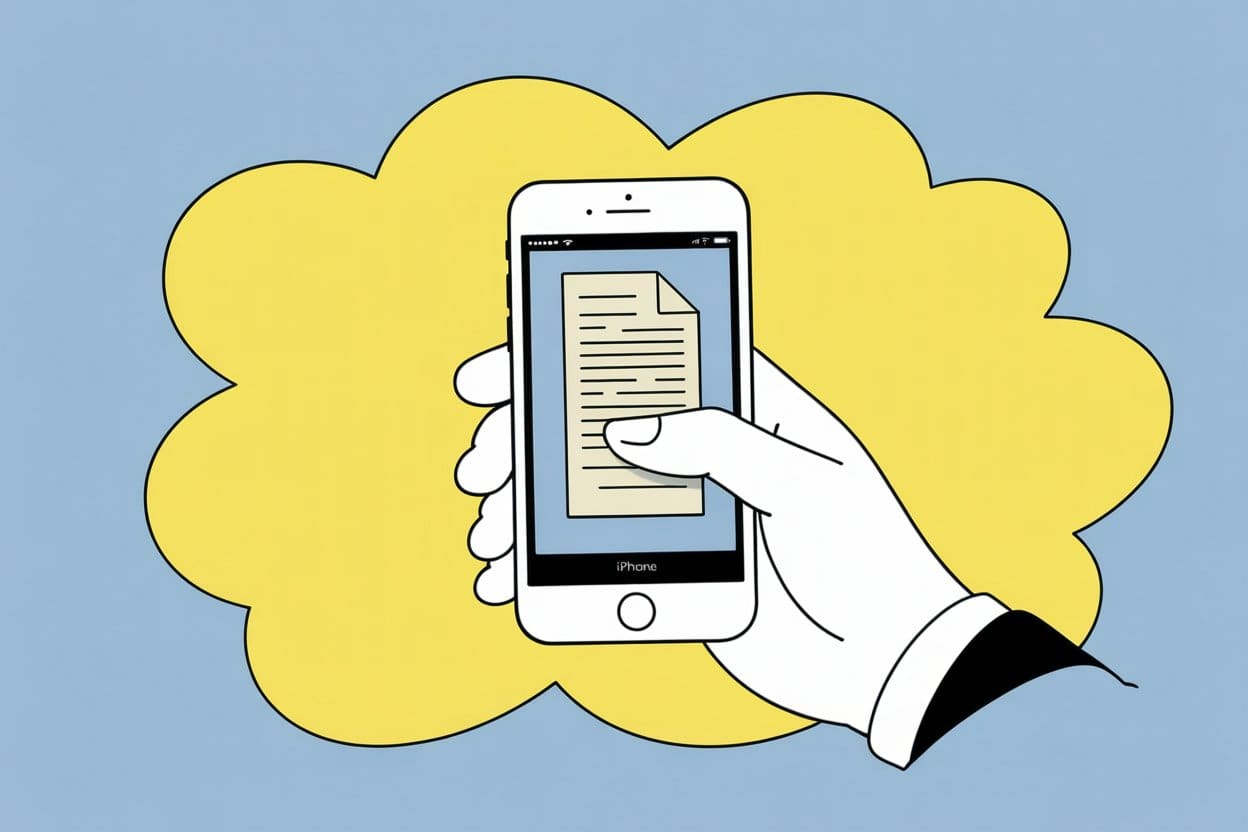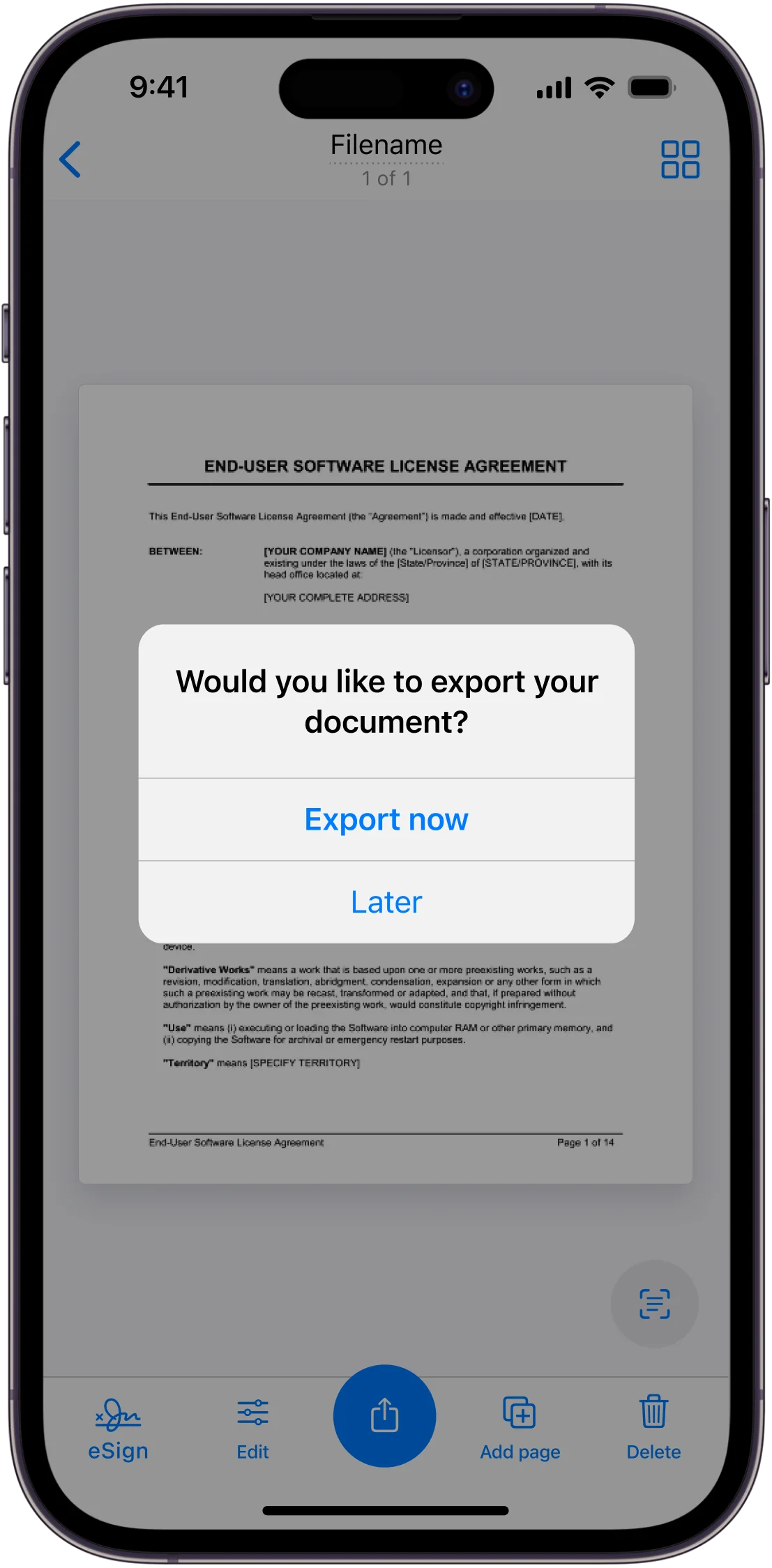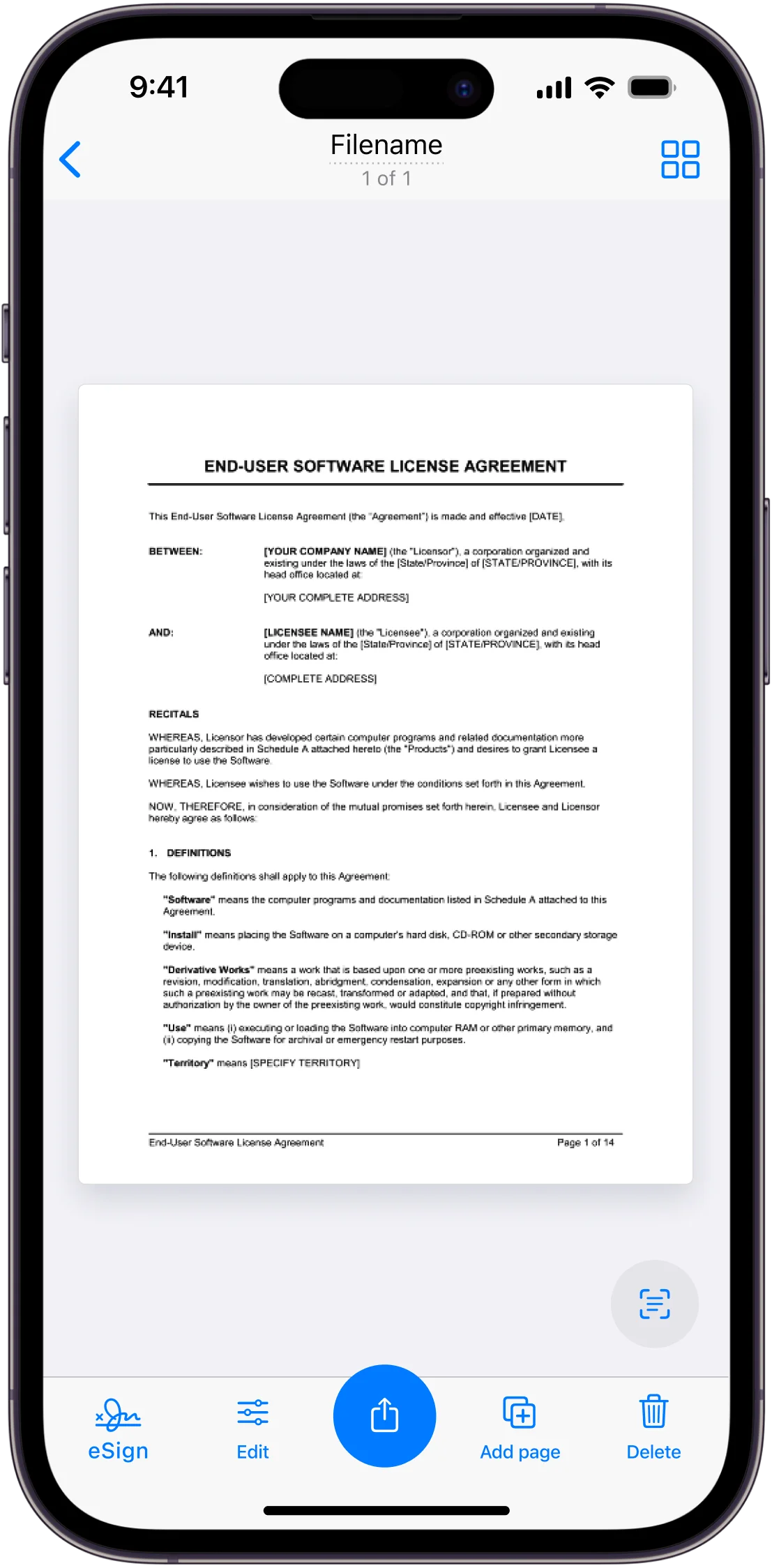Ever tried grabbing a quote or just a phrase from a PDF file on your mobile device—only to get stuck the moment you tap and hold? You’re not alone. Copying text from a PDF on mobile can be quick and easy, as long as you know the right steps and choose a reliable app. Sometimes, it just takes a few taps; other times, it’s a bit of a guessing game involving which tool will actually let you highlight and copy without that annoying unselectable-text issue.
Technology makes everything digital, but not always simple, right? Some PDFs let you select text right away, while others seem like digital fortresses. Luckily, trusted apps like Municorn Scanner App or even built-in tools do most of the heavy lifting. This means more time getting things done and less time wrestling with stubborn files.
They say PDFs were made to look the same everywhere, but that doesn’t mean you should have to squint at tiny screens or type out lines by hand. With the right method, copying text from any PDF on your phone can fit right into your school projects, work notes, or that random recipe you wanted to save for later—without the headaches.
Methods to Copy Text from PDF on Mobile
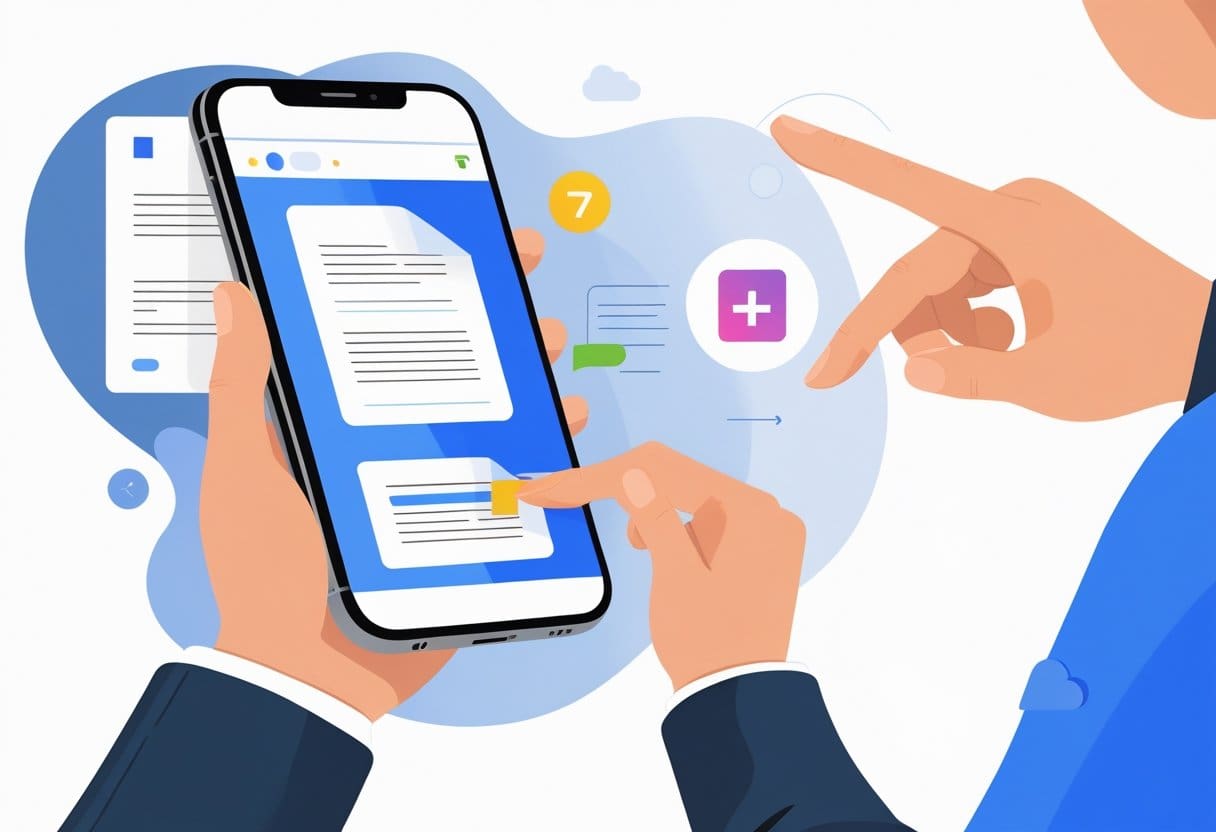
Copying text from a PDF on mobile can feel tricky, but it mostly comes down to knowing a few tools and tricks. Different devices—Android or iPhone—offer unique features, while even a simple web browser can get the job done.
Using Built-In Features on Android Devices
Android phones make it fairly straightforward to grab text from PDF files—until they don’t. Most Android devices let users open a PDF with Google Drive or a built-in PDF viewer. Once the file is open, they tap and hold on the desired text. Blue markers pop up, allowing for fine-tuned selection. After highlighting the needed lines, a friendly “Copy” button usually appears at the top or in a small menu.
But not every PDF plays nice. Some are locked, or use images instead of regular text. When that happens, built-in tools might just shrug and do nothing. In those cases, apps like Scanner App (from scanner.biz) or other third-party PDF readers often step in, using OCR (Optical Character Recognition) to pull text out of images—handy for scanned materials or older documents.
Most people end up pasting copied text straight into messaging apps, email, or a document editor. Shortcuts can make this process much faster, and newer versions of Android have made it easier over time.
Copying Text from PDF Files on iPhone and iOS
iPhones and iPads bring their own flavor to the table. Apple’s “Files” app, or Apple Books, can open most PDFs and often let users select and copy text by tapping and holding, just like on Android. The process is clear:
- Open the PDF in Files or Apple Books.
- Tap and hold on the text until the selection tool appears.
- Drag the blue handles to cover the desired text.
- Tap “Copy” from the menu that pops up.
But here’s the twist—some PDFs don’t allow selection, especially those that are password-protected or scanned as images. For these, specialized apps like scanner.biz’s Scanner App or even Adobe Acrobat Reader for iOS come into play. They recognize and convert images into selectable text using OCR.
Once the text is copied, it can be pasted into Notes, Messages, or any app that accepts text. This makes sharing or editing information so much easier—even when the original document seems stubborn.
Copy and Paste with Web Browsers
Sometimes, the simplest answer is staring from the web browser on a phone or tablet. Browsers like Chrome or Safari can open PDFs directly. After loading the PDF, most users find they can tap and hold on the text—just like in a document or email. A copy menu appears, ready for easy copy-paste action.
That said, this method depends on the browser’s PDF support. Large or complex files might not load well, and password-locked or scanned PDFs won’t cooperate. When text can’t be highlighted, a browser-based OCR tool—like scanner.biz’s web version—can be a game changer, converting stubborn images into real, selectable text right from the browser window.
For busy users bouncing between devices, browsers offer cross-platform convenience. Whether sharing copied lines in a group chat or pasting quick notes for later, it’s one of the simplest ways to move text out of a PDF and into real life.
Solutions for Scanned or Image-Based PDFs

Scanned PDFs can be frustrating because the text isn’t actually “text”—it’s just a picture of words. To pull text from these files, people turn to optical character recognition (OCR) tools, which can read those images and turn them into editable, real words.
Applying Optical Character Recognition (OCR) Technology
OCR stands for “optical character recognition”—think of it as a smart camera that reads the words off the page, even if they’re just scanned or handwritten. When a user scans a printed contract or takes a picture of handwritten notes, OCR technology steps in to analyze those images and figure out which shapes are letters, numbers, or symbols.
Modern OCR technology recognizes dozens of languages, including English, French, and even Arabic. That means it works for more than just basic business files. The process usually involves uploading the scanned PDF into an app, where the OCR tool automatically tries to “read” the words, making them selectable. Most people find the biggest difference when dealing with scanned receipts, business cards, or handwritten letters; OCR isn’t perfect, but it’s dramatically better than manual retyping.
Accuracy can still depend on how clear the original scan is, so if there’s lots of glare, wrinkles, or funky handwriting, the tool might fumble a bit. Cleaning up the image first—cropping, adjusting the brightness, or rescanning—can help deliver the best results.
Extracting Text from Scanned PDFs Using OCR Apps
Mobile OCR apps are the real MVPs for anyone who needs quick results on the go. With the right scanner app, users can snap a photo or upload an existing PDF to extract the hidden text in minutes. Most apps guide you through cropping and adjusting the scan, so even a photo taken in a hurry can work.
Popular apps like Municorn’s own mobile solution, – Scanner App, Xodo, and Adobe Scan make it simple. After users import a scanned document, the app processes it in the background and soon displays the recognized text. Sometimes, it highlights unclear or hard-to-read sections so users can double-check the output before copying or sharing. Realistically, character recognition accuracy tends to hover around 95%, but it can slip lower if the scan quality is rough.
Here’s a quick checklist when working with OCR scanner apps:
- Use well-lit, clean scans for better text detection
- Double-check output, especially for important names or numbers
- Save or export the recognized text to your notes, email, or PDF editor
Using Online OCR PDF Tools
For those who’d rather not install an app, there’s a whole universe of web-based OCR PDF tools. These platforms—like Smallpdf, iLovePDF, or online OCR.net—let people upload scanned PDFs and get the extracted plain text or a searchable PDF in return. No need to clog up your phone with more downloads just for the occasional scanned receipt.
While browser-based solutions are fast and often free for light usage, there are some trade-offs. Privacy becomes a concern when uploading private files to a website, so it’s smart to use only trusted online services for sensitive docs. Internet speed can also affect upload and processing times, especially for multi-page PDFs or high-resolution images.
Most online OCR services support multiple languages and offer options to receive the output as plain text or as a fully searchable PDF. Here’s something handy: many online OCR tools allow batch processing, so it’s possible to upload several scanned PDFs at once. Just be cautious—some sites limit the number of free conversions per day or might watermark the output unless you upgrade.
Best Apps and Tools to Extract PDF Text
Extracting text from a PDF on a mobile device can feel tricky at first, but the right tools make it straightforward. Some apps specialize in highlighting and copying, while others turn PDFs into fully editable files, which is a lifesaver for students, professionals, or anyone who needs to reuse information quickly.
Using Adobe Acrobat and Adobe Reader
Adobe Acrobat and Adobe Reader are probably the first names that pop up when folks think about dealing with PDFs. They work on most smartphones—Android and iOS included. With these apps, users can open a PDF, tap and hold on the text, and select that perfect paragraph or sentence in seconds.
Both apps highlight text easily, then offer copy options right from the menu. Adobe Reader is often free, and Acrobat gives extra editing features for those who need advanced document changes—like adding comments, signatures, or editing content directly if they spring for the paid version.
Here’s the thing—while Adobe apps are trusted and widely used, they don’t always handle scanned documents smoothly without built-in OCR (Optical Character Recognition). That means, if a PDF is just an image of a page, users might need extra tools or an upgrade to unlock full text extraction. Still, for regular text-based PDFs, Adobe sets a high standard.
Converting PDF to Word for Editable Documents
Sometimes, just copying bits of text isn’t enough. That’s where PDF to Word converters enter the picture. By turning a PDF into an editable Word document, users enjoy a level of freedom that basic PDF readers simply don’t provide. There are many free and paid options for this, like PDFfiller, Microsoft’s online converter, or apps built into phones.
Let’s get practical. After converting, tweaking font sizes, updating charts, or even adding fresh content goes from being a headache to, well, kind of fun. Most converters handle both text and layout well, though results can vary depending on how the original PDF was made. For very complex layouts, some manual fixes might be needed—but for basic reports, forms, and notes, the process is usually smooth sailing.
Here’s a tip: look out for converters with OCR support if you often handle scanned or image-based PDFs. This feature transforms those static images into real, selectable text, making even old handwritten notes fair game for digital editing.
Other Recommended PDF Tools for Mobile
Adobe isn’t the only player in town. Plenty of mobile PDF tools promise quick and easy text extraction. Apps like PDF Candy, Xodo PDF Reader, and Scanner.biz’s own app let users select, copy, and even export PDF text whenever they need. Some of these tools also double as scanners—so snapping a photo of a paper document can turn it into a copyable PDF instantly.
Many of these apps are free or offer generous trial features, which is great for folks who just need to tackle a few documents a month. Extra features—like saving to cloud storage, filling out forms, or signing PDFs—show up in more comprehensive tools.
For those working with lots of paper notes, receipts, or magazine clippings, these mobile tools really come in handy. They’re convenient, versatile, and turn a smartphone into a tiny command center for PDF editing and conversion.
Productivity and Document Management Tips
Managing PDF files on mobile can turn into a huge headache—unless there’s an easy way to organize, edit, and secure everything. With a few smart habits and reliable apps, users can quickly handle work documents, homework, or even scanned receipts right from their smartphones. Keeping digital paperwork simple goes a long way towards staying productive.
Organizing Extracted Text from PDF Files
When text gets pulled from a PDF, it often lands as a messy chunk that’s hard to read. Grouping related snippets, giving quick names to files, and using folders makes a big difference—especially on a cluttered phone. Scanner apps can automatically detect document types (like contracts or notes) and help sort them out right after extraction.
Many people forget how fast things pile up. Setting up dedicated folders for schoolwork, bills, articles, or recipes keeps everything grab-and-go. Popular cloud services—Google Drive, Dropbox, or iCloud—sync these folders across devices, so searching for a meeting note weeks later becomes a breeze.
For those juggling lots of content, basic note apps like Apple Notes, Microsoft OneNote, or Evernote make it easy to paste text straight from a PDF. Most of these apps let users add tags, color-code notes, or set reminders—handy for mobile professionals or busy students.
Editing and Sharing PDF Content Efficiently
Editing on mobile doesn’t have to feel clunky. Quick fixes like highlighting, adding comments, or correcting typos are all doable right on the touchscreen. Dedicated PDF editors—or handy multipurpose apps like Scanner.biz—let users tweak text, insert digital signatures, or merge PDFs within seconds.
The ability to share files matters just as much. Email, Bluetooth, AirDrop (for Mac and iPhone), and messaging apps all support instant sending of both full PDFs and just snippets of the text. Sharing as a simple .txt file or copying text into a shared note can save space and time.
A small tip: Before hitting send, double-check the formatting—sometimes pasted text loses its spacing or bullet points, especially if going from a fancy document to a plain note. Previewing documents helps avoid embarrassing mishaps, like a scrambled business proposal.
Ensuring Security When Handling Documents
Protecting sensitive information—payroll forms, legal files, or anything confidential—shouldn’t be an afterthought. Modern scanner and PDF apps provide password protection and sometimes even face or fingerprint locks. These make sure that private files stay unreadable to a lost phone’s finder or a nosy roommate.
Using encrypted cloud storage adds an extra layer. Services like Google Drive or Dropbox now offer settings that limit file sharing to select contacts. For those dealing with medical records or contracts, it’s crucial not to store these in public folders or unsecured apps.
Quick table:
| Tool/Method | Protection Type | Ease of Use |
|---|---|---|
| Scanner App/Similar App | Password/Fingerprint | Simple, fast |
| Encrypted Cloud Service | Data encryption | Moderate |
| Manual File Naming/Hiding | Low | Easy, less secure |
It’s smart to keep personal and work files separate. That way, accidentally sharing the wrong document doesn’t lead to headaches—or worse, a security mess. Sometimes, being a little extra cautious pays off in peace of mind.