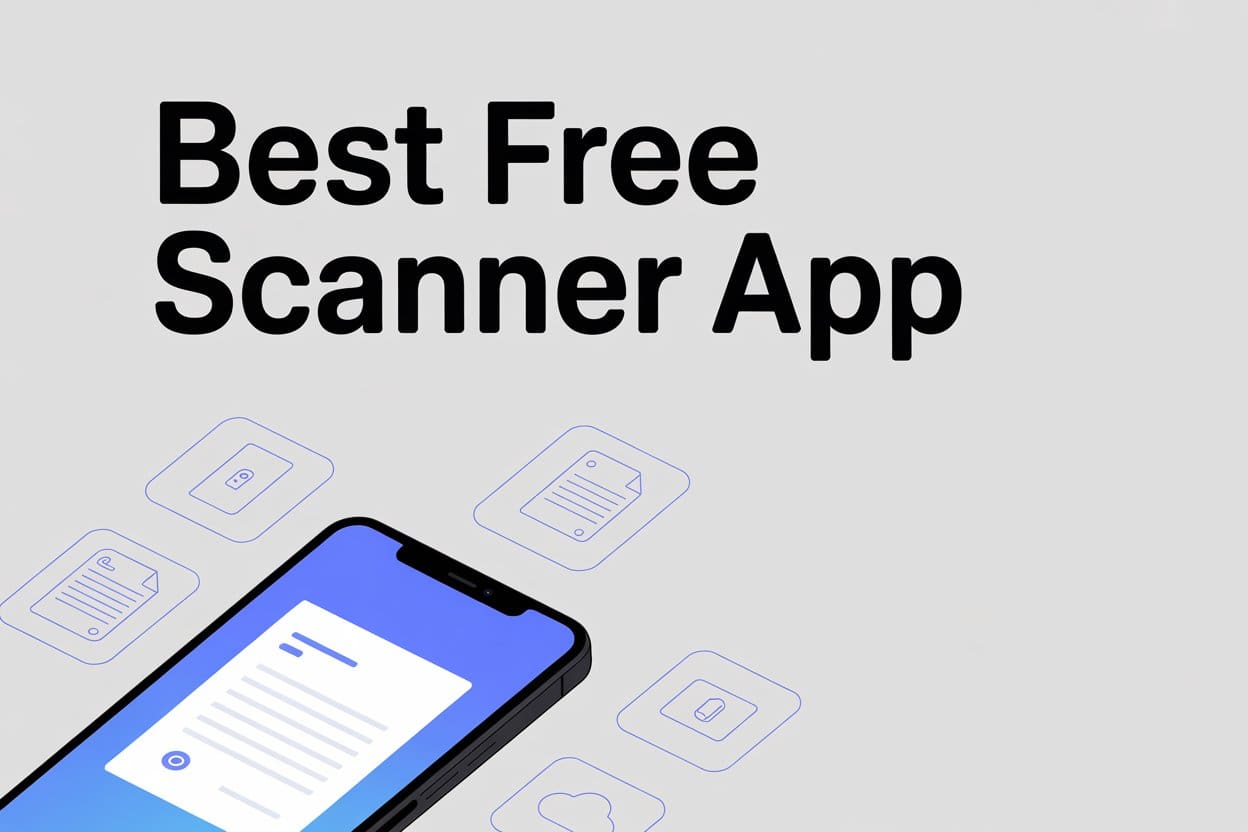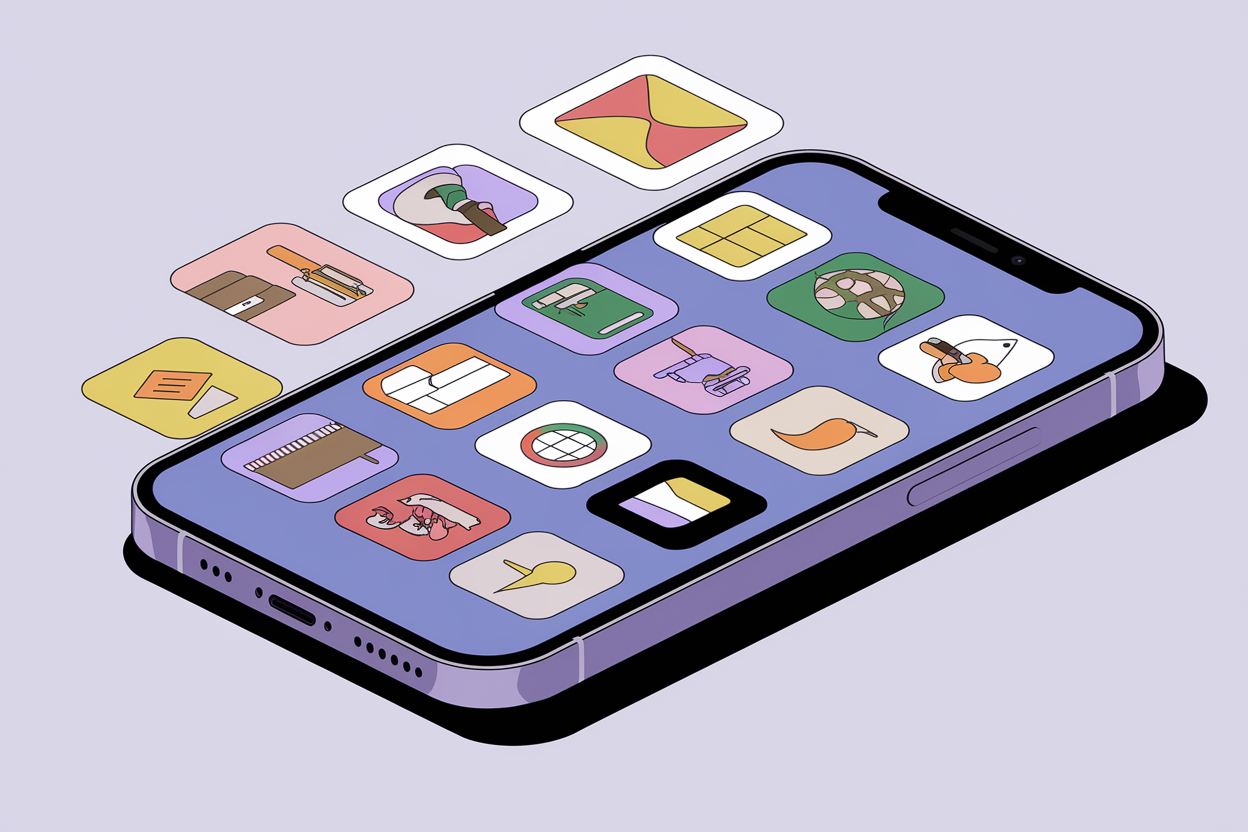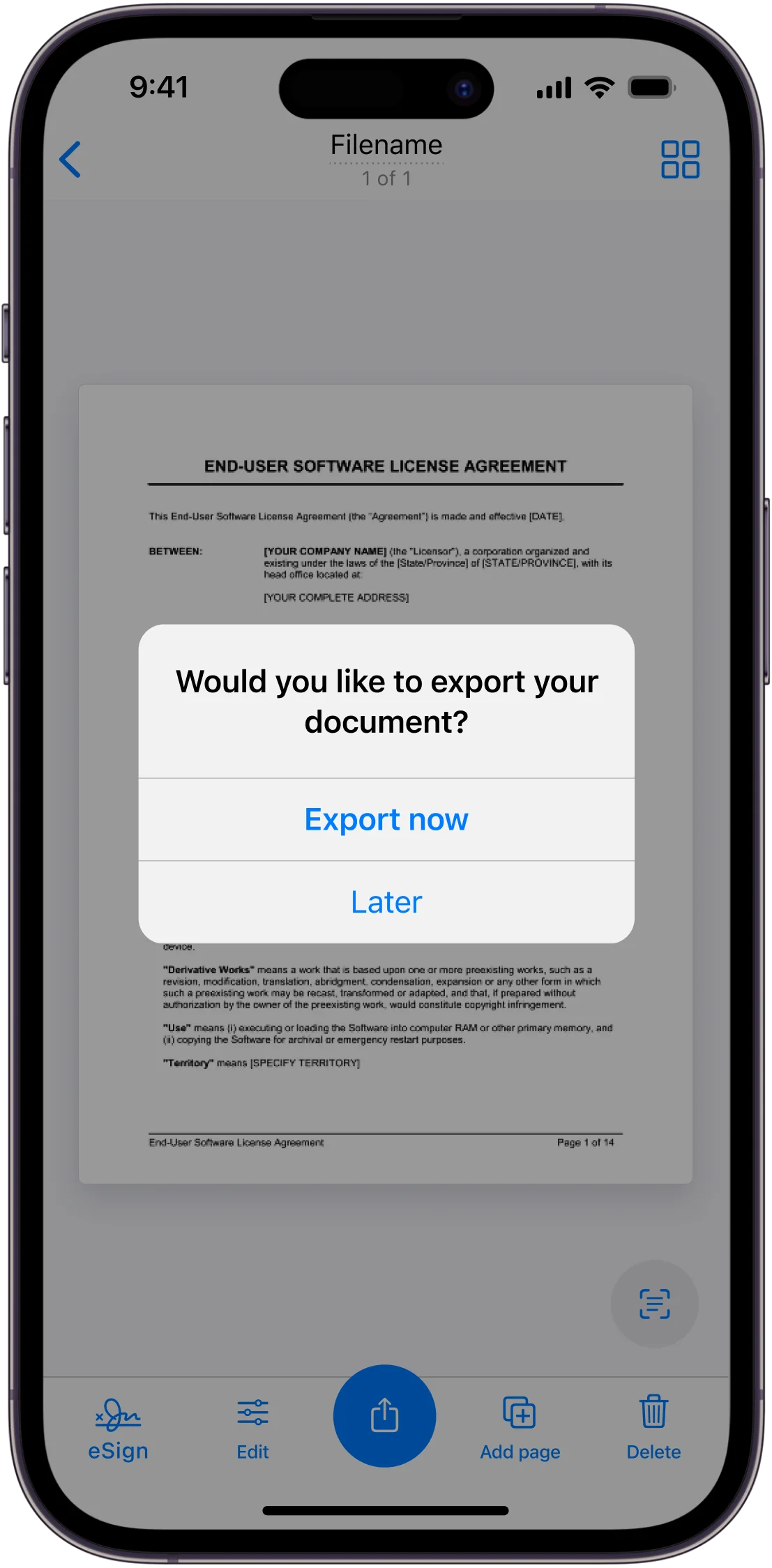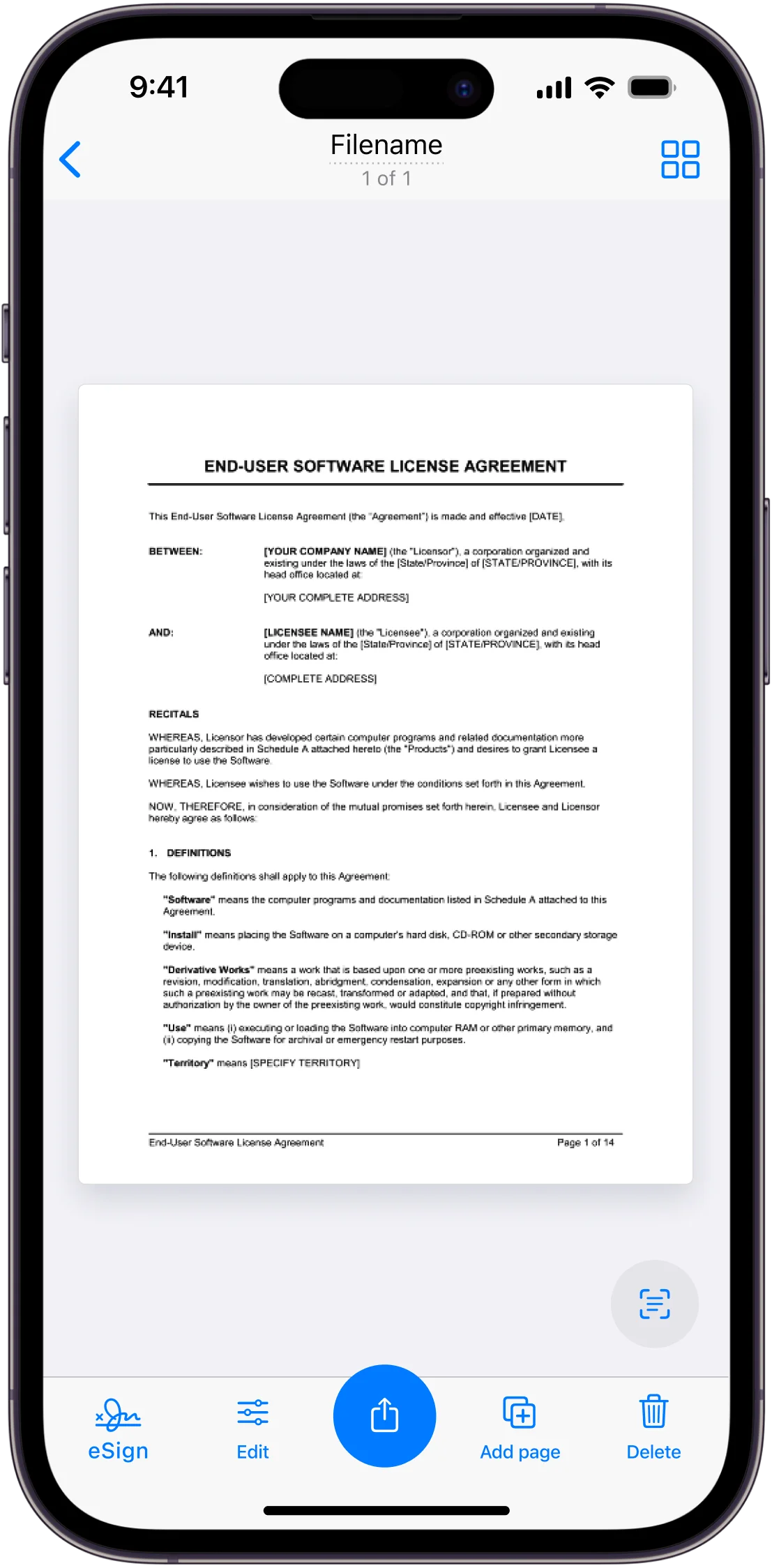If you still use your camera app to take pictures of documents, you’re missing out. Mobile scanner apps are a much faster and smarter way of capturing and analyzing documents.
With a scanner app, you can do so much more:
- Email a professional copy of handwritten note.
- Edit a printed letter you’ve received.
- Quickly scan the whiteboard on your way out of class and have AI explain the equation written on it.
- You can even capture 20 pages of a book in seconds, and use OCR to find the exact paragraph you’re looking for.
We’ve worked our way through all the most popular scanning apps, to produce the ultimate list of the best 10 available for free right now.
How We Tested Each App
The average phone owner only uses 10 apps per day, and only has around 40 apps on their phone. It might sound silly, but adding a new app to their phone is kind of a big deal for many people. A scanner app needs to be seriously good to deserve a spot.
That’s why we’ve thoroughly tested the scanner apps on this list, seeing what makes them stand out and judging performance in the following key areas that make scanning better than your phone’s camera:
- Automatic border detection – One of the best things about scanner apps is that you only have to point your phone in the general direction of a document. The app will do the rest, detecting the corners and borders of the document to automatically crop it, capturing nothing but the piece of paper – without any unwanted appearances from the table underneath!
- Fast, automatic scanning – We’ve tested how fast each app scans a document, how fast you can scan multiple pages, and whether or not the app automatically takes the scan. Apps with automatic scanning will get bonus points – there’s nothing worse than holding your phone in the perfect position to get the best scan possible, and then having to move your hand to press the ‘Take’ button!
- Optical Character Recognition (OCR) – OCR is a game-changer for scanner apps, as the app recognizes text automatically and stores it. This can allow users to search for specific words or passages, or even replace text on scanned documents. We’ve gone a step further for our OCR testing, handwriting on a piece of paper and seeing how well the apps recognise both computer and handwritten text.
- High quality scans – This is an obvious one, but a scanner app should capture documents with clarity and sharpness, resulting in a high quality PDF scan. We’re looking for clear text, shadow elimination, no paper creases, and an easy-to-read scan.
- Smart features – More and more scanner apps offer increasingly smart scanning features – such as curvature-correction if you’re scanning an open book, AI enhanced scans, or even the option to remove fingers or handwriting from the scan – if you have to hold a document flat, or in case you’re scanning a document that’s been written on.
- Capture modes – Scanning apps are increasingly used for many different situations that don’t involve scanning paper documents. What if you’re a student scanning a whiteboard, in a hurry to your next class? What if you’re scanning mathematical equations, which may not be picked up by OCR? We’ll tell you about the apps which give you the most real-life scanning versatility.
- Editing and filtering – We’ve explored how well each app allows you to customise your scan, with features such as color tools, notes or annotations to sign documents, and editable text.
- Connectivity and export options – Scanner apps also work as a PDF converter for your scans, making sharing quick and easy. We’ve explored what else they can do to share scanned information – such as different file types, connectivity with other apps, or how easy it is to recognize text, then quickly copy and paste it.
- Price – Most scanner app offer a range of features for free, whilst keeping other features behind a paywall. For these apps, we’ve looked at what’s free and what’s locked behind a subscription plan, considering the price and other factors such as adverts.
We have used each scanner app on an iPhone 16 Pro Max, in a bright inside setting on a sunny day, without the use of any professional lighting help.
We have also not used any extra filters, or manually adjusted the borders of the scans in our results (although you can do this in all apps), in order to show you the standard result of each app.
The result is a real-life test on the following three documents:
- A black-and-white, full-page letter. This letter has lots of text and numbers, including headers and sub-headers, borders, and several QR codes, on a sheet of white paper. This gives us an idea of how each app performs when scanning a typical letter.
- A color page from a brochure. This page contains a combination of photos, color and text, and is not a standard size piece of paper, giving us a good impression of how each app deals with color and pictures. This page is also not 100% flat – most of the time we scan from the middle of a book, it is slightly folded, so this will help us test each app’s document-straightening ability, if it has that feature.
- A hand-written note. A number of us have written, on plain lined paper, the phrase “Can the app read my handwriting?”. Some people’s writing is much harder to read, so we’ll see how much real-life handwriting each app can read and translate in an OCR test, with full results at the end!
Our Rankings – The Best Free Mobile Scanner Apps
1. Scanner App – Municorn
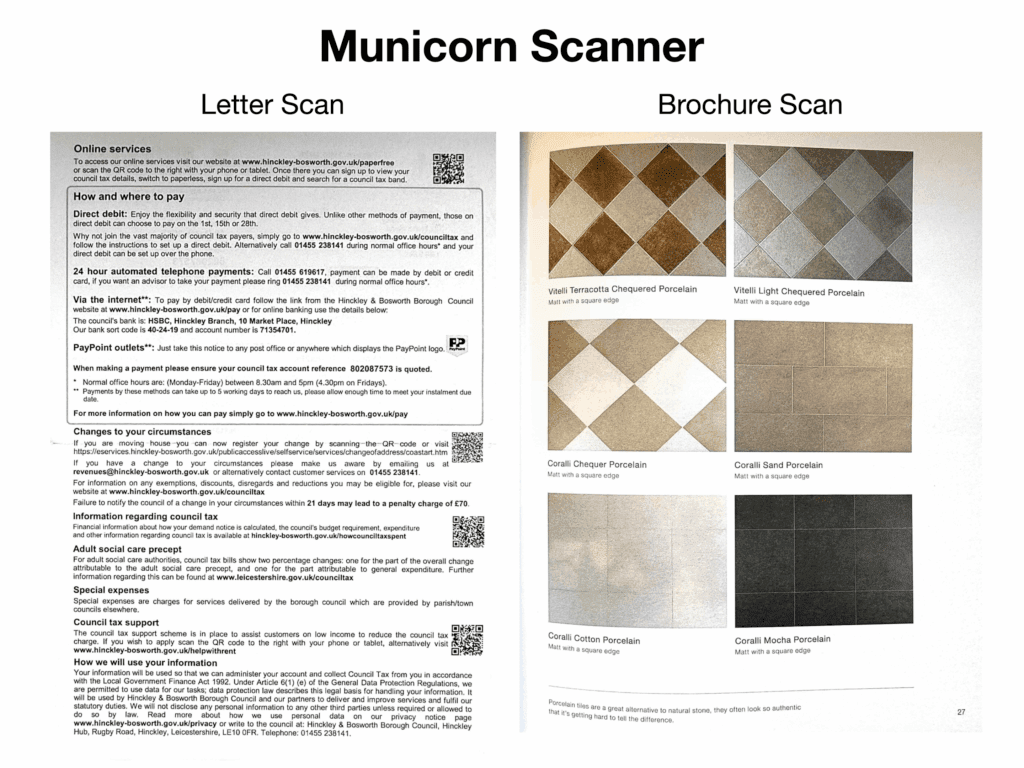
The Good:
- Very fast at scanning documents to high quality, instantly scan multiple pages in seconds
- Best scan we achieved for capturing color and pictures in detail
- Simple and easy to use, with all the essential features and editing tools
The Bad:
- Missing some more advanced, complex features
Review:
If you need a fast and high quality scanner app for day-to-day use, our best app is Scanner by Municorn. It does all the basics incredibly well, very quickly, and it’s very easy to use.
Firstly, the scanning process itself was the fastest of the apps we tested, both at scanning a single document, or if you’re in a hurry and want to scan multiple pages. Borders are detected instantly and displayed on the screen, and a green ‘progress’ bar surrounds to document to indicate the scanning process. You can touch the screen to intervene if you’re unhappy with the progress of the scan or want to change the border, but this was never necessary.
The document quality is also outstanding, resulting in high quality PDFs which can be instantly shared. The letter document is sharp and clear, with no washing out, a good level of saturation, and not overly-bright, resulting in the best balance between looking photo-realistic, but also like a professional scan.
Scanner also resulted in the best color scan for the brochure page. Images of the floors are captured in perfect detail and color, with the sharpness of the text on the page not being washed out at all, as happened on some of the other brochure scans with better image clarity.
To top off the perfect scan quality, this app also performed 2nd out of the 10 apps on our OCR test at recognising handwritten writing, making it a great choice for capturing your notes – however messy they are.
Municorn’s app has a range of capture modes, including whiteboard, receipt, business card and books, which means whatever situation you’re in, there’s a quick and accurate way to optimise your scan.
Feature-wise, this app has all the everyday essential features – you can annotate and e-sign documents, edit text, change filters and export as JPG or PDF files. The only drawback this app comes with is that it’s missing some of the more advanced features which other apps offer, such as finger-removing or curvature-correction, the latter of which shows in our brochure page scan – which other apps did a better job of correcting.
2. Genius Scan
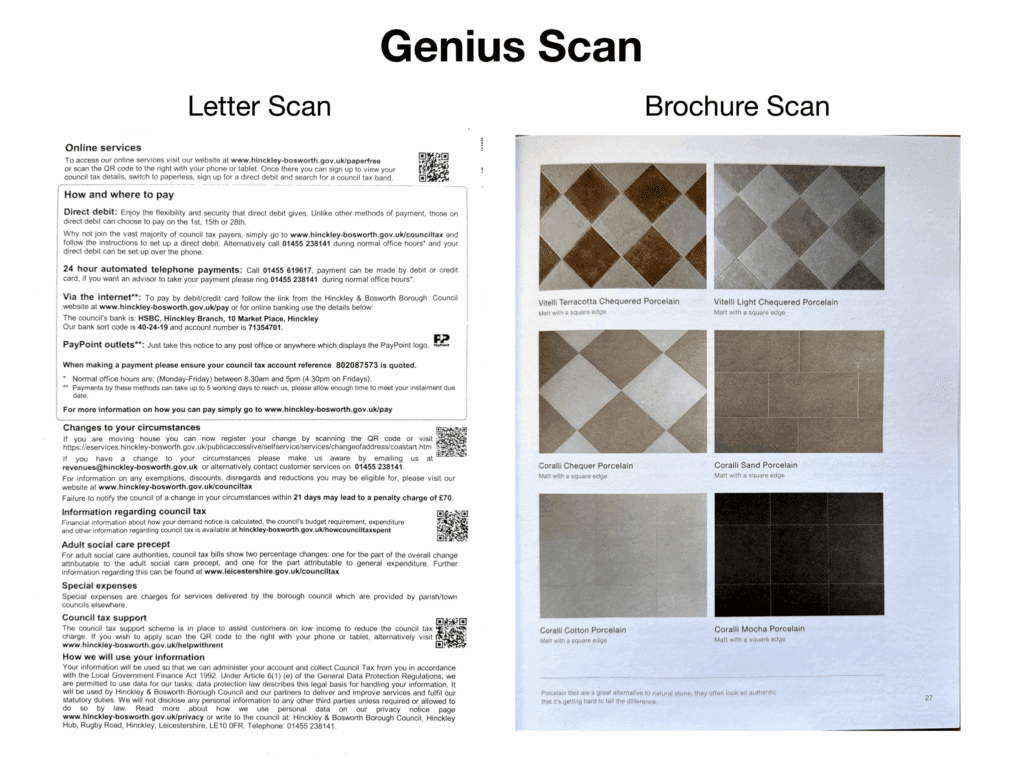
The Good:
- Outstanding quality for both letter documents and color
- Best curvature-correction
- User-friendly
The Bad:
- Can’t annotate documents unless you install their Genius Sign app
- Slight loss of text sharpness on text+image documents
Paris-based The Grizzly Labs makes one of the most beloved scanner apps in the world in Genius Scan. This is another user-friendly option which suits most situations well, and produces very high quality scans.
Our letter scan came through perfectly – a crisp, white background across the entire page, with clear and sharp text, and perfect automatic border detection. Our brochure scan performed similarly well – color was almost perfectly preserved and images captured in good detail, and of course, the document was corrected for the curvature of the brochure, the result being a scan that looks perfectly flat. The only slight downside was some small loss of sharpness on some of the text in the brochure page scan.
The user experience is very easy, you can start and scan in a matter of seconds with no sign up needed, and there’s not even a prompt to upgrade or create an account before you can export your first PDF file.
The features are very helpful, and the app doesn’t overdo anything – you can easily work out how to filter and make some basic corrections to your scan, all from one easy menu. Genius Scan isn’t rich in features, but the ones it has are very useful, such as AI renaming of documents.
There are no specific capture modes in Genius Scan, which some may see as a fault, however the app does such a great job at adapting to whatever you’re pointing your camera at, there is often no need for capture modes. Genius Scan came 4th out of 10 in our handwriting OCR test, showing an above-average ability to read handwriting.
There is however, a significant drawback to Genius Scan – you cannot edit or annotate documents in the app. You need to install Genius Sign in order to edit your scans. Genius Sign is a similarly fantastic app, however the requirement of an extra app does add an obstacle to the user experience, when almost every other app on this list allows you to edit your scans in the same app.
Some features, such as OCR, are locked behind a paywall, however the free offering is very comprehensive, and users will be able to access a 1-week free trial to test some of the more advanced features.
3. vFlat Scan
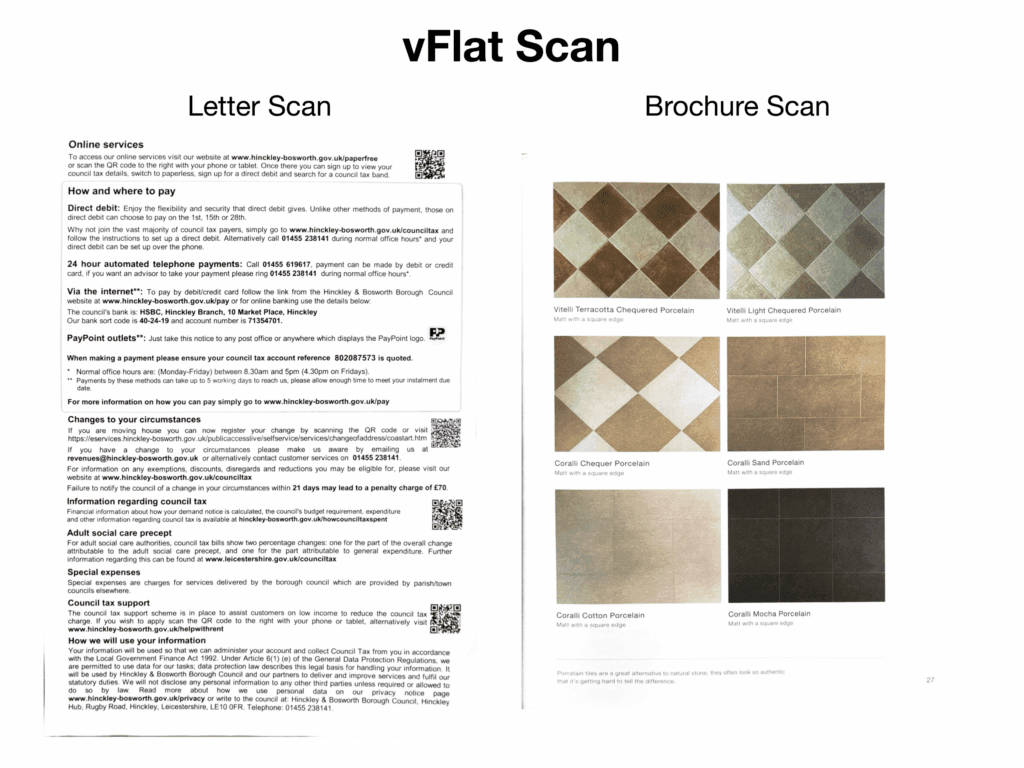
The Good:
- Excellent scan quality
- Great curvature correction
- Helpful free AI features
The Bad:
- No automatic scan unless you pay
- Not many editing tools
vFlat Scan produced excellent results during our tests, and stood out as one of the best free app offerings we looked at, due to both excellent quality and smart features.
vFlat Scan, as the name suggests, does an amazing job at flattening curved documents, like open books, and even has a 2-page mode where you can rapidly scan both sides of an open book. This would make it a great choice for students working on a research paper, who want to quickly scan library books (you get 5 free uses of this mode per month before you have to subscribe for more).
vFlat’s free version offers other very smart features. For example, curvature-correction, deblur and an AI eraser tool are all included totally free, and all work very well. The app will also use AI to automatically remove any fingers on the scan, however this doesn’t always work well – for example, we tested this on lined paper, and the app did a bad job of keeping the lines underneath the fingers. This is a Beta feature, so we expect this to improve.
vFlat also performed very well on our handwritten OCR test, coming 3rd out of 10 apps.
The free option includes 10 free PDF exports a month – any more than that and you’ll have to find a third-party service to convert scans from JPG.
vFlat’s strengths are undeniably in scan quality and flattening, as well as the helpful features mentioned above. Despite this, there are a few drawbacks. Firstly, there’s a very limited ability to filter or edit scans – just an on/off ‘color enhancer’ mode, and a signature insert ability. This isn’t a great app for editing what you’re scanning.
The biggest flaw, which may be a deal-breaker for some users, is the lack of an automatic scanning option on the free version – you have to press the ‘Take Picture’ button to capture a scan, and when you’re trying to hold your phone still, this can sometimes cause you to move your phone, resulting in a blurrier scan. Locking this important feature behind a paywall isn’t something many other apps on this list do.
4. Microsoft Lens
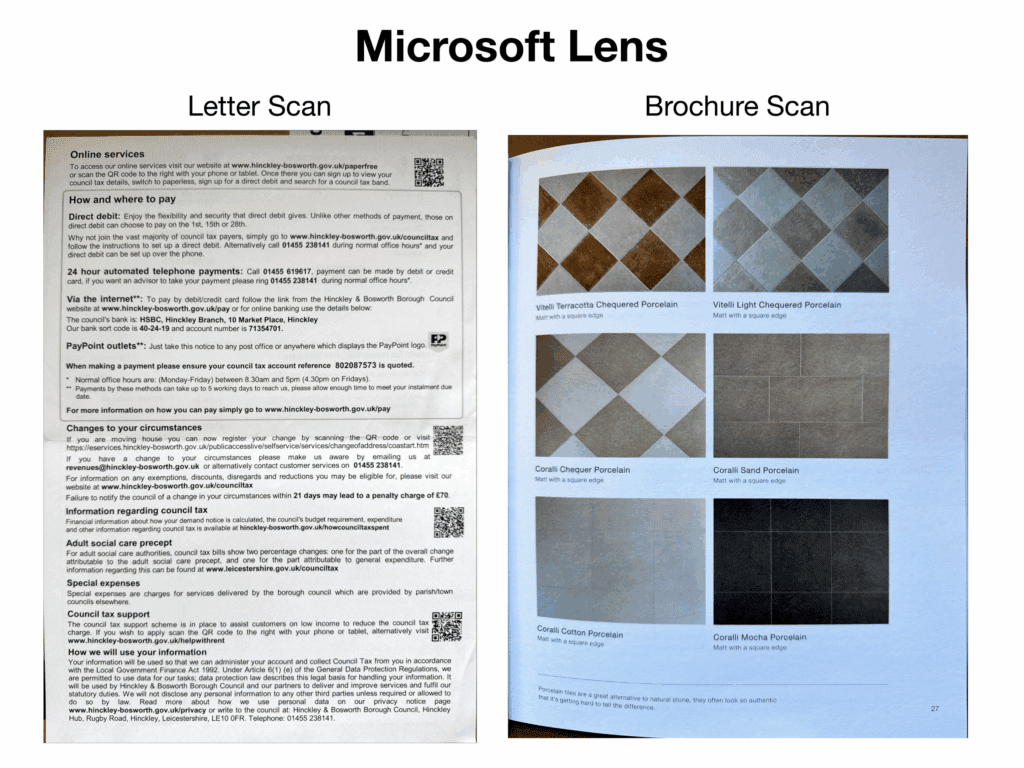
The Good:
- Completely free, no paid plan
- High quality scans with good color capture
- Good basic editing abilities
The Bad:
- Standard scans can be too photo-like
- Not many features
- Bad border detection, doesn’t handle curved documents well
Microsoft’s totally free app Lens is immensely popular, offering a basic selection of high quality scanning tools to anyone – you don’t even need a Microsoft account to use it on a daily basis.
Microsoft Lens feels the most like the camera app when it comes to scan quality. This is a good and a bad thing – it’s good because color and photos in particular are excellently captured, as seen in the brochure scan above. But it also means that the scan captures uneven lighting and shadows slightly more than other scanner apps do.
This, however, isn’t a huge issue with Lens. The post-scan filters are excellent at removing shadowing, and it doesn’t impact the OCR performance at all, coming in at 5th out of 10 on our handwritten OCR test.
The features are surprisingly useful and varied for a free app – you can annotate, draw and write, add text, add signatures, and highlight text. There’s also a whiteboard mode and a business cards mode, for capturing different situations.
A few big drawbacks we noticed were scan speed – this is one of the slower apps on the list at detecting borders, which is doesn’t do particularly well (as seen in the scans above), so be prepared to manually edit the borders of your scans, which will take you a bit more time. It also struggles with documents that aren’t completely flat, as can be seen on our brochure scan – the lettering furthest to the left remains curved and distorted.
Despite these limitations, Lens is a fantastic, totally free scanner app, which also connects seamlessly to the entire Microsoft ecosystem, meaning lightning-fast uploads to Microsoft Word or SharePoint.
5. iScanner
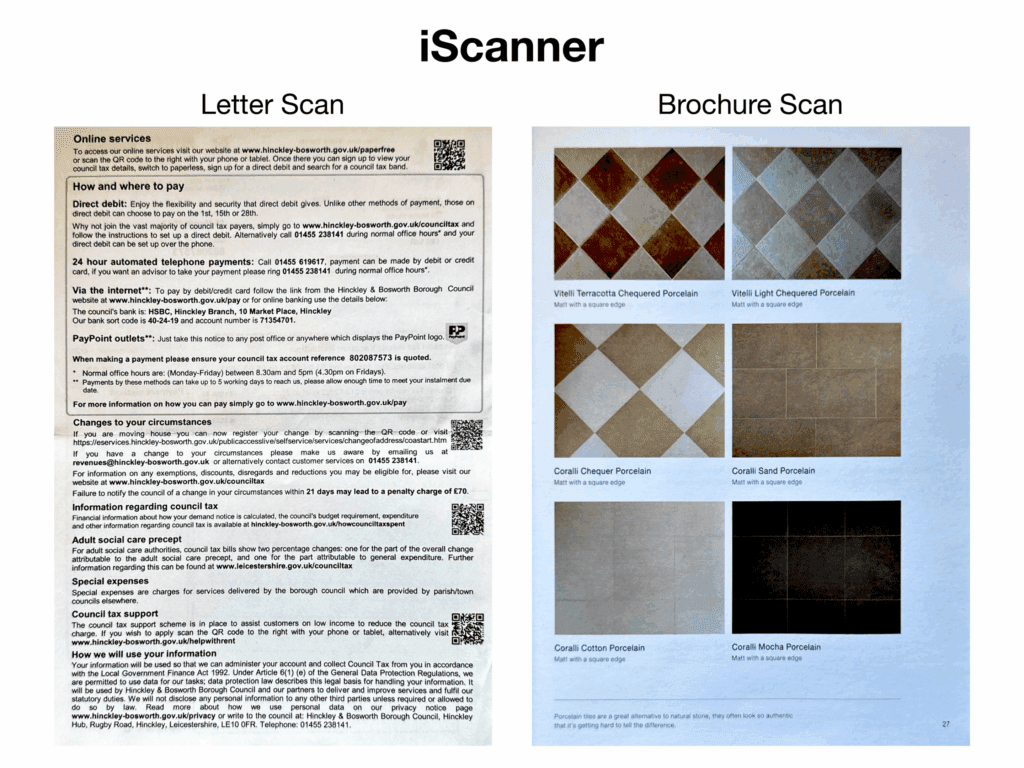
The Good:
- Excellent scan quality
- Powerful AI features
The Bad:
- Complicated menus, very difficult to navigate and use
- Overdoing many of the features
- Irritating ads and pop up menus
iScanner is excellent in many ways, and awful in some other ways, making it only fair to place it firmly in the middle of this list.
Firstly, there’s no complaints about the scan quality – as can be seen, the letter and brochure captures are both excellent. The default letter scan is too photo-realistic and yellow for our taste, but this can be quickly converted into a neat, crispy black-and-white document thanks to iScanner’s AI tools.
The brochure scan is amongst the best on this list, particularly the AI-powered curvature-correction – despite this being a scan of a curved page, it looks like a perfectly flat piece of paper. Border detection on both scans was flawless and fast.
iScanner has the most features and options of all apps on this list, particularly when it comes to AI enhanced scans. For example, you can deblur text and erase fingers, auto-title and store documents, polish and straighten, or even just click an ‘AI Magic’ button, which claims to instantly make your document fully optimised and perfected. This worked incredibly well on our letter scan, however it corrupted and ruined our brochure scan, so you can expect mixed results with this.
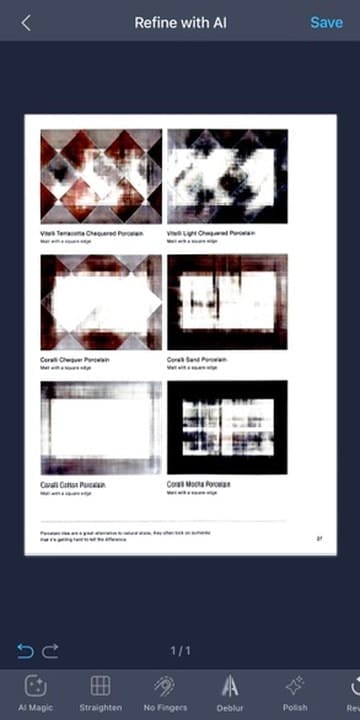
This points to the significant problem we had with iScanner – it’s doing too much, and this shows in various ways. Firstly, the menu is incredibly overcomplicated – the home page looks like some sort of spam website bombarding you with ads, except they’re all different options to explore the app. Once you’re editing a scan, there are too many different symbol buttons, and it’s very hard to know how to make basic edits.
iScanner feels too overcomplicated for the average user, and despite having a very good end result, there are other apps that offer more simple ways to get there. iScanner also has a lot of irritating pop ups and external ads, which also diminishes the experience.
On top of this, iScanner came 7th out of 10 in our OCR handwritten test, being outperformed by totally free apps like Microsoft Lens and Apple Notes.
Despite these flaws, some of the AI tools iScanner offers are very powerful, and for those who want more tools for scanning documents with their mobile device, iScanner is a great option.
6. CamScanner
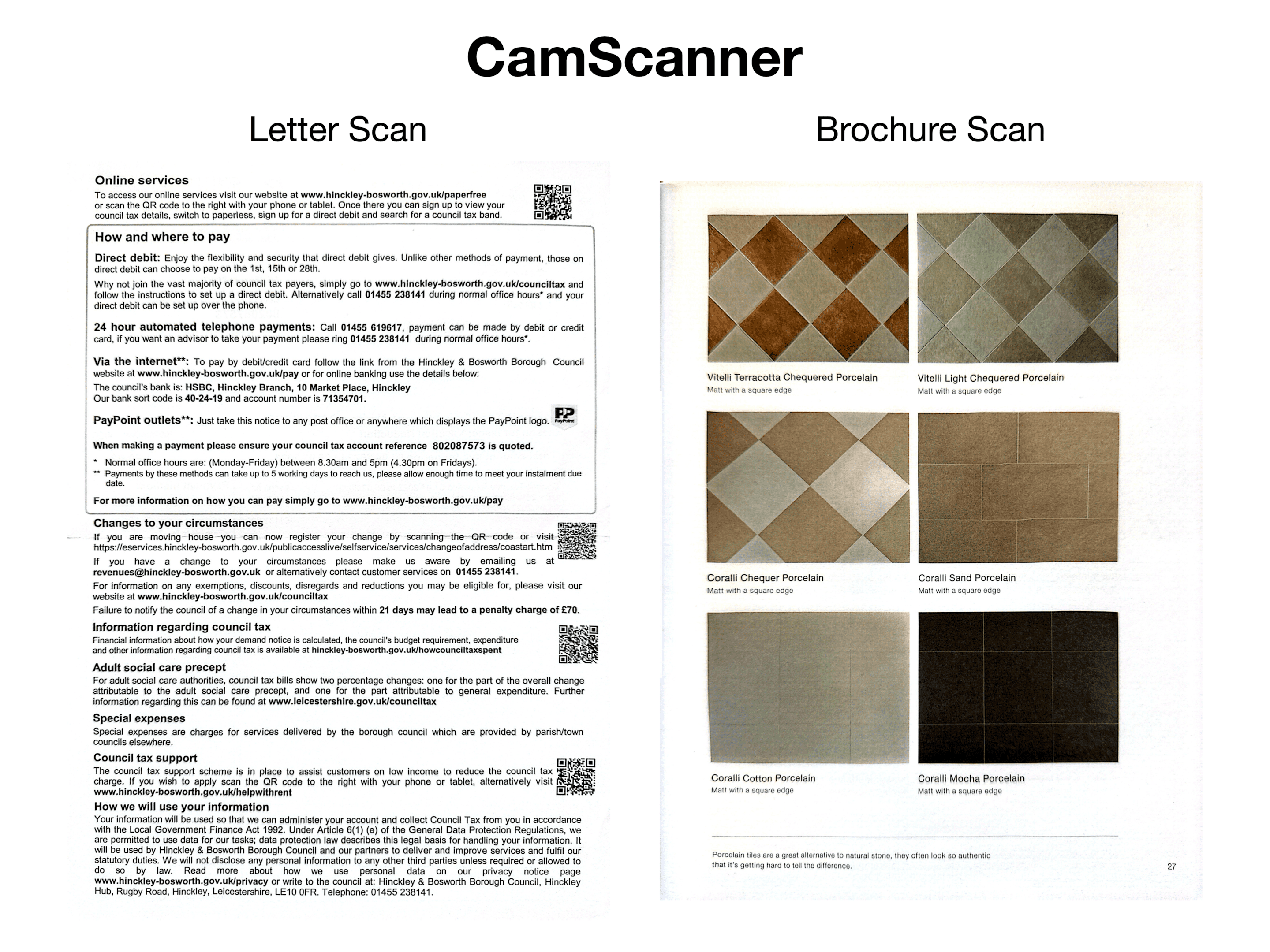
The Good:
- Excellent scan quality
- Lots of scanning options
The Bad:
- Some features don’t work
- Lots of ads
- Busy user interface
CamScanner’s final scan quality is too good to keep it much lower down than 6th, however this position comes with a lot of caveats. If you can get over the flaws we found when using this PDF scanner app, it’s a very powerful portable scanner, and a good choice to scan documents to a high quality.
Firstly, this app is incredibly fast and accurate at capturing documents, working particularly well even in low light. The result is fast and clear scanning – our test scans were both captured in less than a second, and the brochure page in particular is one of the better scans on this list.
There are also a range of useful, practical features we didn’t see on other apps – for example, you can delete handwriting only from a document – which means if you’ve scribbled all over a document but still need to scan and share it, you can instantly remove the unwanted handwriting – this feature works very well.
CamScanner also incorporates useful AI features on its free plan, for example, it can read the text of your entire scan and then answer questions about the document(s). This would be a great way to capture notes or pages from a book, and quickly understand what they are saying.
However, CamScanner has some big flaws, the first being the sheer amount of ads you experience if you’re using it on a free plan. Every time you open the app, a new video ad plays. This means if you’re working and switching between apps to scan and share documents, you will be slowed down by the large amount of video ads you’ll be subjected to.
Furthermore, a lot of the features just don’t work. For example, if you use the ‘delete text’ function, CamScanner tries to remove some text whilst keeping the rest of the document looking normal. You can also edit text in the exact same font of the original document.
These features are great on paper, however they don’t work – as can be seen below, the text removal option has distorted the rest of the text below, removing random letters from paragraphs much further down. Also, the text edit option doesn’t match the font of the original document, and also distorts and changes the font on some of the existing text.
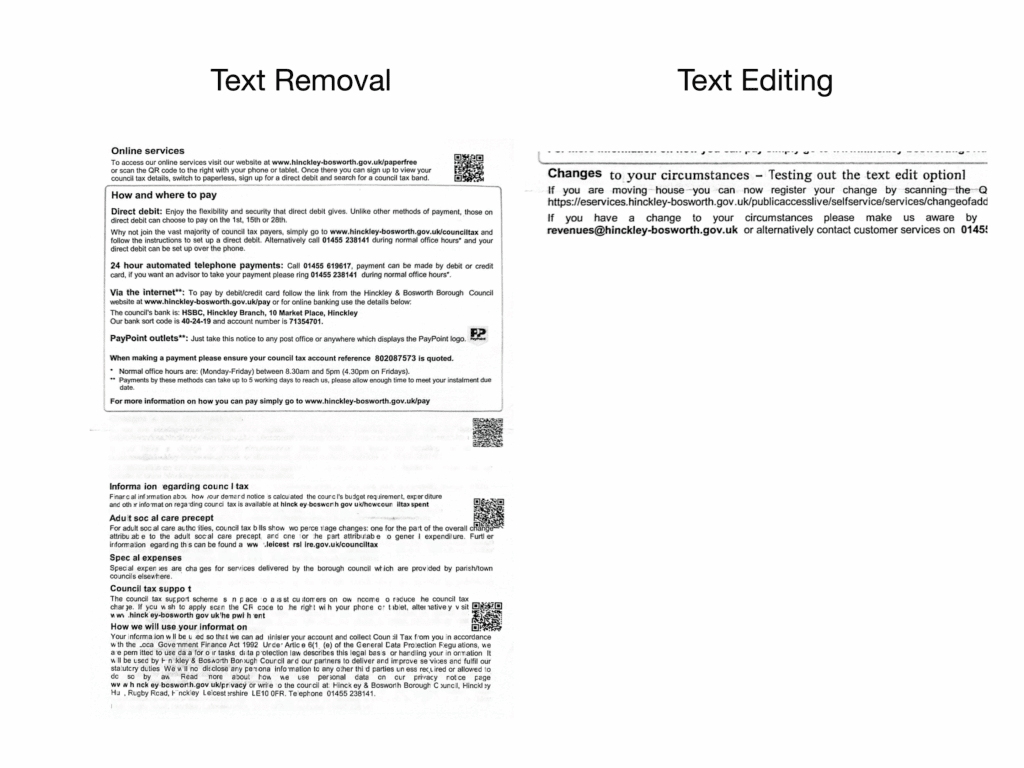
Another imperfect feature which can be seen in our brochure scan is the document straightening – if you pay attention to the brochure scan pictures, they are not straight.
Overall CamScanner works very well as a pure scanning app for simple documents, however the sheer number of ads and the disappointing features leave the overall experience slightly disappointing.
7. Scan.Plus
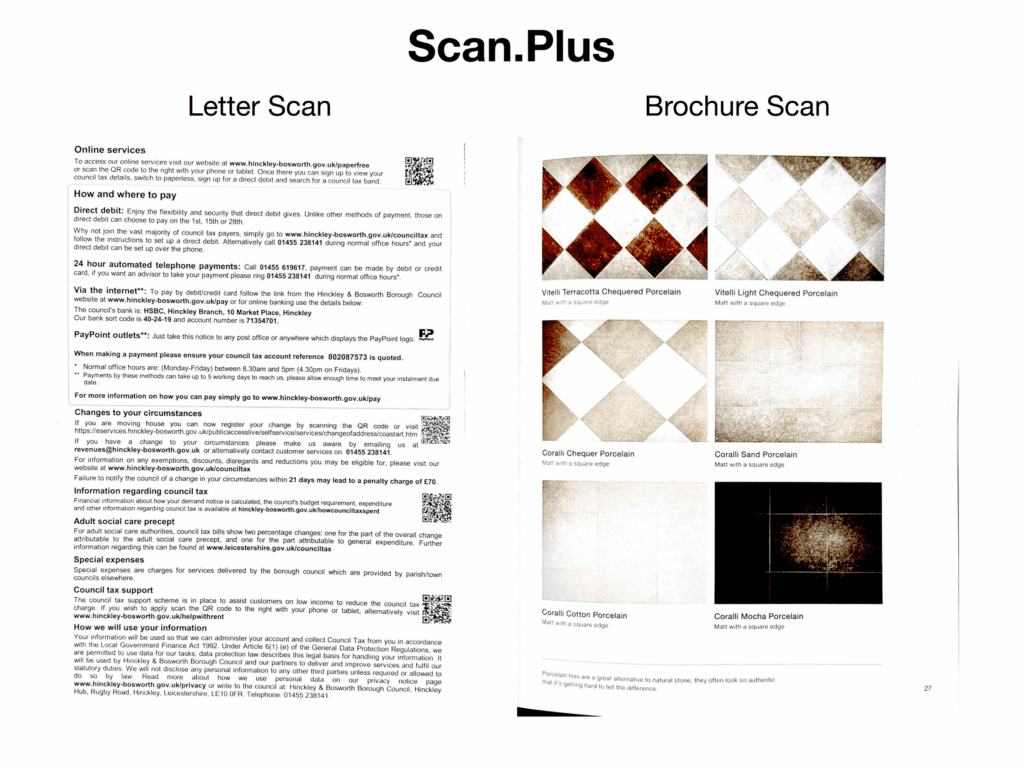
The Good
- Completely free
- Some AI features
- Incredible OCR
The Bad
- Can produce washed-out and unclear scans
- Bad in low light
- Broken features
Scan.Plus is a completely free scanning app from Alohi, which also benefits from having no annoying ads – just a few sponsored links to Alohi’s other apps. Scan.Plus has some great features for a free app, including AI-enhanced finger removal, eraser and curvature-corrector which work fairly well.
Scan.Plus also performed the best on our handwritten OCR test, perfectly reading our handwritten document without making a single mistake! This means Scan.Plus might be the best option if you’re scanning handwritten documents and want to quickly copy and paste the scanned text using OCR.
Unfortunately, our testing resulted in washed-out scans for both the letter and brochure page, the text and images on both documents is overly bright and soft, resulting in the brochure page images being distorted and unreadable. Scan.Plus also performs particularly badly in low light.
Scan.Plus isn’t a particularly fast app either, with one of the slowest scan times on the list, as it struggled for several seconds at detecting the document edges.
On top of this, the AI features aren’t particularly strong, as might be expected on a free, unlimited access app. We attempted the ‘fix curvature’ option, and it corrupted and ruined our scan, as you can see below.
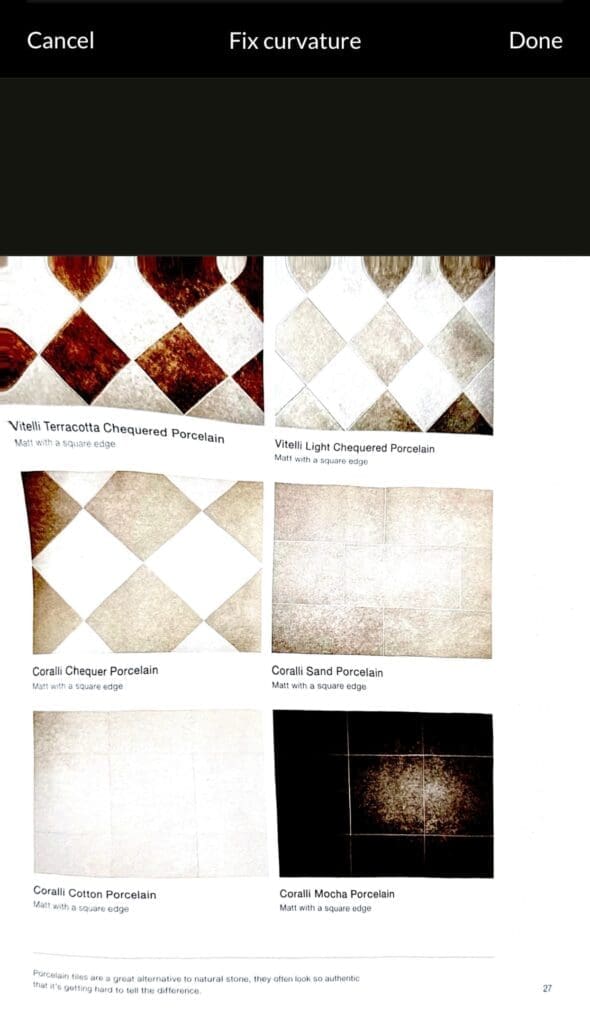
8. Scanner Pro
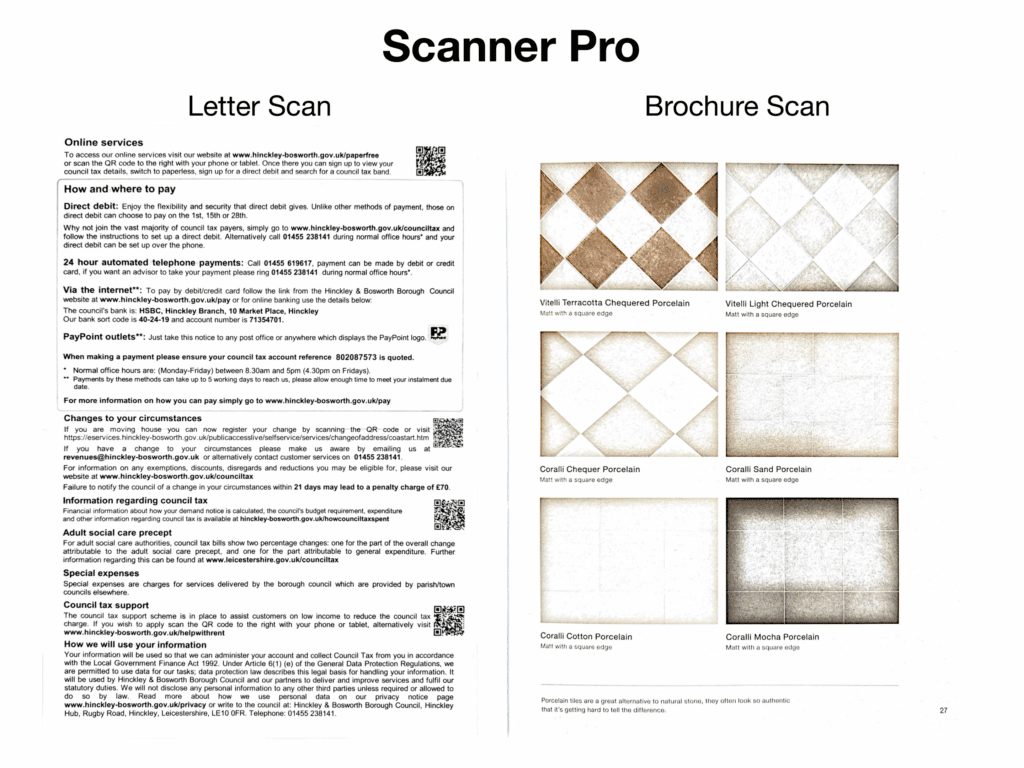
The Good
- Ultra fast scanner app
- Strong and unique features
The Bad
- Multiple subscription tiers to unlock all features
- Poor at scanning color images
Scanner Pro is an iPhone-only app which was one of the fastest we tested at scanning documents, and did particularly well at detecting document edges quickly. As a pure text scanner, Scanner Pro produces clear and crisp scans, adjusting the color well to achieve a bright white background against readable text.
Scanner Pro also did a good job of straightening our brochure page, with minimal mistakes. Unfortunately, the brochure page scan was washed-out and over-saturated, made overly bright by the app and therefore almost unreadable.
Scanner Pro has some features we didn’t see in any of the other apps – for example, you can scan receipts and it will generate an automatic expense report for you to submit, making this the fastest app if you’re submitting expenses on a regular basis. However, you do not have access to this feature even if you pay for a premium subscription – you have to pay an additional subscription just to access the expense report feature.
Scanner Pro achieved 9th out of 10 on our handwritten OCR test, and therefore might not be reliable for capturing handwritten documents.
PDF exports are watermarked unless you pay for a premium plan, making the usefulness of Scanner Pro limited as a free app, compared to other options on this list.
9. Apple Notes App
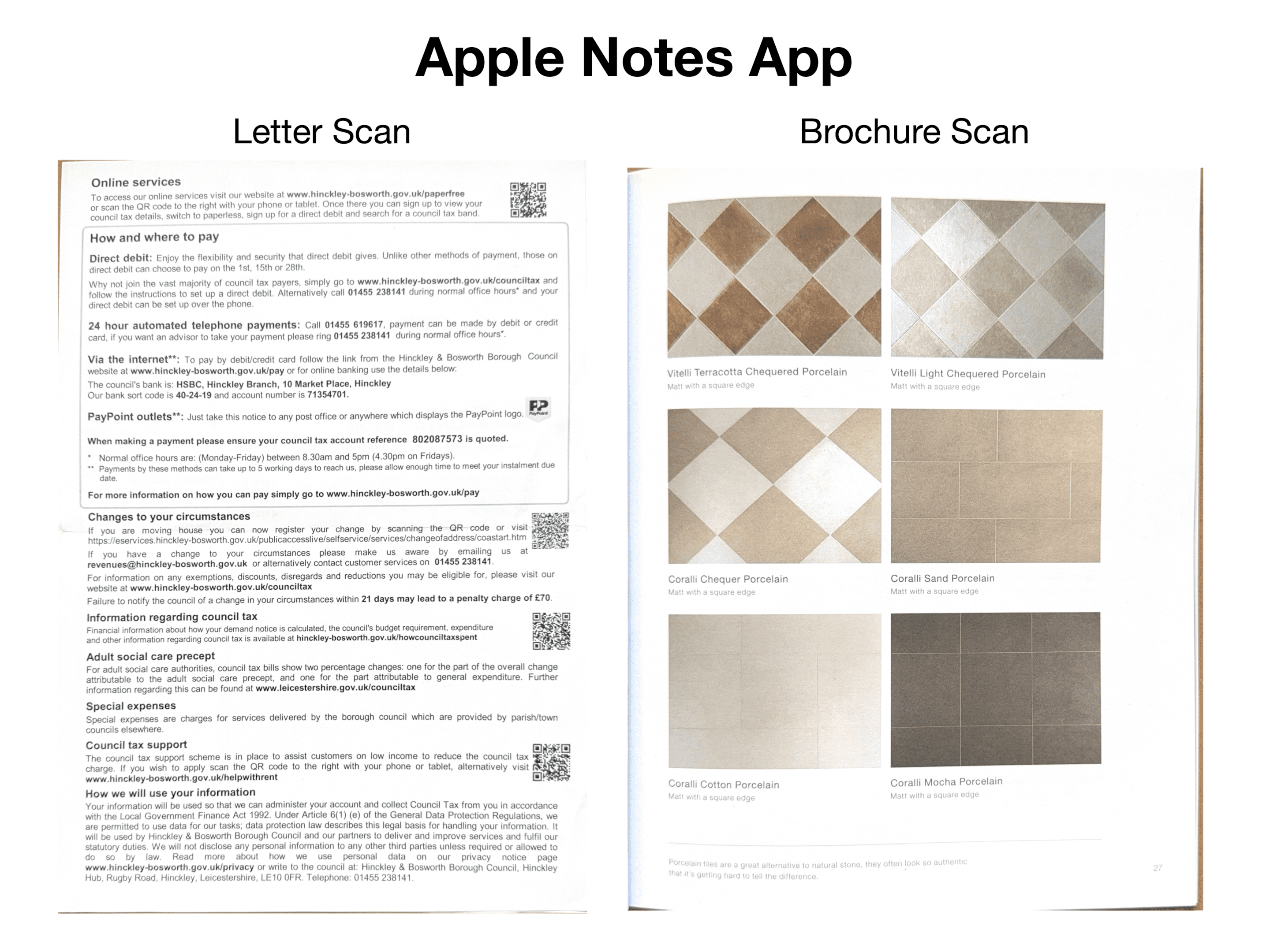
The Good
- Surprisingly good OCR
- Fast, automatic scan
- Included on every iPhone
The Bad
- Hard to use
- Very limited features
- Washed-out, photo-like scans
This is the app that most iPhone owners will use as a document scanner.
The Notes scanning feature is a classic case of Apple being Apple – they could probably make the most intelligent scanner app in the world as a side project, however instead they’ve buried the ability to scan as an obscure, limited feature inside the Notes app.
The result is a washed out scan which makes text much more light and pale than it should be, has almost no features besides the standard Apple scribble features, and has trouble detecting document edges.
It’s also hard to use – you need to start a new note, click on the paperclip, and then click ‘Scan Documents’. Once done, there’s no easy way to reorder pages – they just seem to sit within the note. Exporting scans is hard too – the first time, we accidentally shared the ‘Note’ file rather than the scan inside it, and it isn’t clear how to isolate one particular page within your scan if you’ve scanned multiple documents.
Apple will probably come out with a world-leading native scanner app in 10 years, but until then, Apple Notes is a totally free, albeit frustrating way to scan documents.
10. Adobe Scan
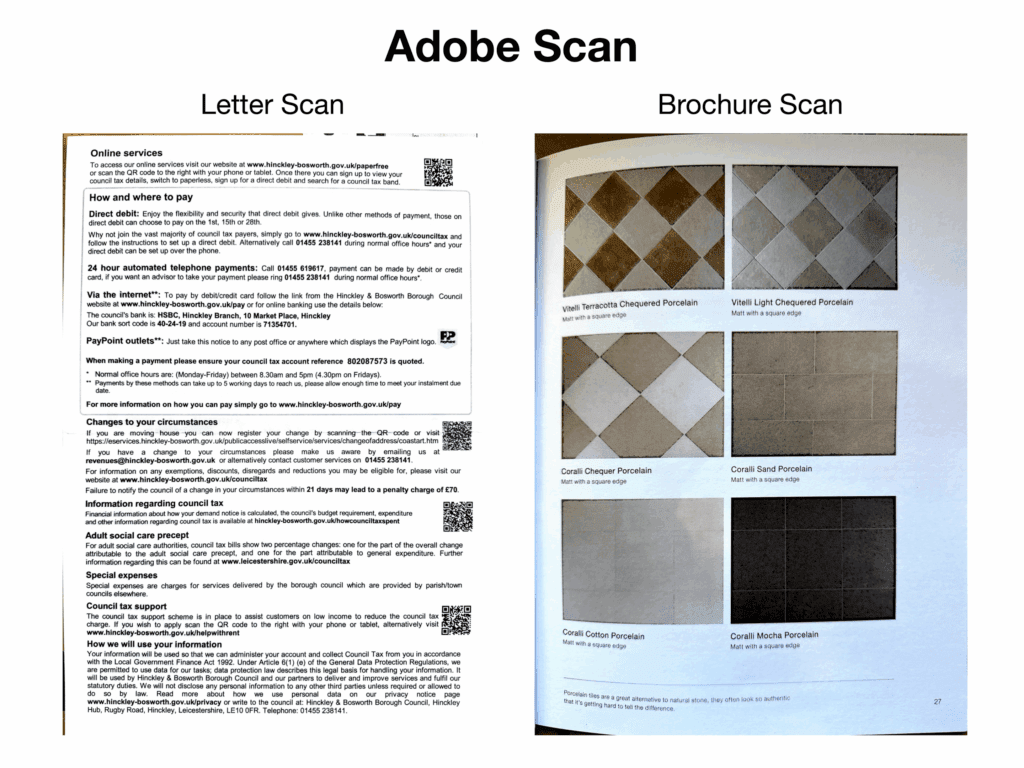
The Good
- Helpful features
- Simple to use
The Bad
- Slow, imperfect border detection
- Missing basic features on free plan
- External app required to fill and sign documents
Adobe Scan is a very popular app across iOS and Android, thanks to its seamless integration with the Adobe ecosystem and the ability to take advantage of Adobe’s full power with a paid subscription.
Text is captured clearly and precisely, and can edited in the source font to a better degree than any other app on this list. Adobe also offers a range of scanning options – the ID card option is particularly impressive, as you can scan the front and back of an ID card, and then the app will combine both scans into one file.
The picture quality, on the other hand, was less impressive than other apps on this list, capturing our brochure page in a blurry and distorted way, losing key detail and sharpness in the images. Border detection on both scans was also particularly bad, despite the app taking longer than most to capture a document.
There are some other flaws with this app – for example, you must create an Adobe account and agree to share data with Adobe in order to use it. You also cannot annotate or sign documents in Adobe Scan, you need to use Adobe Acrobat reader to do that, which means switching between multiple apps.
The free plan neglects several key basic features – there is no option at all to export PDF documents unless you pay for a subscription. Furthermore, you cannot quickly batch scan – you must scan one page at a time, review, and click ‘keep scanning’ in order to proceed, which makes this a poor option if you need to quickly scan multiple pages.
Adobe Scan also performed dead last in our handwritten OCR test, producing incomprehensible gibberish where most other apps on this list did a great job at reading most of the handwriting.
OCR Test: Full Results
Our OCR test involved using each scanner app to scan a handwritten piece of paper, on which several of us had written the phrase “Can the app read my handwriting?”. Most intelligent scanner apps claim to be able to recognise handwritten text, so we’ve put together a leaderboard to compare how well each app performed!
Full results:
1. Scan.Plus
Scan.Plus was the only app on this list to achieve a perfect score, correctly recognizing every single letter and word on the document!
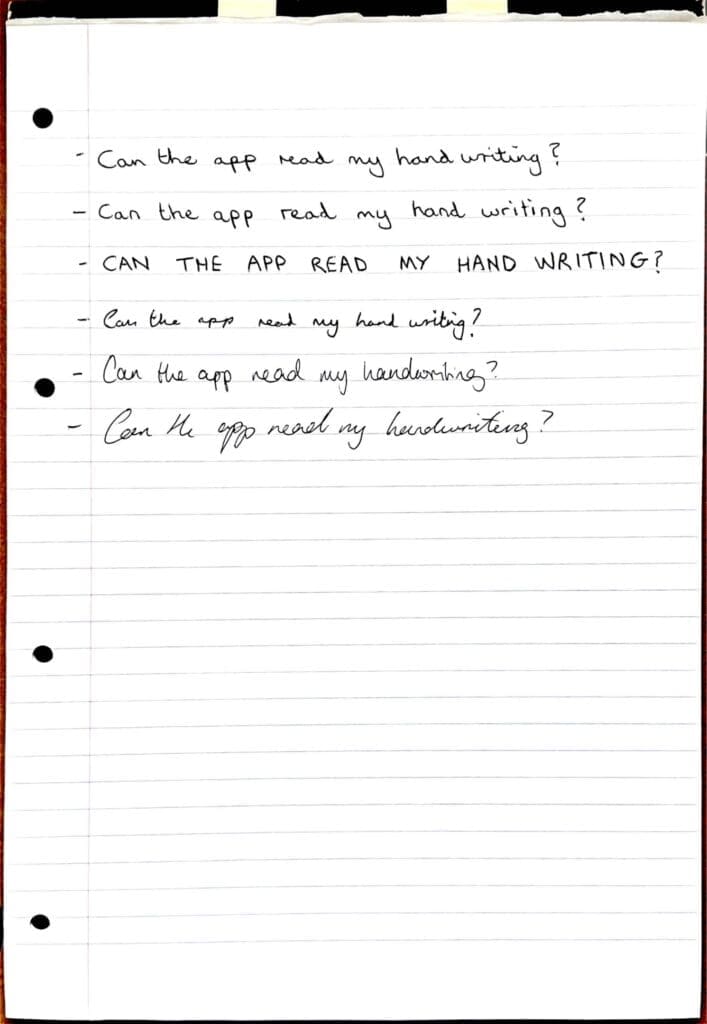
Here’s what Scan.Plus read:
- Can the app read my hand writing? 🟢
- Can the app read my hand writing? 🟢
- CAN THE APP READ MY HAND WRITING? 🟢
- Can the app read my hand writing? 🟢
- Can the app read my handwriting? 🟢
- Can the app read my handwriting? 🟢
2. Scanner App – Municorn
In second place is Municorn’s Scanner app, which had an almost-perfect read of our handwritten letter, making a small mistake on the very last word.
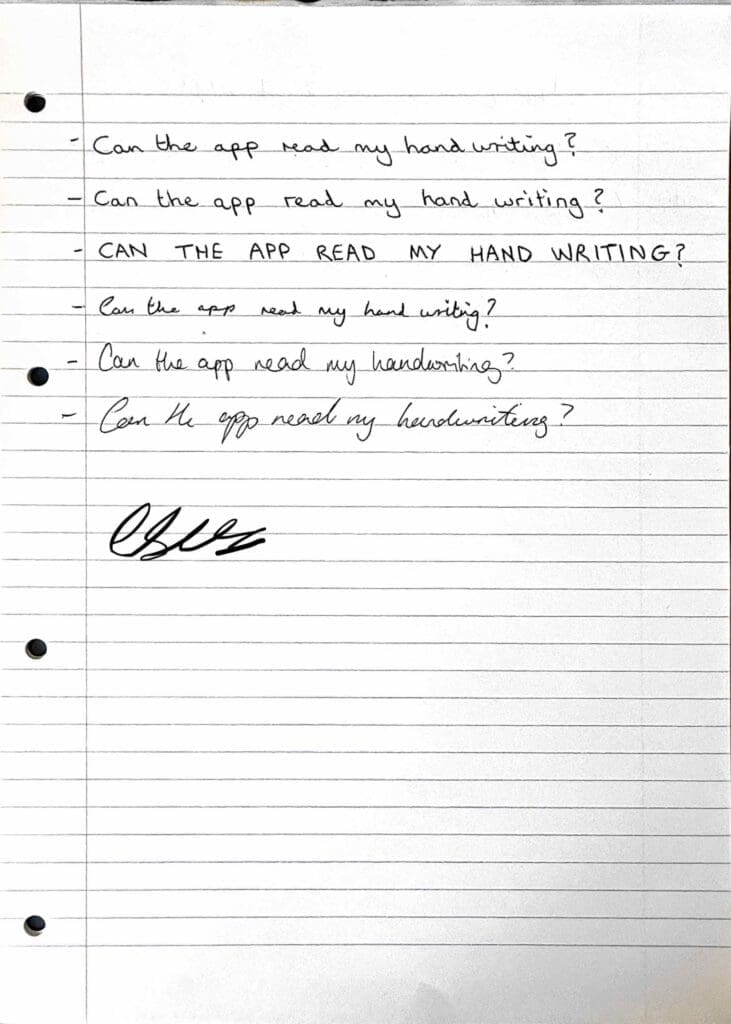
Here’s what Scanner read:
- Can the app read my hand writing ? 🟢
- Can the app read my hand writing ? 🟢
- CAN THE APP READ MY HAND WRITING? 🟢
- Can the app read my hand writing? 🟢
- Can the app read my handwriting? 🟢
- Can the app read my herduriting? 🟡
3. vFlat Scan
In a very close third place is vFlat Scan, again getting an almost-perfect score, but slipping up on a few words in the last three sentences, and inserting a random ‘1’ into the third sentence.
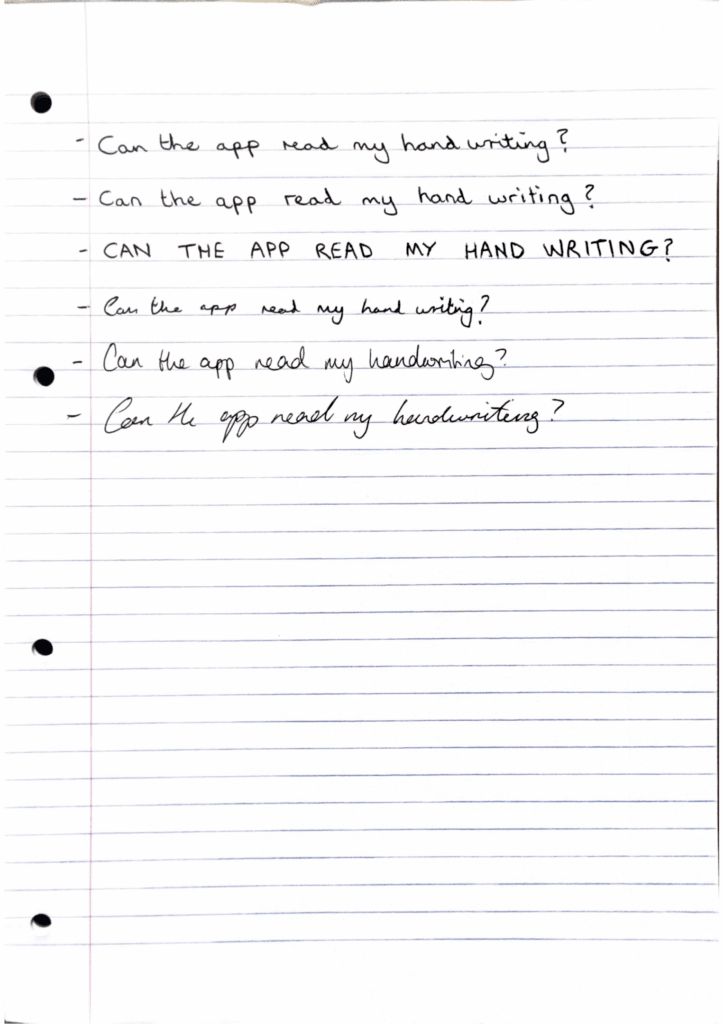
Here’s what vFlat Scan read:
- Can the app read my hand writing? 🟢
- Can the app read my hand writing? 🟢
- 1 CAN THE APP READ MY HAND WRITING? 🟡
- Can the app read му hand writing? 🟢
- Can the read my handwriting? 🟢
- Cen the app read my handwriting? 🟡
4. Genius Scan
Genius Scan performed very well, with only one bad sentence, and one with a couple of mistakes.
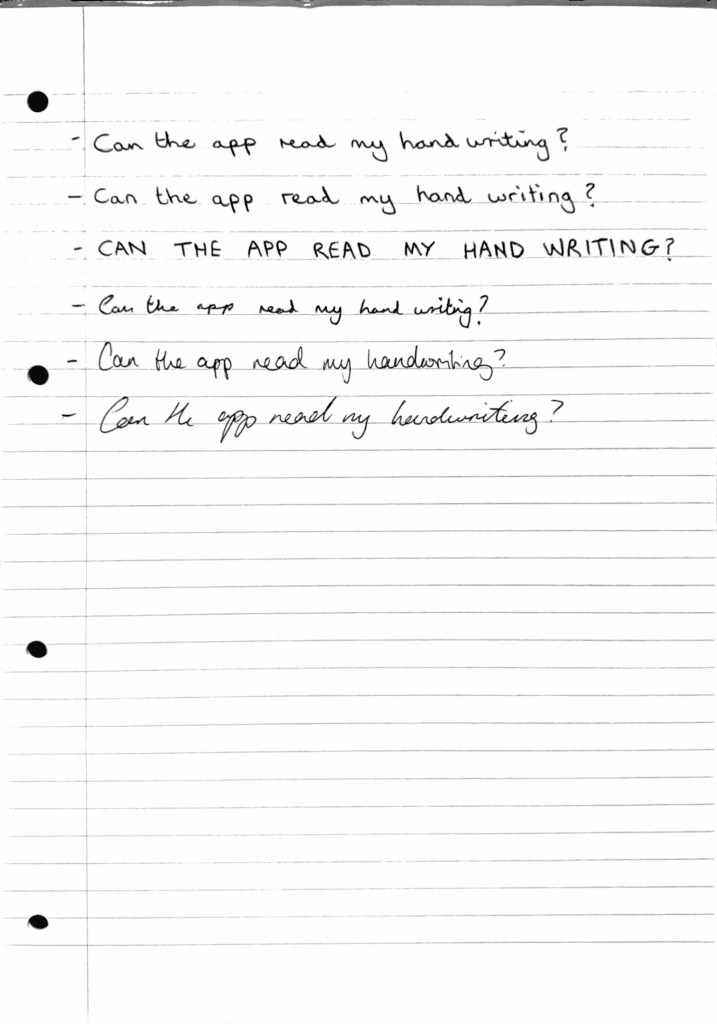
Here’s what Genius Scan read:
- Can the app read my hand writing ? 🟢
- Can the app read my hand writing ? 🟢
- CAN THE APP READ MY HAND WRITING? 🟢
- Can the app read my hand writing? 🟢
- Can the app read my handorting? 🟡
- Can the appo read my herduriting? 🟠
5. Microsoft Lens
For a completely free app, Microsoft Lens does very well at recognizing handwritten text.
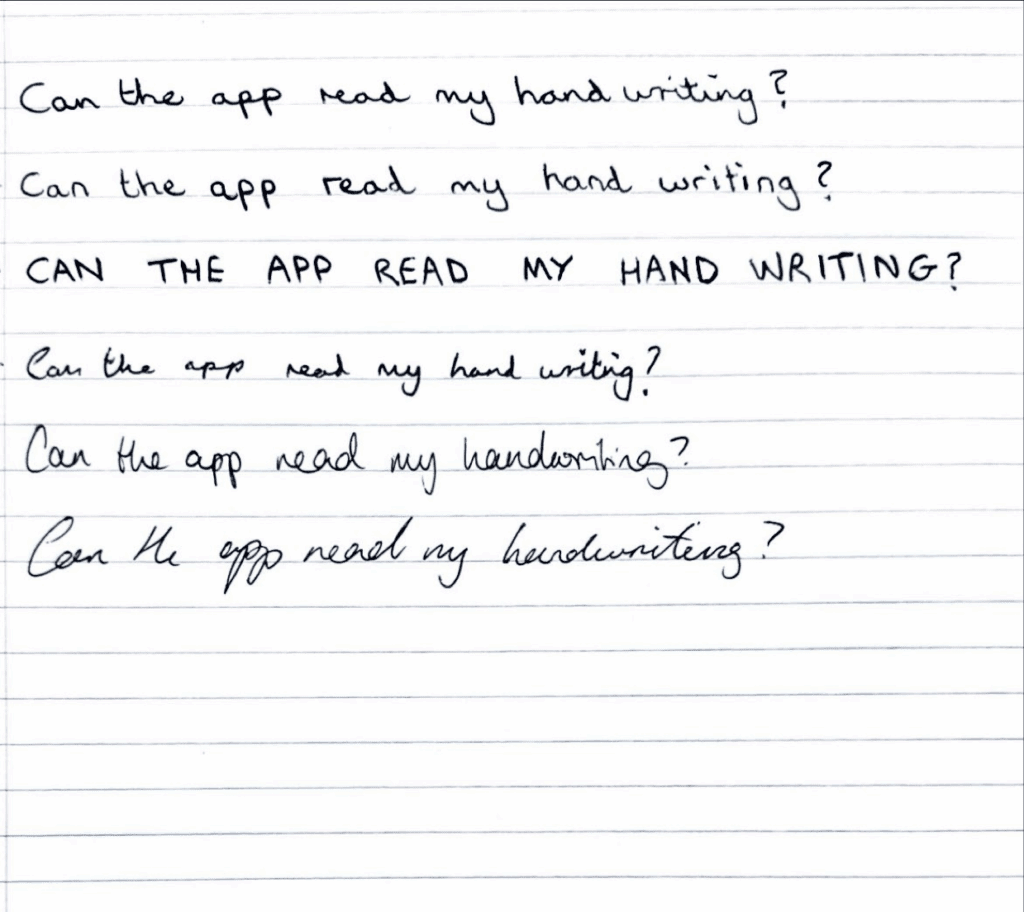
Here’s what Microsoft Lens read:
- Can the app read my hand writing? 🟢
- Can the app read my hand writing? 🟢
- CAN THE APP READ MY HAND WRITING? 🟢
- Can the upp read my hand witing? 🟠
- Can the app read my handwrting? 🟡
- Can the ap read my hardwriting 🟠
6. Apple Notes
Surprisingly, the default Apple Notes app beat several very popular scanner apps in its ability to recognize text.
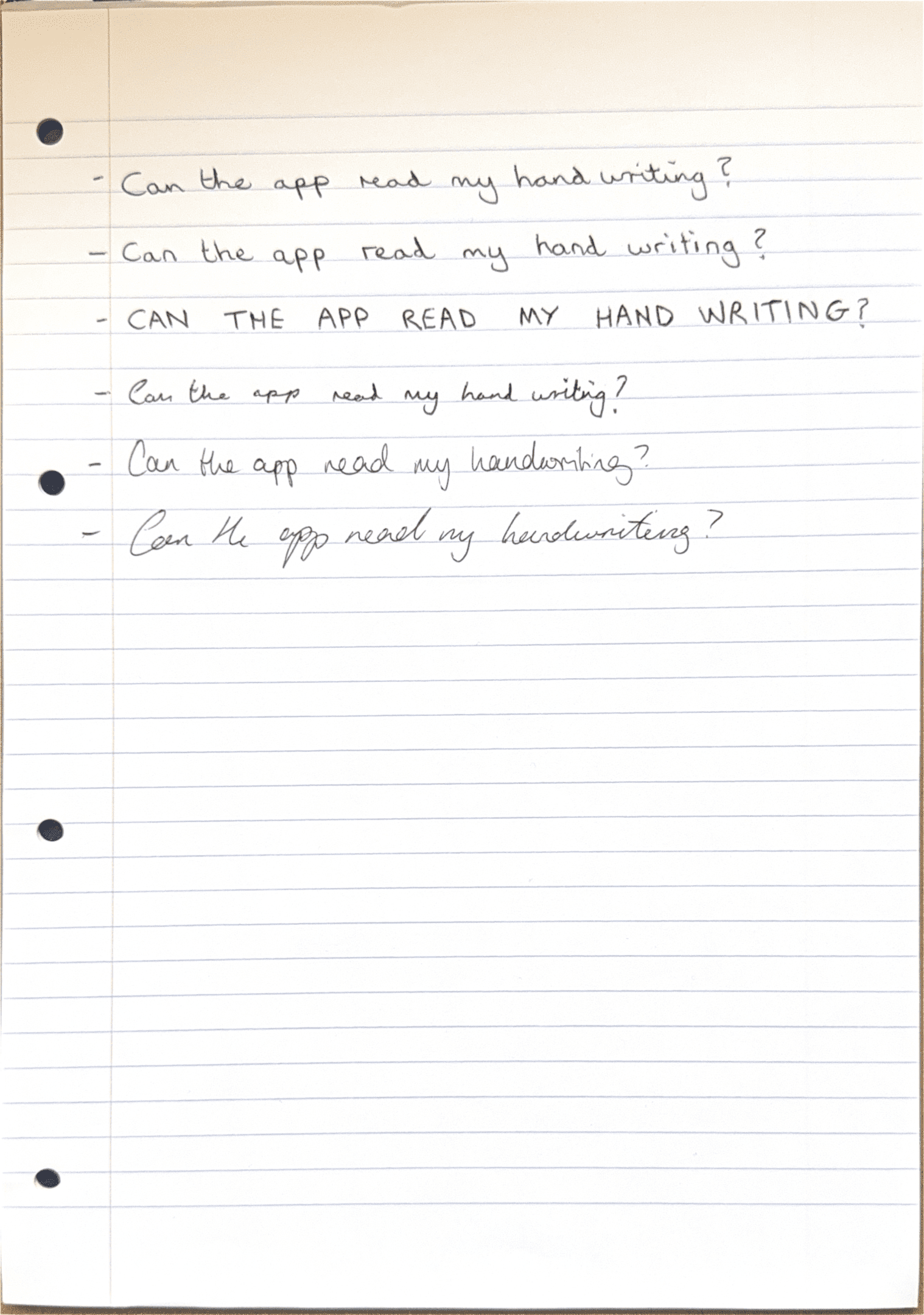
Here’s what Apple Notes read:
- Can the app read my hand writing ? 🟢
- Can the app read my hand writing ? 🟢
- CAN THE APP READ MY HAND WRITING 🟢
- Can the upp read my hand isiting? 🟠
- Can the app read my handonting? 🟡
- Can He app read my hardeniting ? 🟠
7. iScanner
iScanner, even with the help of its AI-enhanced OCR, made consistent small and medium mistakes in its read.
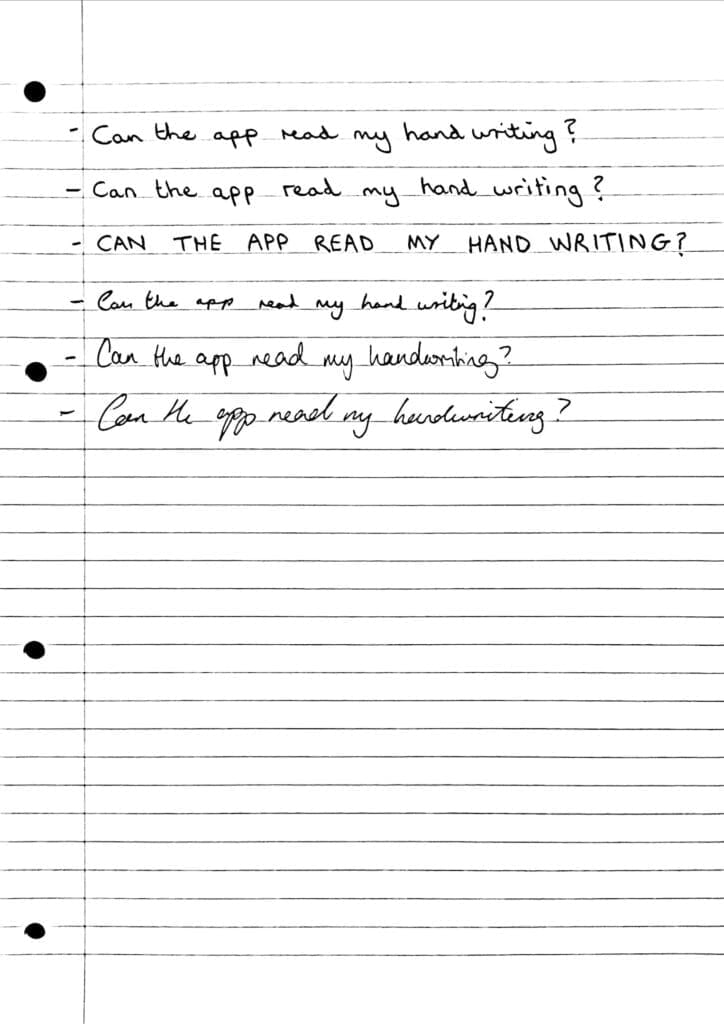
Here’s what iScanner read:
- Can the app mead my hand writing? 🟡
- Can the app read my hand writing 🟢
- CAN THE APP READ My HAND WRITING? 🟢
- Cauthe app read my hand writing 🟡
- Can the app nead my handwriting? 🟡
- Con the app neaany handwriting 2 🟠
8. CamScanner
The CamScanner scanner app, another hugely popular and intelligent app, had consistent small mistakes and a few very bad sentences.
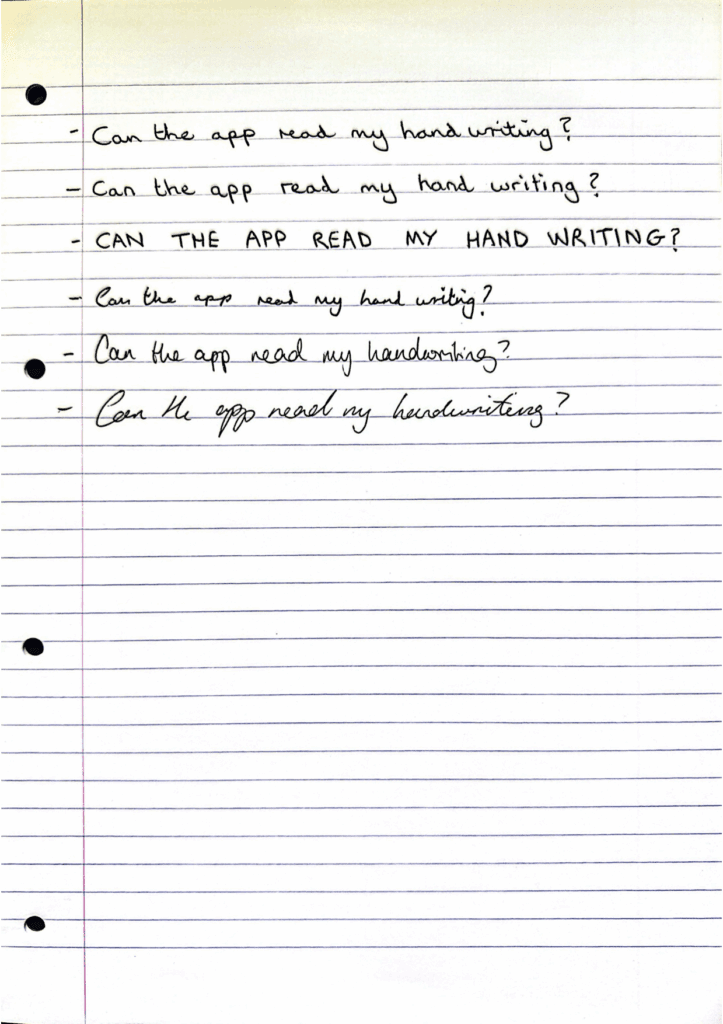
Here’s what CamScanner read:
- Can the app read my hand uniting? 🟡
- Can the app read my hand writing? 🟢
- CAN THE APP READ MY HAND WRITING? 🟢
- Con the my hand writing? 🔴
- Can the app nead mhng? 🔴
- Can He ggo nead ny hed? 🔴
9. Scanner Pro
Scanner Pro comes in towards the bottom of this list, with a few good sentences read, however it made some major mistakes across the rest of the document.
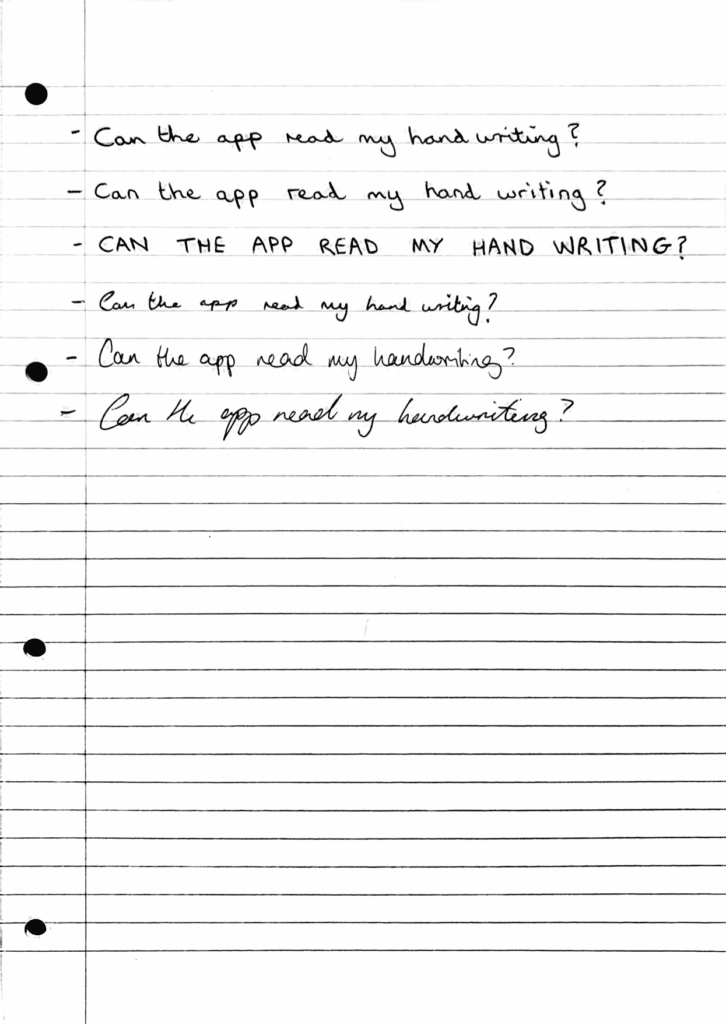
Here’s what Scanner Pro read:
- Can the app Mad my hand witing 🟠
- Can the app read my hand writing ? 🟢
- Can the aqp nead my handabine? 🔴
- CAN THE APp READ MY HAND WRITING? 🟢
- lau be apo eed y hand wibig? 🔴
- hestniing ❓
10. Adobe Scan
Adobe Scan is firmly at the bottom of the list when it comes to recognising handwritten text, with an incredibly confusing result.
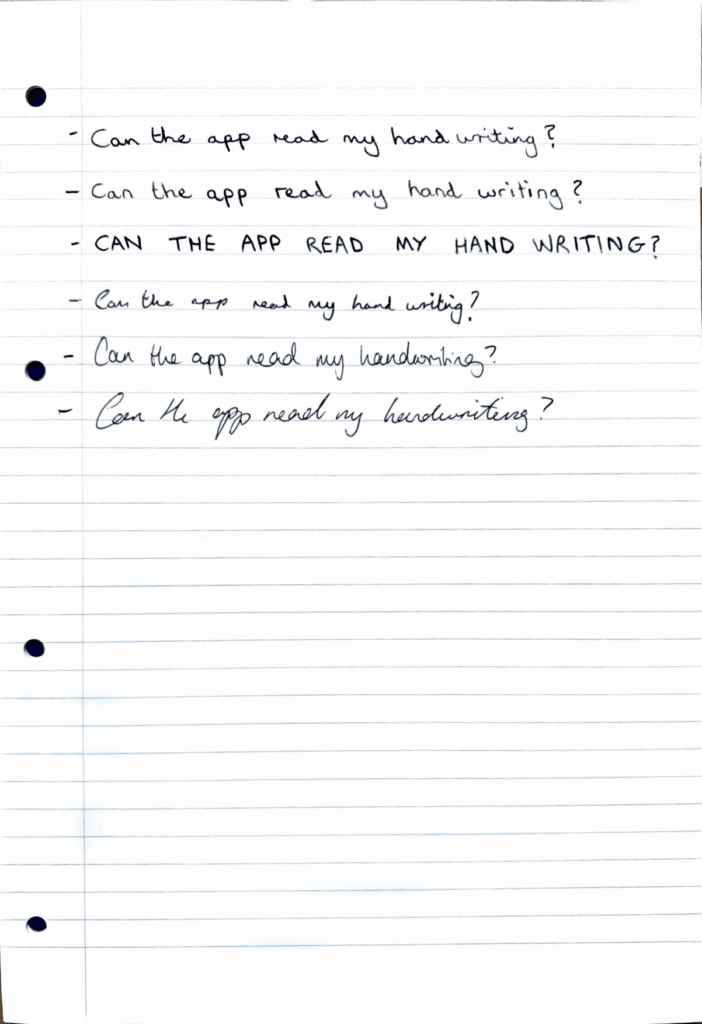
Here’s what Adobe Scan read:
- ~ t,k.a, ‘f-P ~ ~ tv..,,J__ ~?
- CM tw- ~ ~ ~ ~1,;~? ,
- ~4 ~~~—-. 7 L.
- ———————————————~———7 I