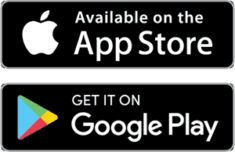How to Convert to PDF on iPhone with the Scanner App
Ever found yourself fumbling with a crumpled receipt, trying to flatten it out for a decent photo? Or perhaps you’ve squinted at a blurry image of a contract on your iPhone, wishing it was clearer and more professional-looking?
Welcome to the world of PDF conversion on iPhone – your ticket to sleek, sharp, and easily shareable documents, all from the palm of your hand. Gone are the days of bulky scanners and complex software. With just a few taps, you can transform anything from handwritten notes to business cards into crisp, clear PDFs. Whether you’re a student drowning in lecture notes, a professional juggling contracts, or simply someone trying to declutter their life, mastering the art of PDF conversion on your iPhone is a game-changer.
Ready to revolutionize your document game? Let’s dive in and unlock the power of PDFs on your iPhone!
What is a PDF?
PDF, short for Portable Document Format, is a versatile file format developed by Adobe in 1993. Its primary purpose is to present documents, including text, images, and graphics, in a way that remains consistent across different devices and operating systems. PDFs maintain their layout, fonts, and formatting regardless of where they’re viewed, making them ideal for sharing and archiving information.
Why Convert to PDF on iPhone?
Converting documents to PDF on your iPhone offers a variety of benefits that can significantly improve your digital document management and productivity. Let’s take a closer look at these benefits.
Convenience and Mobility
One of the primary advantages of converting documents to PDF on your iPhone is the sheer convenience it offers. You no longer need to wait until you’re at your computer to transform important documents. Whether you’re in a coffee shop, on a train, or in a meeting, you can quickly convert files to PDF format. This mobility is particularly valuable for professionals who are often on the move and need to respond quickly to document requests or make last-minute changes before presentations.Instant Sharing and Professional Presentation
PDFs are the gold standard for sharing professional documents. When you convert your files to PDF on your iPhone, you can instantly share them via email, messaging apps, or cloud services. This capability ensures that your documents maintain their formatting and appear polished, regardless of the recipient’s device or software. For instance, if you need to send a contract or proposal to a client, converting it to PDF ensures it looks professional and is easily readable on any device.Space-Saving and Efficient Storage
iPhones, despite their increasing storage capacities, can still benefit from efficient file management. PDFs often compress data effectively, resulting in smaller file sizes compared to other formats. By converting multiple documents to PDF, you can save significant storage space on your device. This is particularly useful for those who need to keep numerous documents on hand but want to avoid cluttering their iPhone’s storage.Enhanced Readability on Mobile Devices
PDFs are designed to maintain their layout and formatting across different screen sizes. This makes them particularly well-suited for reading on mobile devices like iPhones. Unlike some other file formats that may require zooming or horizontal scrolling, PDFs can be easily read with vertical scrolling, providing a smoother reading experience. This is especially beneficial for lengthy documents, reports, or e-books that you might need to review on your iPhone.Universal Compatibility
One of the most significant advantages of PDF is its universal compatibility. When you convert a document to PDF on your iPhone, you ensure that the recipient can open and view it correctly, regardless of their device, operating system, or available software. This eliminates the frustration of sending a document that the recipient can’t open or that appears distorted on their device. Whether they’re using an Android phone, a Windows PC, or a Mac, your PDF will display as intended.Efficient Document Management
Converting documents to PDF on your iPhone can be a crucial part of an effective digital document management strategy. PDFs are easy to organize, categorize, and search. Many PDF apps allow you to add tags, bookmarks, and annotations, making it simple to find specific information quickly. This level of organization is particularly valuable for students managing course materials, professionals dealing with numerous client files, or anyone looking to digitize and organize personal documents like receipts, warranties, or medical records.Enhanced Security Options
While not exclusive to iPhone conversion, it’s worth noting that PDFs offer robust security features. Many PDF creation apps on iPhones allow you to password-protect your documents or add watermarks. This added layer of security can be crucial when dealing with sensitive information, ensuring that your data remains confidential even if your device is lost or the document is accidentally shared.Environmentally Friendly Approach
By embracing PDF conversion on your iPhone, you’re also adopting a more environmentally friendly approach to document management. Reducing the need for physical printouts helps conserve paper and minimize waste. This digital-first approach aligns well with growing environmental consciousness in both personal and professional spheres.Step-by-Step Guide on How to Turn Photos into PDFs Using the Scanner App
The growing demand for digital solutions has made scanner apps increasingly popular. These apps allow you to turn photos of physical documents into high-quality PDFs directly on your iPhone. Here’s a step-by-step guide to using the Scanner App for this purpose:
Download and Install the App
- Visit the Scanner App website or find the app on the App Store.
- Install the app on your iPhone.
Capture the Document
- Open the Scanner App and use your iPhone’s camera to take a photo of the document.
- Ensure the document is well-lit and flat for the best results.
Edit and Adjust
- Use the app’s built-in tools to crop, rotate, and enhance the image.
- Ensure the edges are correctly detected and the document is clear.
Convert to PDF
- Select the option to convert the captured image into a PDF file.
- Save the PDF within the app or export it to your preferred location.
Organize and Share
- Name and categorize the PDF for easy retrieval.
- Share the PDF via email, cloud services, or messaging apps as needed.
Using the Scanner App to convert photos into PDFs on your iPhone is a practical, efficient, and eco-friendly solution for managing documents. It combines the convenience of mobile technology with the reliability and professionalism of the PDF format, making it an essential tool for anyone looking to streamline their document-handling processes.
Key Features of the Scanner App
The Scanner App is packed with powerful features designed to simplify your document management tasks. Here’s a closer look at what it offers:
High-Quality Scanning
The app allows you to digitize physical documents with ease, creating high-quality PDF or JPG files. Whether it’s receipts, business cards, or handwritten notes, the app ensures clarity and precision.
Optical Character Recognition (OCR)
One standout feature is OCR technology, which extracts text from scanned documents. This means you can digitally edit, search, and reuse the content, transforming static images into editable text.
E-Signing Capability
The electronic signature feature streamlines the process of signing documents. You can add your signature directly within the app, eliminating the need for printing and scanning, thus speeding up workflows.
Format Conversion
The app supports converting various file formats. You can turn images, screenshots, and existing PDFs into different formats like PDF, JPG, and more, making it versatile for different needs.
Cloud Integration
For seamless document management, the app integrates with cloud services like iCloud, Dropbox, and Google Drive. This allows you to store and share documents effortlessly across multiple platforms.
User-Friendly Interface
With its intuitive and easy-to-navigate interface, the Scanner App ensures that even those new to digital scanning can use it without hassle. Its automatic edge detection and image enhancement tools further simplify the process. These features collectively make the Scanner App a comprehensive tool for anyone looking to enhance their document workflow, combining convenience, efficiency, and advanced capabilities in one mobile solution.
Use Cases for You to Turn Images into PDFs with the Scanner App
Enhancing Your Study Routine
As a student, you can use the Scanner App to digitize your handwritten notes and textbooks. By converting these images into PDFs, you’ll find it easier to organize your study materials, highlight key points, and share them with classmates. Plus, the OCR feature helps you quickly find specific terms, making your revision sessions more efficient.
Streamlining Your Business Tasks
If you’re a professional, the Scanner App can simplify managing contracts, receipts, and business cards. Turn these documents into PDFs for easy access and sharing. The app’s e-signature feature lets you quickly approve and sign contracts, streamlining your workflow and enhancing productivity without needing a physical office.
Organizing Your Personal Documents
You can use the Scanner App to digitize personal documents like medical records, bills, and warranty cards. By converting these into PDFs, you ensure they are secure, easily accessible, and protected from loss or damage. The app’s cloud integration feature allows you to access and share these important documents with relevant parties, such as doctors or service providers, whenever necessary.
Conclusion
Mastering PDF conversion on your iPhone can significantly improve your productivity and document handling efficiency. Whether you’re a student managing coursework, a professional handling business documents, or simply someone looking to organize personal papers, the ability to convert documents to PDF on your iPhone offers flexibility, professionalism, and improved digital organization. As we continue to rely more heavily on mobile devices for both personal and professional tasks, the importance of efficient, on-the-go document management cannot be overstated. PDF conversion on iPhone stands as a key tool in achieving this efficiency.